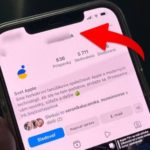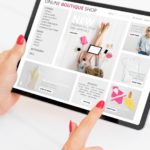Computer screens are quite “sensitive” and often experience issues such as blur, haze, inversion, not turning on, vertical/horizontal lines,… This article will help you identify the causes and solutions to fix a computer screen with lines.
What are the effects of a computer screen with lines?
A computer screen with lines is when the screen displays some horizontal or vertical lines. If the problem is mild, you can still observe the content on the screen. However, in some cases, these lines cover the entire screen and you will not be able to see the displayed content anymore.
/fptshop.com.vn/uploads/images/tin-tuc/162860/Originals/man-hinh-may-tinh-bi-soc-1.jpg)
Obviously, this issue will greatly affect the user experience. They make it difficult for you to observe, monitor, and even make your laptop unusable. This will definitely disrupt your work, so you need to find the causes and the most rapid solutions.
Causes and solutions to fix a computer screen with lines
A computer screen with lines has many causes that are difficult to identify. Therefore, you can read the following information and try some solutions.
1. A computer screen with lines caused by software conflicts, drivers
The first possible reason for horizontal or vertical lines on your laptop screen is software conflicts. To determine if the issue is caused by software conflicts, you should restart your laptop.
Observe the DOS screen (the black screen when starting up) and if you still see the lines, it indicates that the problem does not lie in the recently installed software.
/fptshop.com.vn/uploads/images/tin-tuc/162860/Originals/man-hinh-may-tinh-bi-soc-2.jpg)
If the DOS screen is not affected by lines, but the main interface is, then it is certain that the issue is caused by software conflicts or drivers. In this case, the solution is to reinstall the driver or reinstall Windows.
2. A laptop screen with lines caused by a faulty cable
The cable may be affected due to movement or impact during use. This can also be the cause of a computer screen with horizontal or vertical lines.
In this case, the solution is to replace the cable. If the problem persists after replacing the cable, it indicates that the issue lies in another component.
/fptshop.com.vn/uploads/images/tin-tuc/162860/Originals/man-hinh-may-tinh-bi-soc-3.jpg)
3. A computer screen with horizontal lines caused by a faulty graphics card
As you may know, the graphics card is responsible for processing and displaying images on the screen. Once the graphics card is damaged, it can lead to a computer screen with lines and other symptoms.
/fptshop.com.vn/uploads/images/tin-tuc/162860/Originals/man-hinh-may-tinh-bi-soc-4.jpg)
If you suspect that the issue is caused by the graphics card, take your laptop to a reputable repair center for thorough examination and support. This is an internal component and you should not attempt to repair it at home without the necessary expertise and tools, to avoid causing more serious damage.
4. A laptop screen with lines caused by a faulty screen
Another possible cause that can lead to a computer screen with lines is a faulty screen. The only solution is to replace the screen with a new one, and of course, you should also take your laptop to a reputable laptop repair center. They will have a compatible screen for your laptop and provide more detailed advice.
/fptshop.com.vn/uploads/images/tin-tuc/162860/Originals/man-hinh-may-tinh-bi-soc-5.jpg)
5. A computer screen with vertical lines caused by hardware failure
If the laptop screen is white with vertical lines, flickering, and interference, it might be due to the motherboard or other hardware failure. In this case, you should also take your computer to a reputable center for accurate examination.
/fptshop.com.vn/uploads/images/tin-tuc/162860/Originals/man-hinh-may-tinh-bi-soc-6.jpg)
Conclusion
Through this article, FPT Shop has identified the 5 main causes of a computer screen with lines and their corresponding solutions. Even if the lines appear to be minimal, you should not take it lightly. Instead, you should find a solution promptly to prevent the issue from becoming more serious and affecting your usage experience.
How to fix the issue of your iPhone screen being blurry in one corner? 6 effective solutions revealed!
To fix the issue of a blurry corner on an iPhone screen, users can try restarting the device, updating to the latest operating system version, restoring the device to its factory settings, or replacing the phone’s screen. The appropriate troubleshooting method may vary depending on the cause of the problem. Discover more about it with FPT Shop today!
Why does the iPhone keyboard lag? 4 quick home remedies
The lagging keyboard issue on iPhone can significantly slow down the typing process and result in spelling mistakes, greatly affecting the user experience. However, there are several tips that you can apply to troubleshoot this problem at home before considering taking your phone for repair. Follow the article below by FPT Shop for more information!
What causes the iPhone to shut down while there is still battery? Effective troubleshooting methods.
Suddenly, your iPhone unexpectedly powers off even though it has a decent battery life. You are quite concerned about this situation. So, what could possibly be the reason for your device to shut down while it still has a considerable amount of battery? Fret not, as FPT Shop has got you covered! We will reveal effective solutions to help you restore your precious iPhone.