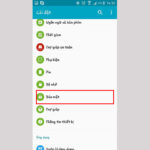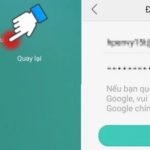Are you wondering how to disable Family Link? It is a great feature on smartphones that allows parents to control their children’s activities on Google. If you want to grant your children full access to the device and account, you need to disable it. To understand more, follow this article by FPT Shop, where I will share a quick and simple trick.
Guide: How to Disable Family Link Quickly and Easily
In order to quickly and effectively remove parental control, please follow these steps:
/fptshop.com.vn/uploads/images/tin-tuc/178262/Originals/cach-tat-family-link-1.jpg)
Quick Guide
Access the “Family Link” app => Tap on “Manage Setting” => Select “Account supervision” => Check the confirmation box and choose “Stop Supervision” => Then, go to the “Play Store” app => Select “Setting” => Choose “Family” => Finally, in the “Parental control” section, select “Off”.
Detailed Guide
/fptshop.com.vn/uploads/images/tin-tuc/178262/Originals/cach-tat-family-link-5.jpg)
- Step 1: First, access the “Family Link” app on your device and tap on “Manage settings”. Then, select “Account supervision”.
- Step 2: In the “Account supervision” section, scroll down, check the commitment box, and tap on “Stop Supervision”.
- Step 3: Next, select “Next” to proceed. Here, you will check the reasons why you are stopping supervision and select “Next”. Then, press “Close” to complete the request.
/fptshop.com.vn/uploads/images/tin-tuc/178262/Originals/cach-tat-family-link-6.jpg)
- Step 4: After that, go back to the main screen and launch the “Play Store” app. Then, tap on “Your profile” and select “Setting” to access the app’s settings.
- Step 5: In the “Setting” section, tap on “Family” and then select “Parental controls”.
- Step 6: Lastly, activate the “Parental controls are off” feature to complete the process of disabling Family Link.
Guide: How to Disable Parental Control on Google Account
If parents only manage the use of the device for a single child, follow the instructions below. It’s simple and quick, just follow these steps:
Quick Guide
Access the “Settings” of your phone => select “Google” => Choose “Manage your Google Account” => Select the “People & sharing” tab => Tap on “Manage your family group” => Finally, select the account you are managing and confirm deletion.
Detailed Guide
/fptshop.com.vn/uploads/images/tin-tuc/178262/Originals/cach-tat-family-link-7.jpg)
- Step 1: First, go to the “Settings” on your device and scroll down to select “Google”.
- Step 2: In the Google services section, tap on “Manage your Google Account”.
- Step 3: Then, go to the “People & sharing” tab and select “Manage your family group”.
/fptshop.com.vn/uploads/images/tin-tuc/178262/Originals/cach-tat-family-link-8.jpg)
- Step 4: After that, a list of family members will appear. Tap on the account you are managing.
- Step 5: Finally, confirm the “Delete family group” option to complete the process.
Notes When Disabling Family Link
So now I have shown you how to disable Family Link for those who want to deactivate it. However, there are a few things to note when doing this:
/fptshop.com.vn/uploads/images/tin-tuc/178262/Originals/cach-tat-family-link-4.jpg)
- When you disable Family Link, parents will lose access to their children’s device activities such as activity history, web browsing history, and phone location. Make sure you have backed up all this information before disabling the control feature.
- By turning off Family Link, your children will have unrestricted access to all internet content and applications on their devices. There is a high chance that children may access inappropriate content for their age. They may also unknowingly download and install unsafe and unhealthy applications that could affect their development.
/fptshop.com.vn/uploads/images/tin-tuc/178262/Originals/cach-tat-family-link-9.jpg)
- Parents will no longer be able to monitor their children’s internet activities. This will make it difficult to supervise and protect children from online dangers.
- Parents will no longer have access to Family Link features. This means you won’t be able to control your children’s device usage time or limit their app access. You also won’t be able to track their location through the app.
Frequently Asked Questions
I often receive questions related to disabling Family Link from parents. To help you understand more about this feature, I have compiled and answered the following questions:
/fptshop.com.vn/uploads/images/tin-tuc/178262/Originals/cach-tat-family-link-3.jpg)
Will disabling parental control affect the child’s device?
When you decide to disable Family Link, there will be some device-related changes such as:
- Children will have access to all features and content on the phone.
- Children will be able to use the internet freely and have access to all its content.
- Parents will no longer have control over their children’s device and internet usage.
- Children may delete data and settings managed by parents before disabling the control feature.
To summarize, disabling this feature will give children full control over their phones. Therefore, you need to carefully consider this decision and guide your children to use their phones and access the internet safely.
Can Family Link be disabled without parents’ consent?
No, according to Google’s policy, only parents can disable this feature. If children want to disable it, they need to be old enough to manage their own Google accounts.
/fptshop.com.vn/uploads/images/tin-tuc/178262/Originals/cach-tat-family-link-2.jpg)
According to Google’s developer policy, children aged 13 and above can independently manage their own accounts. This includes all activities related to devices and internet access.
Will parents be notified if parental control is disabled?
Yes, when you use the method to disable Family Link on Google, parents will receive an email notification from the system. This email will provide information about the date and time the child disabled the control feature.
/fptshop.com.vn/uploads/images/tin-tuc/178262/Originals/cach-tat-family-link-10.jpg)
In addition, parents can also check the device’s activity history. This will help them determine if their child has made any changes to the parental control settings. Therefore, before you take this action, make sure you have the consent of the parent or guardian.
Conclusion
This article by FPT Shop has provided you with a guide on how to disable Family Link on Google. This will help you quickly and easily disable parental control. I hope that through this information, you can understand this trick and have the best experience when using your phone.