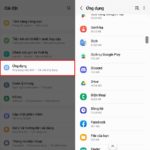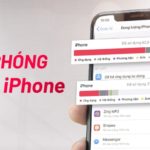## Free Up Phone Storage with These Easy Steps
Clear the Cache
The cache is where temporary files are stored as you use applications. Clearing it can free up space without significantly impacting your app experience.
To clear your phone’s cache, go to Settings > Applications > find and select the app > Storage > Clear Cache.
Delete Old and Unimportant Messages
Get rid of old and unimportant messages to free up space on your phone’s memory.
Uninstall Unused or Rarely Used Apps
Go through all the apps on your phone and uninstall those that you rarely or never use. These apps take up space and contribute to faster battery drainage when left idle.
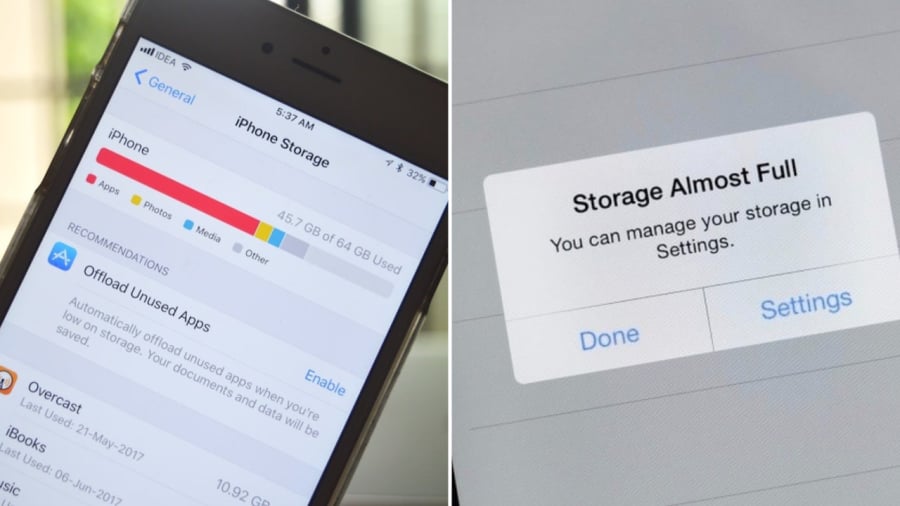
Try these tips to free up space when your phone alerts you that its memory is full.
Turn Off Auto-Download
Messaging apps often have this feature. When someone sends you an audio file, image, or document, the app automatically downloads it. You can free up space by turning this off and only downloading what you really need.
Delete Duplicate Photos and Videos
When taking photos or videos, there are often similar shots. The easiest way to free up space is to review and delete duplicates or unwanted media. This simple step can significantly increase your phone’s memory.
Utilize Cloud Storage Services
When your phone’s memory is full, transfer documents or media to cloud storage services like iCloud, Google Drive, Google Photos, or Flickr.
This is especially effective for devices with low memory capacity.
Move Data from Phone Storage to an SD Card
This method works for most Android phones. If your device supports an SD card, move documents, photos, videos, and music from your phone’s memory to the card. This will increase available memory and reduce lag caused by a full memory.
You can also transfer data from your phone to a computer to free up space.
Update Your Operating System or Reset to Factory Settings
Sometimes, a phone indicates a full memory due to an operating system glitch. In this case, update to the latest OS version, if available. Alternatively, reset your phone to its original settings by going to Settings > Backup and Reset.
Note that resetting will erase all data on your device, returning it to its original state when first purchased.
The Ultimate Guide: 3 Simple Ways to Clear Cache on Your Samsung Device
Clearing the cache on your Samsung device is a great way to optimize its memory and boost performance. But how do you go about freeing up memory on your Samsung mobile device? Join FPT Shop as we explore three simple methods to achieve this in the article below!