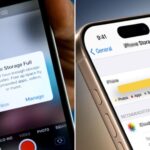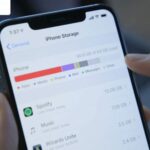Your phone’s internal memory is an important “storage vault,” allowing you to keep personal data, photos, videos, and daily-use apps.
No matter how large the capacity, over time, memory fills up, causing your phone to slow down, lag, or become unstable. To fix this, here are simple tips to efficiently clean up memory and boost your phone’s performance.
1. Uninstall Unused Apps
Having too many apps installed quickly fills up memory, reducing your phone’s performance. To fix this, review and uninstall apps you rarely use or no longer need. This frees up space and streamlines your phone’s interface, boosting processing speed and reducing lag.

2. Clear Cache Memory
Cache memory speeds up app access, but if left unchecked, it slows down your device. Regularly clear cache files to free up temporary memory.
How to do it:
Step 1: Go to Settings
Step 2: Choose Internal Storage > Clean Files (on some devices, this may be labeled as “Cache Data,” “Junk Files,” “Memory Optimization,” etc.). The system will then automatically scan and delete unnecessary files, significantly improving performance.
3. Delete Unnecessary Files
Photos, videos, documents, and audio files are silent culprits that consume a lot of space. Regularly review and delete unnecessary files or move them to cloud storage services like Google Drive, iCloud, or OneDrive…
Tip: For Android phones, check the Download folder, which stores all downloaded files. Deleting old, unused files from this folder can significantly free up space.
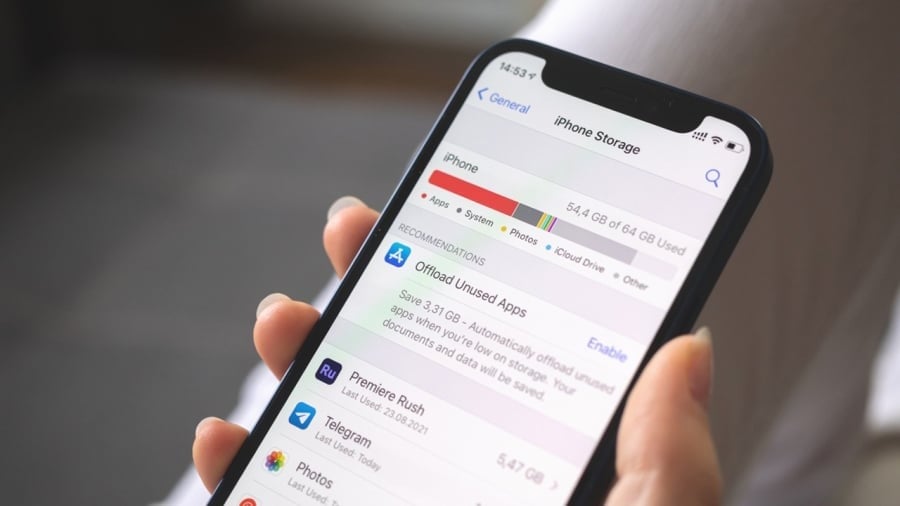
4. Delete Unnecessary Messages and Notifications
Old messages, spam, and system notifications stored over time can also take up significant memory. Regularly delete unnecessary messages and turn off automatic storage or set up periodic deletion to avoid overload.
5. Move Data to a Memory Card (if available)
If your device supports external memory cards (microSD), use them to store photos, videos, and documents. This reduces the load on internal memory and improves stability and responsiveness.
6. Update Software
Don’t ignore operating system and software updates. They often include bug fixes, memory optimizations, and performance improvements. Regular updates keep your phone running smoothly and efficiently.
7. Use Cloud Storage Services
If you don’t want to delete important photos, videos, or documents, back them up to cloud platforms like Google Drive, Dropbox, iCloud, or OneDrive… This is a safe way to free up space without losing data.
8. Disable Unnecessary Features
Features like Bluetooth, Wi-Fi, GPS, and NFC, when not in use, should be turned off to reduce system resource consumption and limit background activity that slows down your phone.
9. Use Memory Management Software
Consider installing third-party memory cleaning apps (like Files by Google or CCleaner…) to automatically find and delete junk files, temporary data, and duplicates. These tools make memory optimization easier and faster.
In Summary:
Regular memory cleanups and management not only make your phone faster but also extend its lifespan, save you time, and enhance your overall experience. Apply these tips to keep your beloved device running smoothly like new.
Free Up Space on Your Phone With a Single Tap: Get That New-Phone Feel Again!
A sluggish phone with a full memory is a common issue that annoys many users. Apps become unresponsive, photos take ages to load, and web browsing or video streaming becomes a laggy, frustrating experience. This is often a result of overloaded storage, leading to a phone that feels more like a cumbersome burden than a handy device.
The Ultimate Guide to Speed Up Your Slow Phone: Clear Out Junk and Free Up Space
Introducing the ultimate guide to freeing up space on your phone! We’ll show you how to effortlessly delete unnecessary data and optimize your device’s storage. With our expert tips, you’ll be able to keep your phone running smoothly and efficiently, ensuring a seamless and enjoyable user experience. Get ready to bid farewell to storage woes and embrace a clutter-free digital life!