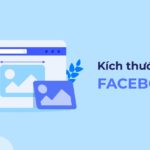1. Cases where you should disable the public mode of Facebook cover images
Facebook helps people connect and share interesting information with each other. You can find out about your friends’ relationship status, hidden feelings, or check-in locations around the world through this social media platform.
However, there are times when you want to keep your own private memories and don’t want others to know, or you just want to update something new but don’t want people to express emotions or comments on that post. Or maybe you are a private person who does not want too many noticeable changes on your Facebook Timeline. That’s when you should hide your Facebook cover photo to ensure privacy in your personal life, minimizing curiosity and judgments from those around you.
2. How to change the Facebook cover photo secretly on a computer
Step 1: Access your personal Facebook profile and select Add Cover Photo to change the cover photo. The interface will display options such as:
- Select photo: Choose a cover photo from those you have previously posted on Facebook.
- Upload Photo: This option allows you to upload photos available on your computer.
/fptshop.com.vn/uploads/images/tin-tuc/147758/Originals/kham-pha-cach-doi-anh-bia-facebook-khong-ai-biet-1.png)
Select the appropriate photo and click “Open” to open it (Or double-click on the image to open it)
/fptshop.com.vn/uploads/images/tin-tuc/147758/Originals/kham-pha-cach-doi-anh-bia-facebook-khong-ai-biet-2.png)
Step 2: Click Save Changes to finish.
/fptshop.com.vn/uploads/images/tin-tuc/147758/Originals/kham-pha-cach-doi-anh-bia-facebook-khong-ai-biet-3.png)
Step 3: Click on the three dots icon on the cover photo notification post, then click on Hide from Timeline
/fptshop.com.vn/uploads/images/tin-tuc/147758/Originals/kham-pha-cach-doi-anh-bia-facebook-khong-ai-biet-4.png)
Note:
- When selecting to hide from the timeline, the Facebook cover photo will still appear on other people’s news feeds before it is no longer distributed.
- A cover photo cannot be set to “Only me” mode, so your friends can still see this image. They can access your profile and click on the cover photo. To limit this possibility, you can change the photo at around 2-3 am. This is the time when the least people are active, thereby limiting the distribution of Facebook images on the news feed.
- The above instructions are described using the Mac OS operating system. With different computer models, you can also perform similar actions as their interfaces do not have many differences.
3. How to change the Facebook cover photo secretly on a phone
Step 1: Access your personal Facebook profile, click on the camera icon in the top right corner of the screen to change the cover photo. The screen will display options:
- Upload Photo: Upload photos directly from your phone.
- Select from Facebook: Select a cover photo from the photos you have previously posted on Facebook.
- Create a group of photos: Combine 6 photos to create a collage cover photo.
- Select artistic photo: Choose a photo from the available art photo library of Facebook.
/fptshop.com.vn/uploads/images/tin-tuc/147758/Originals/kham-pha-cach-doi-anh-bia-facebook-khong-ai-biet-5.png)
Step 2: Replace the cover photo accordingly and click “Save” to complete the process.
/fptshop.com.vn/uploads/images/tin-tuc/147758/Originals/kham-pha-cach-doi-anh-bia-facebook-khong-ai-biet-6.png)
Step 3: Tap on the three dots icon on the cover photo update notification post, then continue to tap “Hide from Timeline”.
/fptshop.com.vn/uploads/images/tin-tuc/147758/Originals/kham-pha-cach-doi-anh-bia-facebook-khong-ai-biet-7.png)
Note:
- Facebook cover photo cannot be displayed in “Only me” mode, so your friends can see them on their news feed until the Facebook algorithm stops distributing these photos.
- To limit the appearance on other people’s news feeds, you can consider changing the Facebook cover photo on your phone between 2-3 am.
- The instructions above are described using images from an iPhone (iOS 14.4). You can perform similar operations on other devices as their interfaces do not have much difference.
4. Conclusion
Hiding the Facebook cover photo is the privacy right of each individual, so there is nothing to worry about if you change the cover photo silently. You can refer to the above methods to change the Facebook cover photo secretly, or at least minimize people’s access to and viewing of your cover photo. Wish you success.
- Revealing 3 simple and quick ways to recover a hacked Facebook account
- Tips on how to post photos and videos on Facebook stories without blur on phones and computers with 100% efficiency
Latest Updated Complete Set of Facebook Image Sizes 2022
The size of images on Facebook is a topic of special interest to Facebook sellers. How to post images correctly and avoid them being cut off at the top, bottom, left, or right? Facebook is constantly updating, and meohay.vn will keep track of the latest changes in image sizes for 2022.