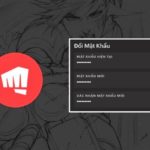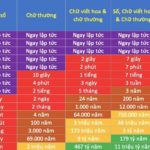Wi-Fi FPT is a popular Internet service in Vietnam, trusted by many families and businesses. However, to ensure the security of your Wi-Fi network and personal data, it is essential to change your Wi-Fi password regularly. In this article, FPT Shop will guide you on how to change your FPT Wi-Fi password quickly and easily with the latest updates for 2024, helping you protect your Wi-Fi network effectively.
Why should you change your FPT Wi-Fi password?
The answer is yes, you should change your Wi-Fi password regularly to ensure network security.
Changing your Wi-Fi password helps protect you from potential risks of unauthorized access to your Wi-Fi network. This not only helps protect your personal information but also prevents unauthorized use of your bandwidth, causing delays and reducing your Internet performance. In addition, changing your password is also a preventive measure against hackers and malicious software that can infiltrate your network system.
/fptshop.com.vn/uploads/images/tin-tuc/184222/Originals/doi-pass-wifi-fpt-01.jpg)
According to security experts, it is ideal to change your Wi-Fi password every three months. However, if you feel that your current password is no longer secure or has been shared with multiple people, you should change it immediately. A strong password should include uppercase letters, lowercase letters, numbers, and special characters to increase the difficulty of guessing the password.
Changing your Wi-Fi password also helps you better manage the devices connected to your network. When you change the password, all previously connected devices will need to re-enter the new password to continue using the network. This makes it easy for you to remove unwanted devices and control the number of devices using your network.
/fptshop.com.vn/uploads/images/tin-tuc/184222/Originals/doi-pass-wifi-fpt-03.jpg)
How to change your FPT Wi-Fi password easily in 2024
Change FPT Wi-Fi password via Hi FPT
To change your Wi-Fi password through FPT Telecom’s Hi FPT app, follow these simple steps:
Step 1: Download the Hi FPT app.
Step 2: Launch the app and enter the phone number associated with FPT’s Wi-Fi contract, then log in.
/fptshop.com.vn/uploads/images/tin-tuc/184222/Originals/doi-pass-wifi-fpt-05-1.jpg)
Step 3: To authenticate, enter the received OTP code and select the Manage Wi-Fi section in the app.
/fptshop.com.vn/uploads/images/tin-tuc/184222/Originals/doi-pass-wifi-fpt-05-2.jpg)
Step 4: Select the option to change the password, then enter your new password in the two required fields and save it.
/fptshop.com.vn/uploads/images/tin-tuc/184222/Originals/doi-pass-wifi-fpt-05-3.jpg)
Note: The new password must comply with the character and length regulations – using only non-accented letters (A-Z, a-z), numbers (0-9), and special characters (!@#$%():;,.-_) with a length of 8 to 20 characters.
Step 5: Confirm the change by entering the OTP code once more. A notification will appear to confirm that you have successfully changed your Wi-Fi password.
/fptshop.com.vn/uploads/images/tin-tuc/184222/Originals/doi-pass-wifi-fpt-05-4.jpg)
Change FPT Wi-Fi password via a web browser
Here are step-by-step instructions to update your FPT Wi-Fi password via a web browser.
Step 1: Access the router
Open any web browser and enter the router’s IP address, which is usually 192.168.1.1.
Note: The default IP address may vary depending on the router model. To check the exact address, look at the back of your FPT modem.
/fptshop.com.vn/uploads/images/tin-tuc/184222/Originals/doi-pass-wifi-fpt-06-1.jpg)
Step 2: Log into the router
- When the login window appears, enter the default login information or the information you have set.
- The login information is usually the default:
- Username: admin
- Password: admin
/fptshop.com.vn/uploads/images/tin-tuc/184222/Originals/doi-pass-wifi-fpt-06-3.jpg)
- For some FPT modem models, the login information may be set randomly. Check the bottom of the modem for the correct information.
/fptshop.com.vn/uploads/images/tin-tuc/184222/Originals/doi-pass-wifi-fpt-06-2.jpg)
Step 3: Update the Wi-Fi password
- In the router’s management interface, look for the ‘Wireless Setup‘ section.
- In the left menu, select ‘Wireless Security‘.
- In the ‘Enter security passphrase‘ section, enter the new password you want to set up.
- After entering, click ‘Apply‘ to save the new password.
/fptshop.com.vn/uploads/images/tin-tuc/184222/Originals/doi-pass-wifi-fpt-06-5.jpg)