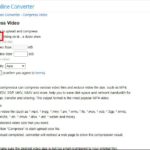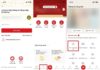Storing videos on phones is a daily activity for everyone to capture every moment. However, if you store too many videos, your phone’s storage will be used up. Understanding that problem, FPT Shop will immediately guide you on how to compress videos on your phone easily through the article below!
How to compress videos on iPhone
Method 1: Compress videos directly on iPhone
Step 1: Open “Settings” on your iPhone and then select “Camera”.
/fptshop.com.vn/uploads/images/tin-tuc/184101/Originals/nen-video-4.jpg)
Step 2: Next, select “Record Video”. At this time, the screen displays information such as format, video recording, slow motion, … Here you will choose based on the video capacity you want to compress.
Method 2: Compress videos with Video Compress app
Video Compress is a very popular video compression app on iPhone. This app is free to use and has very easy compression options. Here are the steps to follow:
Step 1: Download and access “Video Compress” directly on your iPhone, select “Compress Video“. You can click on the link below to download quickly:
/fptshop.com.vn/uploads/images/tin-tuc/184101/Originals/nen-video-5.jpg)
Step 2: Allow the app to access your image library and select to upload the video.
Step 3: Select the capacity to be compressed and click the icon to the right of the video to perform. Once completed, select “Export Video” and download to your phone.
/fptshop.com.vn/uploads/images/tin-tuc/184101/Originals/nen-video-6.jpg)
Method 3: Compress videos with Video Smaller
This is the simplest and most cost-saving way to compress videos on your phone with the following specific steps:
Step 1: Access the website https://www.videosmaller.com/.
Step 2: You select the item “Browse” and upload the video to compress.
Step 3: Choose the capacity you want to compress at “Do not scale” or click “Use low compression level (best quality)” for the best quality.
Step 4: Click on “Upload video” and then perform the compression process.
/fptshop.com.vn/uploads/images/tin-tuc/184101/Originals/nen-video-2.jpg)
Step 5: At the next interface you see the item “Completed” is completed. Select to download the video at the link and you’re done.
/fptshop.com.vn/uploads/images/tin-tuc/184101/Originals/nen-video-3.jpg)