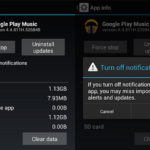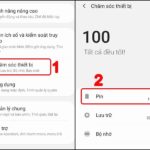When using phones, we often install many applications for different needs. Sometimes, this leads to a lack of memory, which prevents you from saving data and reduces the performance of your device. So let’s refer to the ways to delete applications on your phone through the following article to solve these problems!
Why delete apps on your phone?
There are many different reasons why users look for ways to delete apps on their phones, but here are the main reasons why many users have to delete apps from their phones even after just installing them.
- Bugs and errors: There are many applications that after being installed on the phone and used, you realize that the application causes your phone to freeze, crash, and respond slowly, which makes the user feel uncomfortable.
- Require extensive access rights: Privacy is the biggest concern when installing new applications. In this case, many applications even require granting access to unnecessary features and should be removed immediately.
- Data usage: Most phone users do not want to install and use applications that consume a lot of data when used, especially applications that run in the background and that the user cannot control. If your application is at risk of consuming too much data, it should be uninstalled.
/fptshop.com.vn/uploads/images/tin-tuc/177001/Originals/huong-dan-cach-xoa-ung-dung-tren-dien-thoai-10.jpg)
- Battery drain: Any application installed on the phone will use the battery when running, but some applications use too much battery which causes the phone to run out of battery faster than normal. If you determine that the application is the cause of this battery drain, you should delete it immediately.
- Addictive applications: Many users often find themselves or their children addicted to gaming or entertainment applications when they realize that they are spending too much time on a particular application.
- Tedious registration process: A prolonged registration process is a major obstacle for many users. For an app to get past the installation stage and then engage users, it should have a quick and simple registration process. To simplify things, other apps may also allow logging in with social media accounts or Google accounts.
- Installed competitor’s app: There are apps for everything you want. But if you have installed a new app that has similar functionality and even more features than the similar app you are using. Then uninstalling that old app from your phone is the right thing to do.
- Too many ads: Advertisements are indispensable in applications, especially with free applications. However, ads appearing frequently while you are interacting with an application can be distracting and annoying, especially when you are trying to complete an important task.
- Irrelevant notifications: Applications that send many push notifications can be annoying to users, especially if the notifications are not relevant to the user.
- The application is not optimized for the device: If you install an application on your phone that is only intended for tablets. As a result, the user experience is limited because it is not optimized for the device. Make sure that the application is actually optimized for the mobile device, otherwise it should be deleted immediately.
- Unused applications: If the user has not used an application for a while, it may be because you no longer need the application or have switched to another application that provides more benefits.
How to delete apps on your phone
Now that we have a clear understanding of the main reasons to delete apps on our phones, let’s take a closer look at the detailed steps on how to delete apps on your phone when needed.
1. Delete apps on your phone from the home screen
The home screen operation is the method used by most people to delete applications on the phone. This is also a very simple way to delete the application you want right away. Here’s how to do it:
Step 1: Open the home screen that contains the application you want to delete.
Step 2: Click and hold on the application icon, from the displayed menu, click the Uninstall option.
/fptshop.com.vn/uploads/images/tin-tuc/177001/Originals/huong-dan-cach-xoa-ung-dung-tren-dien-thoai-1.jpg)
Step 3: In the confirmation dialog box that appears, click the OK button and the application will be immediately removed from your phone.
/fptshop.com.vn/uploads/images/tin-tuc/177001/Originals/huong-dan-cach-xoa-ung-dung-tren-dien-thoai-6.jpg)
For some applications, if you hold down on the phone you don’t see the Uninstall option, so select the App info option to go to the application information window. Then click the Uninstall > OK button to delete the application from your phone.
2. How to delete apps on your phone from the search bar
If your phone has too many applications and you can’t remember where they are on the screen, then this method will be helpful. You can delete apps on your phone with the help of the search bar as follows:
Step 1: Click on the application search bar.
Step 2: Type in the name of the application you want to delete.
Step 3: Long press on the application icon, select the Uninstall option from the displayed menu.
Step 4: Click the OK button in the notification to confirm the app deletion.
3. Delete apps on your phone from Settings
Another way to delete applications is to use your phone’s “Settings” feature. This method can help you preview application information as well as usage frequency, battery consumption, etc. before deciding to delete it.
Step 1: Open your phone’s Settings feature.
Step 2: Scroll down, find and click on the Apps & notifications option (or a similar feature name) to open a list of installed applications.
/fptshop.com.vn/uploads/images/tin-tuc/177001/Originals/huong-dan-cach-xoa-ung-dung-tren-dien-thoai-4.jpg)
Step 3: Scroll down to find the application you want to delete or type the application name in the search bar. Since application names are arranged alphabetically, you can easily find the application when scrolling.
/fptshop.com.vn/uploads/images/tin-tuc/177001/Originals/huong-dan-cach-xoa-ung-dung-tren-dien-thoai-5.jpg)
Step 4: Select the application to be uninstalled. The phone will open a window with detailed information about the application. Click on the Uninstall button when you have decided to delete this application.
Step 5: Continue to click on the OK button in the next notification to confirm the deletion of this application.
4. Delete apps on your phone using CH Play
Besides installing applications, you can also delete applications on your Android phone through CH Play. This will allow you to delete one or more applications on Android at the same time. Follow these steps to do that.
Step 1: Open the CH Play application on your phone.
Step 2: Click on the profile picture of the Google account in the upper right corner. From the new menu that appears, click on the Manage apps & device option. Then, the list of installed applications as well as the capacity and update date of the application will be displayed.
/fptshop.com.vn/uploads/images/tin-tuc/177001/Originals/huong-dan-cach-xoa-ung-dung-tren-dien-thoai-2.jpg)
Step 3: From this list, select the squares to the right of the
1. Open the home screen containing the app you want to remove.
2. Long-press the app icon and select the “Uninstall” option from the menu.
3. Confirm the deletion by clicking “OK” in the dialog box.