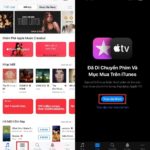How to delete music on iTunes is a technique searched by many people because iTunes is software that supports downloading and listening to popular music on Apple products. To find out how to delete music on the iTunes application via PC and phones, FPT Shop invites you to follow the article below.
General information about the iTunes application
Before learning more about how to delete music on iTunes, you also need to know what iTunes is and the advantages of this application. iTunes is a software that helps users connect their iPhone to a laptop in a simple way, allowing users to manage and store data more simply and efficiently. iTunes consists of 2 parts:
iTunes Store: Supports users in purchasing interesting music, videos, games, or fun applications from the online store.
iTunes Player: Helps users to better manage utilities for listening to music or watching videos in a simple, easy way.
/fptshop.com.vn/uploads/images/tin-tuc/179744/Originals/cach-xoa-nhac-tren-itunes-cuc-don-gian-de-nho-thao-tac-duoc-tren-ca-pc-va-iphone1.jpg)
The iTunes software has many advantages, specifically, iTunes will help users synchronize data between laptops, iPhones, iPads, and iPods. Besides, iTunes also supports you to restore many data if you accidentally lose it during use.
Not only that, but iTunes also helps you manage and store data, files in the form of images, videos, audio, … including music. iTunes connects to the iTunes Store, allowing users to download a variety of music, videos, programs, or even software provided by Apple.
How to delete music on iTunes using PC and phone
You can perform the method to delete music on iTunes on many devices. In today’s article, FPT Shop will introduce you to 2 ways to delete music on iTunes software simply, effectively, and easily.
Instructions on how to delete music on iTunes using PC
If you do not have a PC, the operation to delete music on iTunes can be performed using a Windows computer, Dell laptop, HP laptop, … similar to the instructions below. To delete music on iTunes using a PC, follow the instructions below:
Step 1: Log in to your iTunes account on your PC.
/fptshop.com.vn/uploads/images/tin-tuc/179744/Originals/cach-xoa-nhac-tren-itunes-cuc-don-gian-de-nho-thao-tac-duoc-tren-ca-pc-va-iphone2.jpg)
Step 2: When you log in successfully, click on the Library section.
/fptshop.com.vn/uploads/images/tin-tuc/179744/Originals/cach-xoa-nhac-tren-itunes-cuc-don-gian-de-nho-thao-tac-duoc-tren-ca-pc-va-iphone3.jpg)
Step 3: When you have accessed the Library section, go to the Songs section, then scroll to find the song you want to delete.
/fptshop.com.vn/uploads/images/tin-tuc/179744/Originals/cach-xoa-nhac-tren-itunes-cuc-don-gian-de-nho-thao-tac-duoc-tren-ca-pc-va-iphone4.jpg)
Step 4: In the next step of how to delete music on iTunes, you need to right-click on the selected song, then click on Delete from Library.
/fptshop.com.vn/uploads/images/tin-tuc/179744/Originals/cach-xoa-nhac-tren-itunes-cuc-don-gian-de-nho-thao-tac-duoc-tren-ca-pc-va-iphone5.jpg)
Step 5: Confirm by clicking Delete Song.
/fptshop.com.vn/uploads/images/tin-tuc/179744/Originals/cach-xoa-nhac-tren-itunes-cuc-don-gian-de-nho-thao-tac-duoc-tren-ca-pc-va-iphone6.jpg)
Instructions on how to delete music on iTunes using iPhone
Can I delete music on iTunes without a PC? The answer is yes; apart from the method to delete music on iTunes using a PC, you can also delete songs you don’t like from iTunes with just your iPhone. Here are the detailed steps on how to delete music on iTunes using an iPhone:
Step 1: Firstly, to perform the method on how to delete music on iTunes, you need to find and select the Music application on your iPhone.
/fptshop.com.vn/uploads/images/tin-tuc/179744/Originals/cach-xoa-nhac-tren-itunes-cuc-don-gian-de-nho-thao-tac-duoc-tren-ca-pc-va-iphone7.jpg)
Step 2: In the Music app, select Songs.
/fptshop.com.vn/uploads/images/tin-tuc/179744/Originals/cach-xoa-nhac-tren-itunes-cuc-don-gian-de-nho-thao-tac-duoc-tren-ca-pc-va-iphone8.jpg)
Step 3: Next, click on the three-dot icon for the song you want to delete from iTunes.
/fptshop.com.vn/uploads/images/tin-tuc/179744/Originals/cach-xoa-nhac-tren-itunes-cuc-don-gian-de-nho-thao-tac-duoc-tren-ca-pc-va-iphone9.jpg)
Step 4: Click on Delete.
/fptshop.com.vn/uploads/images/tin-tuc/179744/Originals/cach-xoa-nhac-tren-itunes-cuc-don-gian-de-nho-thao-tac-duoc-tren-ca-pc-va-iphone10.jpg)
Step 5: Continue clicking on Delete from Library to finish how to delete music on iTunes.
/fptshop.com.vn/uploads/images/tin-tuc/179744/Originals/cach-xoa-nhac-tren-itunes-cuc-don-gian-de-nho-thao-tac-duoc-tren-ca-pc-va-iphone11.jpg)