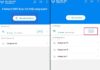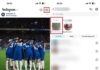Nowadays, YouTube is flooded with inappropriate videos that are far beyond what children should be watching. If you don’t know how to manage it, your child may accidentally access and watch those videos, leading to severe consequences.
/fptshop.com.vn/uploads/images/tin-tuc/168299/Originals/cach-su-dung-youtube-kids.jpg)
With YouTube Kids, parents can utilize it to prevent children from accessing inappropriate content. Parents can download and set up everything before handing it to their kids. You can control the content they watch, limit screen time, and access other features.
How to Download and Use YouTube Kids
Step 1: The YouTube Kids app is available on both iPhone and Android devices. Therefore, all you need to do is access the app store, search for it, and download it. Alternatively, you can download it using the links below:
Step 2: Open the YouTube Kids app and select the “I’m a Parent” option to set it up for your child.
/fptshop.com.vn/uploads/images/tin-tuc/168299/Originals/cach-su-dung-youtube-kids-1.jpg)
Step 3: You will be required to answer a verification question about your birth year.
/fptshop.com.vn/uploads/images/tin-tuc/168299/Originals/cach-su-dung-youtube-kids-2.jpg)
Step 4: On the next screen, you can choose an age range suitable for your child from the three options below.
/fptshop.com.vn/uploads/images/tin-tuc/168299/Originals/cach-su-dung-youtube-kids-3.jpg)
Step 5: A privacy notification will appear, make sure to read it carefully and confirm by tapping “I Agree” to complete the setup.
/fptshop.com.vn/uploads/images/tin-tuc/168299/Originals/cach-su-dung-youtube-kids-4.jpg)
How to Set Screen Time Limits on YouTube Kids
Step 1: Open YouTube Kids > Select the padlock icon at the bottom right corner.
/fptshop.com.vn/uploads/images/tin-tuc/168299/Originals/cach-su-dung-youtube-kids-5.jpg)
Step 2: The menu will appear, choose “Timer.”
/fptshop.com.vn/uploads/images/tin-tuc/168299/Originals/cach-su-dung-youtube-kids-6.jpg)
Step 3: Adjust the time limit by dragging the slider to your desired duration. Then, tap “Start Timer” to finish.
/fptshop.com.vn/uploads/images/tin-tuc/168299/Originals/cach-su-dung-youtube-kids-7.jpg)
By following the above instructions, you will be able to download and use YouTube Kids for your child easily. FPT Shop wishes you every success in this endeavor.
- Managing children’s phone usage with Samsung Kids
- Using Family Pairing feature to manage your kids’ TikTok usage
Fast and Easy Ways to Resolve TikTok Community Guidelines Violations
Keeping up with TikTok’s community guidelines is a matter of great concern for many users. It is crucial to be aware of these guidelines while using the platform due to its widespread popularity. In case you unintentionally violate TikTok’s community standards, here are some ways to rectify the situation.
How to Block YouTube Channels Kids Should Not Watch to Protect Them From Harmful Content
Wondering how to efficiently restrict your kids’ access to inappropriate YouTube content? Many parents, whose young children frequently visit YouTube for entertainment purposes, struggle with this dilemma. The platform, unfortunately, hosts a multitude of channels with potentially harmful, unethical, and dangerous content.