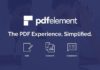Antimalware Service Executable (also known as MsMpEng.exe) is a process that is associated with Windows Defender, the security software on the Windows operating system. If this process is consuming excessive system resources, it may be due to the virus scanning and real-time scanning activities of Windows Defender being too active. This is a common issue that users encounter. To resolve this issue, please follow the instructions provided below.
Watch the video tutorial on how to disable Antimalware Service Executable:
Note: Disabling or turning off Antimalware Service Executable can reduce security features and leave your system vulnerable to threats. Therefore, consider carefully before making any changes related to it.
Instructions to Disable Antimalware Service Executable
Step 1: Press the Windows + I key combination to open the Settings menu. Click on “Mouse” and go to the “Update & Security” section.
/fptshop.com.vn/uploads/images/tin-tuc/159832/Originals/windows-1.jpg)
Step 2: Switch to the “Windows Security” tab and select “Virus & threat protection”.
/fptshop.com.vn/uploads/images/tin-tuc/159832/Originals/windows-2.jpg)
Step 3: Under “Virus & threat protection settings”, click on “Manage settings”.
/fptshop.com.vn/uploads/images/tin-tuc/159832/Originals/windows-3.jpg)
Step 4: Scroll down to the “Exclusions” section and click on “Add or remove exclusions”.
/fptshop.com.vn/uploads/images/tin-tuc/159832/Originals/windows-4.jpg)
Step 5: Click on “Add an exclusion” and select “File”.
/fptshop.com.vn/uploads/images/tin-tuc/159832/Originals/windows-5.jpg)
Step 6: Access the following path: C:\Program Files\Windows Defender. Select the file named “MsMpEng” and click “Open” to complete the process.
/fptshop.com.vn/uploads/images/tin-tuc/159832/Originals/windows-6.jpg)
After completing the above steps, restart your computer to apply the settings and check the results. If the above solution does not significantly reduce RAM usage, consider using alternative security software or contact the support provider for further advice.
/fptshop.com.vn/uploads/images/tin-tuc/159832/Originals/windows-7.jpg)
This article provides guidance on how to disable Antimalware Service Executable on Windows computers quickly and easily. If you found it helpful, feel free to share this article with your friends and family. We wish you success!