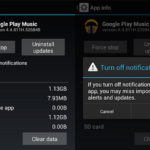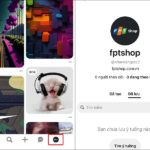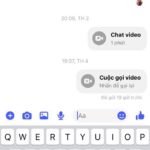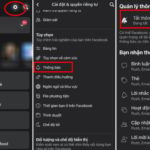From now on, you have decided to stop receiving email notifications from Pinterest on your phone and computer. This will help reduce the number of notifications and keep your inbox cleaner. You can continue to use Pinterest without constantly being inundated with emails from them. Follow the simple instructions below to find out how!
Tutorial video on how to stop receiving email notifications from Pinterest:
How to stop receiving email notifications from Pinterest on your phone
Step 1: Access the Pinterest app on your phone → Tap on the Account icon → Select the 3 dots in the top right corner of the screen.
/fptshop.com.vn/uploads/images/tin-tuc/160620/Originals/giup-ban-ngung-nhan-email-tu-pinterest-2.jpg)
Step 2: Tap on Settings → Select Notifications.
/fptshop.com.vn/uploads/images/tin-tuc/160620/Originals/giup-ban-ngung-nhan-email-tu-pinterest-3.jpg)
Step 3: Tap on Email → Select Turn off all.
/fptshop.com.vn/uploads/images/tin-tuc/160620/Originals/giup-ban-ngung-nhan-email-tu-pinterest-4.jpg)
Step 4: Finally, click on Turn off all in the notification box to complete the process.
/fptshop.com.vn/uploads/images/tin-tuc/160620/Originals/giup-ban-ngung-nhan-email-tu-pinterest-5.jpg)
How to stop receiving email notifications from Pinterest on your computer
Step 1: Log in to your Pinterest account → Click on the mouse on the Down arrow icon in the top right corner → Select Settings.
/fptshop.com.vn/uploads/images/tin-tuc/160620/Originals/giup-ban-ngung-nhan-email-tu-pinterest-7.jpg)
Step 2: Click on Notifications in the left navigation panel → Click on Edit next to the Email section.
/fptshop.com.vn/uploads/images/tin-tuc/160620/Originals/giup-ban-ngung-nhan-email-tu-pinterest-8.jpg)
Step 3: Click on Turn off all.
/fptshop.com.vn/uploads/images/tin-tuc/160620/Originals/giup-ban-ngung-nhan-email-tu-pinterest-9.jpg)
Step 4: Click on Save at the bottom of the page to complete the change.
/fptshop.com.vn/uploads/images/tin-tuc/160620/Originals/giup-ban-ngung-nhan-email-tu-pinterest-10.jpg)
The above article provides detailed and quick instructions on how to stop receiving email notifications from Pinterest on your phone and computer. Feel free to share this information with your family and friends. We wish you success!
Detailed Guide to Easily Change Your Pinterest Email Address
Updating your email address can not only help keep your Pinterest account secure, but it can also keep you informed of the latest updates from the popular site. With email notifications, you’ll be among the first to know about new ideas, topics, and content that may be of interest to you. This helps you make the most out of your time on Pinterest, ensuring that you don’t miss out on anything important.