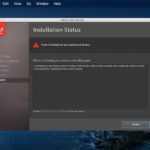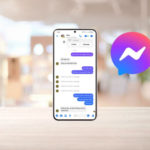In today’s era, the problem of Samsung phones being infected with viruses is becoming increasingly common. Therefore, you need to find an effective way to remove viruses on Samsung phones to prevent them from destroying the device’s system. In today’s article, let’s find out the solution to help you kill viruses on Samsung phones!
Causes of Samsung phones being infected with viruses
Samsung phones are prone to virus infections due to various reasons. Therefore, before finding out how to effectively remove viruses on Samsung phones, you need to know the main reasons that cause virus infections on your device, specifically as follows:
Installing apps from unknown sources
A common habit that many people often do is downloading and installing apps from unknown sources on their mobile phones. This can be dangerous and make it easier for viruses to enter your device.
Before installing any app, the most important thing is to verify the source and reliability of that app. Check the information from the developer, read the app description, view screenshots, and read reviews from other users. This helps you to have an overview of the app and evaluate its software security.
It is best to only download and install software from reliable sources such as Google Play Store (for Android operating systems). Apps on Google Play are often reviewed and checked for security to ensure the safety of users.
/fptshop.com.vn/uploads/images/tin-tuc/175543/Originals/3-cach-giup-ban-liet-ke-nhanh-chong-het-ung-dung-duoc-cai-dat-tren-dien-thoai-android-230508112232.jpg)
Accessing unsafe notifications
Websites nowadays often use pop-up windows to advertise products, services, or related articles. However, if you encounter pop-up windows appearing randomly and continuously, especially in cases related to suspicious products or services, you should immediately check your phone.
In addition, you may receive notifications on your phone stating that your device has been infected with a virus and asking you to download software to remove the virus. In fact, these warnings are often scams. They are fake ads, exploiting the psychology of users and deceiving you to interact with those ads. Their purpose is to deduct service fees or install unwanted advertising apps.
/fptshop.com.vn/uploads/images/tin-tuc/175543/Originals/Anh%2001(3).jpg)
Accessing pirate websites
Accessing pirate websites is a dangerous and unsafe issue for users. These websites often contain many ads that may include malware, pornographic images, illegal gambling, and illicit activities. The number of visits to these websites can reach tens of thousands per day. However, many people access movie websites without knowing that they are pirate websites.
/fptshop.com.vn/uploads/images/tin-tuc/175543/Originals/ins15942914744993.jpg)
Signs of Samsung phones being infected with viruses
To determine whether a Samsung phone is infected with a virus or not, you can evaluate based on the following signs:
Rapid battery consumption
When a Samsung phone or any smartphone is infected with a virus, it may be due to malicious software running in the background, causing energy consumption and reducing battery life. Therefore, if you notice that your phone’s battery is depleting faster than usual, there is a high possibility that your phone is infected with a virus.
Malicious software often operates in the background and consumes system resources, including CPU, RAM, and network. This leads to increased phone activity and inefficient battery usage. As a result, you may notice that the battery life is decreasing faster, and the phone needs to be charged more often than normal.
/fptshop.com.vn/uploads/images/tin-tuc/175543/Originals/pin-nhanh-het-dung-luong-1031.jpg)
Slow phone performance
If your phone is running slowly or lagging after a period of use, it may also be a sign of a virus infection. In this case, you should consider applying ways to kill viruses on Samsung phones to quickly improve the device’s performance.
Apps frequently crashing
In the case that apps on your phone frequently crash, automatically close, or randomly restart, it may indicate that your device is infected with a virus. To prevent virus intrusion, you need to make sure that you have upgraded the apps to the latest version.
/fptshop.com.vn/uploads/images/tin-tuc/175543/Originals/Fix-Process-System-Not-Respondin.jpg)
Increased 3G/4G mobile data usage
If you notice that your phone’s mobile data is rapidly increasing without any clear reason, it may indicate that your phone is infected with a virus. When a phone is infected with a virus, background apps can run and consume unnecessary mobile data by connecting to the internet. This is often not noticeable when the phone is connected to Wi-Fi.
Software upgrade and antivirus prompts
When you access any website and immediately your phone receives a notification asking you to upgrade software or remove viruses, these may be fake notifications created by hackers to collect your security information. This form of attack is also quite common, known as phishing.
The purpose of these fake notifications is to deceive users into clicking on links or downloading unsafe files. This can lead to the installation of malicious software or disclosure of personal information such as login credentials, passwords, or financial information.
/fptshop.com.vn/uploads/images/tin-tuc/175543/Originals/0-4-e1692768655984.jpg)
Pop-up windows everywhere
If you experience pop-up windows continuously appearing everywhere when using your Samsung phone, it may be a sign that your device is infected with a virus. These pop-up windows often appear when you access websites and may contain fake notifications or fraudulent instructions to deceive users. If you click on and follow the instructions, it may lead to stealing personal information or your bank account.
Automatic installation of unknown apps
In some cases, you may also notice that unknown apps are automatically installed on your phone without your interaction or download. This may be a sign that your device has been attacked by viruses or malware. This often happens when an unknown software infiltrates your phone and automatically installs other apps that you did not confirm.
/fptshop.com.vn/uploads/images/tin-tuc/175543/Originals/chan-ung-dung-tu-tai-00.jpg)
How to remove viruses on Samsung phones
If your phone is infected with viruses or malware from unknown sources, it can affect the operation of the device, causing other apps to run smoothly, and frequently lagging. Moreover, more dangerously, personal information and backed-up passwords can be stolen by cybercriminals. Therefore, detecting this situation and finding ways to remove viruses on Samsung phones quickly and effectively is necessary. Here are some solutions that many people prefer to remove malware from trusted sources that you can refer to and apply:
Using antivirus software
A popular and effective way to remove viruses on Samsung phones is to use antivirus software. If you are looking for a reliable virus removal app to protect your mobile phone, here are some options you should consider:
- Bitdefender Antivirus: Highly rated with the ability to quickly scan for viruses and provide comprehensive protection for your phone.
- Kaspersky Mobile Antivirus: Provides the ability to block malicious links, scan for viruses, and protect personal data effectively.
- Avast Mobile Security: Provides virus scanning, browser protection, app monitoring, and powerful security features.
- Norton Mobile Security: Provides virus scanning and removal, protects important data, and supports device tracking in case of loss.
- Sophos Mobile Security: Includes virus scanning and removal, protects against blacklisted malicious websites, and has app management features.
/fptshop.com.vn/uploads/images/tin-tuc/175543/Originals/bitdefender-antivirus-review.jpg)
Update software and apps
You can also remove viruses on your Samsung phone by updating the software and apps. To update the system on a Samsung phone, you can follow these steps:
Step 1: On the home screen of your phone, find and open the Settings app. Scroll down in the Settings menu and find the option called Software Update or System Update. This option is usually located at the bottom of the list or in the About Phone or About Device section.
/fptshop.com.vn/uploads/images/tin-tuc/175543/Originals/cho-em-hoi-khi-cap-nhat-phan-mem-thi-co-anh-huong-20-800x600.jpg)
Step 2: Select Check for Updates for the phone to check if there is a new system update. If there is a new update, you will be prompted to install it. Tap on the Update or Download and Install option to start the update process. During this process, your phone may restart and take a few minutes to complete the update.
/fptshop.com.vn/uploads/images/tin-tuc/175543/Originals/cho-em-hoi-khi-cap-nhat-phan-mem-thi-co-anh-huong-21-800x600.jpg)
In case you want to update apps on your Samsung phone through the Google Play Store, you can follow these steps:
- Step 1: Find and open the Google Play app on the home screen of your phone. On the interface of Google Play, you will see a profile icon or the first letter of your Google account name in the top right corner. Tap on this icon.
- Step 2: In the menu that appears, select the option My Apps & Games to view the list of apps waiting to be updated. Tap on each app and select Update to download and install the latest version of that app.
/fptshop.com.vn/uploads/images/tin-tuc/175543/Originals/diet-virus-hieu-qua-tren-dien-thoai-samsung-5.jpg)
Remove unknown apps
To remove unknown apps on a Samsung phone, you can follow these steps:
Step 1: Press and hold the Power button until the power-off option appears on the screen. Next, press and hold the Power Off option until the screen displays a safe mode notification. Tap OK or Confirm to start the phone in Safe Mode.
/fptshop.com.vn/uploads/images/tin-tuc/175543/Originals/cach-tat-che-do-an-toan-tren-vivo-1.jpg)
Step 2: On the home screen of your phone, go to Settings. Find and select Apps or Application Manager. In the list of downloaded and installed apps, find and select the app that you suspect or want to remove. In the app details page, you will see the Uninstall option. Tap on this option. On the screen with the confirmation notification, tap OK to confirm the app deletion.
/fptshop.com.vn/uploads/images/tin-tuc/175543/Originals/samsung.png)
Note that if the Uninstall option is disabled, it may be because the app has been granted device administration rights. In this case, you need to revoke the device administration of the app before deleting it.
After removing unknown apps, you should restart your phone in normal mode and run the virus scanning software to ensure that your phone is no longer affected by malicious apps.
Conclusion
Hopefully, this article has provided you with useful information on how to remove viruses on Samsung phones. A phone infected with a virus not only affects the features of the product but also makes your information more likely to leak. Therefore, detecting and removing viruses from your phone needs to be done effectively and quickly.
- What is Virustotal? Should I use Virustotal?
- Sharing 5 ways to fix Your virus & threat protection not working on Windows 10/11
Troubleshooting Tips for Installing Photoshop CS6
Having trouble installing Adobe Photoshop CS6? Don’t worry – you’re not alone! Many users encounter errors and issues during the installation and usage process of this popular image editing and graphics software. Here, we will explain some of the most common errors that occur when installing Photoshop CS6 and how to fix them.