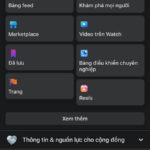You are an introverted person and do not want to publicly share information or have strangers view posts on your personal Facebook page, but you don’t know how to set it up? Don’t worry because this article by FPT Shop will guide you on how to lock your personal Facebook page and prevent strangers from viewing your information and posts.
1. How to lock Facebook to prevent strangers from posting
1.1. On a computer
Quick guide
Use a web browser on your computer to access the link https://www.facebook.com > Click on the profile picture > select Settings & Privacy > Settings > Select Profile and Tagging > Edit the section Who can post on your profile? Select Only me.
Detailed instructions
On your computer, you can lock your personal Facebook page to prevent strangers from posting on your timeline or viewing your posts and information by following these steps:
Step 1: Use a web browser and access your personal Facebook page. On the homepage, left-click on your profile picture in the top right corner, then select Settings & Privacy.
/fptshop.com.vn/uploads/images/tin-tuc/165021/Originals/Khoa-facebook-1.jpg)
Step 2: Select Settings
/fptshop.com.vn/uploads/images/tin-tuc/165021/Originals/Khoa-facebook-2.jpg)
Step 3: In the Settings & Privacy page, select the Profile and Tagging section on the left side.
/fptshop.com.vn/uploads/images/tin-tuc/165021/Originals/Khoa-facebook-3.jpg)
Step 4: In the Who can post on your profile? section, select Only me.
/fptshop.com.vn/uploads/images/tin-tuc/165021/Originals/Khoa-facebook-4.jpg)
1.2. On a mobile device
Quick guide
Locking your personal Facebook page to prevent strangers from posting on a mobile device is very simple. Just open the Facebook app > Tap on the 3 horizontal lines in the top right corner > select Settings & Privacy > Settings > Select Profile and Tagging > Edit the section Who can post on your profile?” > Select Only me.
Detailed instructions
Step 1: Open the Facebook app, then tap on the 3 horizontal lines in the top right corner.
/fptshop.com.vn/uploads/images/tin-tuc/165021/Originals/khoa-trang-facebook-bang-dien-thoai-1.jpeg)
Step 2: Scroll down and select Settings & Privacy > Settings.
/fptshop.com.vn/uploads/images/tin-tuc/165021/Originals/khoa-trang-facebook-bang-dien-thoai-6.jpg)
Step 3: In the Settings & Privacy interface, scroll down and select Profile and Tagging at the left-hand side.
/fptshop.com.vn/uploads/images/tin-tuc/165021/Originals/khoa-trang-facebook-bang-dien-thoai-4.jpeg)
Step 4: In the Who can post on your profile? section, switch to “Only me“.
/fptshop.com.vn/uploads/images/tin-tuc/165021/Originals/khoa-trang-facebook-bang-dien-thoai-5.jpeg)
2. How to lock your personal Facebook page to prevent strangers from viewing past posts
2.1. On a computer
Quick guide
Open your Facebook account on a web browser > Click on the profile picture > select Settings & Privacy > Settings > Select Posts > Edit the section Limit who can see past posts” > Select “Limit old posts” and confirm.
Detailed instructions
Step 1: Open your personal Facebook account using a web browser on your computer. Click left on your profile picture at the top right corner, then select Settings & Privacy.
/fptshop.com.vn/uploads/images/tin-tuc/165021/Originals/Khoa-facebook-1.jpg)
Step 2: In the Settings page, select Settings.
/fptshop.com.vn/uploads/images/tin-tuc/165021/Originals/Khoa-facebook-2.jpg)
Step 3: In the Settings & Privacy page, select the Profile and Tagging section on the left side.
/fptshop.com.vn/uploads/images/tin-tuc/165021/Originals/Khoa-facebook-3.jpg)
Step 4: In the Limit who can see past posts section, click left on “Limit old posts“.
/fptshop.com.vn/uploads/images/tin-tuc/165021/Originals/Khoa-facebook-4.jpg)
2.2 On a mobile device
Quick guide
Locking your personal Facebook page to prevent strangers from viewing past posts on a mobile device is also very quick. Just open the Facebook app > Tap on the 3 horizontal lines > select Settings & Privacy > Settings > Select Profile and Tagging > Edit the section Who can see your future posts?” > Select Friends or Only me.
Detailed instructions
Step 1: Open the Facebook app on your mobile device, then tap on the 3 horizontal lines in the top right corner.
/fptshop.com.vn/uploads/images/tin-tuc/165021/Originals/khoa-trang-facebook-bang-dien-thoai-1.jpeg)
Step 2: Scroll down and select Settings & Privacy, then select Settings.
/fptshop.com.vn/uploads/images/tin-tuc/165021/Originals/khoa-trang-facebook-bang-dien-thoai-6.jpg)
Step 3: In the Settings & Privacy interface, scroll down and select Profile and Tagging.
/fptshop.com.vn/uploads/images/tin-tuc/165021/Originals/khoa-trang-facebook-bang-dien-thoai-92.jpg)
Step 4: Continue by tapping on “Limit old posts” and confirm.
/fptshop.com.vn/uploads/images/tin-tuc/165021/Originals/khoa-trang-facebook-bang-dien-thoai-93.jpg)
3. How to lock Facebook to prevent strangers from viewing new posts
3.1. On a computer
Quick guide
Open your Facebook account on a web browser on your computer > Click on the profile picture > select Settings & Privacy > Settings > Select Posts > Edit the section Who can see your future posts?” > Select Friends or Only me.
Detailed instructions
In addition to blocking strangers from viewing past posts on Facebook, you can also prevent them from seeing your new posts. The steps to do this on a computer are as follows.
Step 1: Log into your Facebook account on a web browser. On the Facebook homepage, click left on your profile picture at the top right corner > Settings & Privacy.
/fptshop.com.vn/uploads/images/tin-tuc/165021/Originals/Khoa-facebook-1.jpg)
Step 2: In the Settings page, select Settings.
/fptshop.com.vn/uploads/images/tin-tuc/165021/Originals/Khoa-facebook-2.jpg)
Step 3: In the left-hand toolbar, scroll down and select the Posts section.
/fptshop.com.vn/uploads/images/tin-tuc/165021/Originals/Khoa-trang-facebook-5.jpg)
Step 4: In the “Who can see your future posts?” section, click left and switch to “Friends“. You can also choose “Only me” if you want your new posts to be seen by only yourself.
/fptshop.com.vn/uploads/images/tin-tuc/165021/Originals/Khoa-trang-facebook-6.jpg)
/fptshop.com.vn/uploads/images/tin-tuc/165021/Originals/Khoa-trang-facebook-7.jpg)
Temporary conclusion
So FPT Shop has just guided you on how to lock your personal Facebook page to prevent strangers from viewing information and posts with the simplest and easiest steps in 2023. We hope this article is helpful and you will be successful!
If you are looking for a Windows laptop for work or entertainment on Facebook, don’t miss the opportunity at FPT Shop! We offer many options for computers and Windows accessories with guaranteed quality and competitive prices.
- View the hottest laptops currently for sale at FPT Shop here: Laptop giá tốt