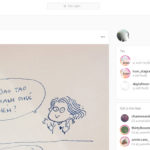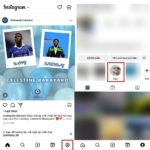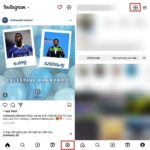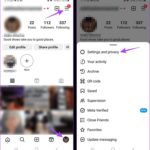Are you receiving unwanted messages from a user on Instagram and want to stop the notifications without blocking them? Fortunately, there is a way to turn off message notifications from specific accounts on Instagram. Follow these steps to learn how:
How to turn off message notifications from a specific account on Instagram
Step 1: Open the Instagram app and go to the Messages section in the top right corner. Select a conversation with the person you want to turn off notifications for.
/fptshop.com.vn/uploads/images/tin-tuc/162589/Originals/tat-thong-bao-tin-nhan-1-nguoi-tren-instagram-1.jpg)
Step 2: Tap on the username and select the Notification option with the bell icon.
/fptshop.com.vn/uploads/images/tin-tuc/162589/Originals/tat-thong-bao-tin-nhan-1-nguoi-tren-instagram-2.jpg)
Step 3: In the Turn on message notifications section, turn it off and select the desired notification turn-off time. This will prevent notifications for messages from that account on your device.
/fptshop.com.vn/uploads/images/tin-tuc/162589/Originals/tat-thong-bao-tin-nhan-1-nguoi-tren-instagram-3.jpg)
By following these simple steps, you can easily turn off message notifications from a specific account on Instagram, allowing you to avoid distractions. Don’t hesitate, try it out now and enjoy uninterrupted Instagram browsing.