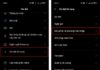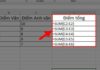Cydia is an indispensable app for those who want to customize their iPhone beyond the limitations imposed by Apple. However, there are times when you need to remove Cydia and Jailbreak from your device, be it to update to a new iOS version, sell your phone, or simply because you no longer feel the need for it. Here is a comprehensive guide on how to do that quickly and easily.
Things to Consider Before Removing Cydia, Jailbreak?
Before you proceed to remove Cydia and Jailbreak on your iOS device, here are a few things to keep in mind:
- Back up your data: Before performing any actions involving the removal of Jailbreak, back up all your data. The process may wipe your device clean, so having a backup will help you restore your data if needed.
- Ensure sufficient battery: Before you begin, make sure your device has at least 50% battery. This will prevent the device from powering off in the middle of the process, which could damage the system.
- Disable Find my iPhone and sign out of iCloud: Turn off Find my iPhone and sign out of your iCloud account before removing Jailbreak to avoid any issues related to your iCloud account.
- Remember your iCloud account details: After removing Jailbreak, your device may ask you to log back into iCloud. Make sure you remember your account details and password.
- Use the appropriate method: There are several ways to remove Jailbreak and Cydia, but not all of them are safe for your device. Do your research and choose a recommended and proven method.
/fptshop.com.vn/uploads/images/tin-tuc/184220/Originals/cach-xoa-cydia-01.png)
Sharing 3 simple ways to remove Cydia, Jailbreak
1. How to remove Cydia, Jailbreak using Tweak SemiRestore
Step 1: Add SemiRestore source to Cydia
- Open the Cydia app on your iPhone.
- Select the Sources tab.
/fptshop.com.vn/uploads/images/tin-tuc/184220/Originals/cach-xoa-cydia-04.jpg)
- Tap on the Edit button in the top right corner.
- Select Add from the menu.
- Enter the Cydia/APT URL.
/fptshop.com.vn/uploads/images/tin-tuc/184220/Originals/cach-xoa-cydia-05(1).jpg)
- Tap on Add Source.
- Then return to the Cydia main interface.
Step 2: Search for and install SemiRestore
- In the Cydia search bar, type in SemiRestore.
- Select SemiRestore from the list of results.
- Tap on the Install button.
- Confirm the installation by tapping on Confirm.
/fptshop.com.vn/uploads/images/tin-tuc/184220/Originals/cach-xoa-<a href='https://meo.tips/tips/2-simple-ways-to-set-message-password-on-iphone/' rel='dofollow' class='onpage-seo' >cydia</a>-06.jpg”></p>
<p><strong>Step 3: Reboot SpringBoard and start the Unjailbreak process</strong></p>
<ul>
<li>After installing SemiRestore, you will be prompted to <strong>Reboot SpringBoard</strong>. Tap on <strong>Reboot SpringBoard</strong>.</li>
<li>When SpringBoard reboots, the SemiRestore app will automatically open.</li>
<li>In SemiRestore, select the <strong>Unjailbreak</strong> button.</li>
<li>Confirm the Unjailbreak by tapping on <strong>Start</strong>.</li>
</ul>
<p><img decoding=)
2. How to remove Cydia, Jailbreak using Unc0ver
Step 1: Install and enable the Restore RootFS option in Unc0ver
- Open the Unc0ver app on your iPhone.
- Next, tap on the gear icon in the upper left corner to enter Settings.
- Enable the Restore RootFS option.
- Tap on Done to save the settings.
/fptshop.com.vn/uploads/images/tin-tuc/184220/Originals/cach-xoa-cydia-08.jpg)
Step 2: Restore the root filesystem
- On the main screen of the Unc0ver app, you will see a blue Restore RootFS button.
- Tap on the Restore RootFS button to begin the process of restoring the root filesystem.
/fptshop.com.vn/uploads/images/tin-tuc/184220/Originals/cach-xoa-cydia-09.jpg)
3. How to remove Cydia, Jailbreak using Checkra1n
Step 1: Clean up Cydia before Unjailbreaking (Optional)
- First, open the Cydia app on the iPhone.
- Access the installed repos and remove any unnecessary tweaks or repos.
- Delete unused installed packages (debs) to free up space.
Note: This step helps reduce junk file size and shortens the Unjailbreak process. However, you can skip this step if you don’t want to clean up Cydia.
Step 2: Restore the system using Checkra1n
- In the Checkra1n application, click the Restore System button on the main screen.
- Confirm the action by clicking Restore System again.
/fptshop.com.vn/uploads/images/tin-tuc/184220/Originals/cach-xoa-cydia-10.jpg)