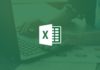TikTok users may seek ways to save images from the platform for the purpose of sharing, archiving memorable moments, or storing aesthetically pleasing visuals they’ve created or encountered. In this article, FPT Shop will guide you through several simple and quick methods to save images from TikTok, making it easy for you to do so whenever the need arises.
1. Is it possible to save images on TikTok?
Some users are curious about whether the social media platform TikTok allows users to save images, especially given its predominant focus on sharing short-form videos and other multimedia content.
There are various reasons why users might want to explore ways to save images from TikTok, such as using TikTok visuals to repurpose for new content, leveraging images within blog posts, websites, or other applications, or simply using the images as illustrations. Additionally, saving images from TikTok provides users with the opportunity to edit and customize images to their liking, including adding effects, captions, or adjusting colors for enhanced visual appeal.
Users may also desire to save images from TikTok for personal use, such as setting them as wallpapers for their mobile phones or computers, or printing them for display purposes. They may also prefer to save images from TikTok onto their devices to safeguard them for posterity and protect against potential loss in the event of an account or service disruption.
In fact, TikTok does offer an image-saving feature, though it’s not widely known and many users may be unaware of its existence. Therefore, in the following sections, FPT Shop will demonstrate several straightforward methods for saving images from TikTok, which you can implement whenever you wish.
/fptshop.com.vn/uploads/images/tin-tuc/180719/Originals/ca%CC%81ch%20lu%CC%9Bu%20a%CC%89nh%20tre%CC%82n%20tiktok%20z.jpg)
2. How to save images from TikTok via newly recorded videos
Quick guide
Record a video → tap on Choose Cover Photo → scroll through and select the image you want to save → screenshot the phone screen → edit → select Done to save the image to your device.
Detailed guide
If you’re unfamiliar with how to save images from TikTok via newly recorded videos, follow these steps:
Step 1: Go ahead and record a video using any filters you prefer.
/fptshop.com.vn/uploads/images/tin-tuc/180719/Originals/ca%CC%81ch%20lu%CC%9Bu%20a%CC%89nh%20tre%CC%82n%20tiktok%201.jpg)
Step 2: Once you’re done recording the video, locate and tap on the Choose Cover Photo option.
/fptshop.com.vn/uploads/images/tin-tuc/180719/Originals/ca%CC%81ch%20lu%CC%9Bu%20a%CC%89nh%20tre%CC%82n%20tiktok%202.jpg)
Step 3: Proceed to scroll through and select the image you wish to save and capture it by taking a screenshot of your phone’s screen.
/fptshop.com.vn/uploads/images/tin-tuc/180719/Originals/ca%CC%81ch%20lu%CC%9Bu%20a%CC%89nh%20tre%CC%82n%20tiktok%203.jpg)
Step 4: You can then edit the size and sharpness of the image.
/fptshop.com.vn/uploads/images/tin-tuc/180719/Originals/ca%CC%81ch%20lu%CC%9Bu%20a%CC%89nh%20tre%CC%82n%20tiktok%204.jpg)
Step 5: When you’re satisfied with the edits, select Done to save the image to your device.
3. How to save images from uploaded TikTok videos
Quick guide
Tap on the three-dot icon → select the Live Photo option → wait for about 3 – 5 seconds → scroll through and select the image.
Detailed guide
Here are the detailed steps on how to save images from uploaded TikTok videos:
Step 1: On the TikTok video that you uploaded or someone else uploaded, locate and tap on the three-dot icon located at the bottom right corner of the screen.
/fptshop.com.vn/uploads/images/tin-tuc/180719/Originals/ca%CC%81ch%20lu%CC%9Bu%20a%CC%89nh%20tre%CC%82n%20tiktok%205.jpg)
Step 2: Next, select the Live Photo option.
Step 3: Allow approximately 3 – 5 seconds for the video to be converted into a Live Photo format.
/fptshop.com.vn/uploads/images/tin-tuc/180719/Originals/ca%CC%81ch%20lu%CC%9Bu%20a%CC%89nh%20tre%CC%82n%20tiktok%206.jpg)
Step 4: Scroll through and select the image you want to save and set as the main image.
/fptshop.com.vn/uploads/images/tin-tuc/180719/Originals/ca%CC%81ch%20lu%CC%9Bu%20a%CC%89nh%20tre%CC%82n%20tiktok%207.jpg)
Upon completion, you have now successfully saved the image from TikTok to your device.
4. Conclusion
Saving images on TikTok is fairly straightforward and easy to implement. You can apply these methods for different purposes, in accordance with your individual preferences and requirements.
If you’re looking for a laptop to browse TikTok, all the products at FPT Shop are thoroughly tested and come with official warranties, providing peace of mind regarding their quality and long-term stability. Explore the best deals on laptops here.
Further reading:
How to send TikTok videos via Zalo without having to download them
Sharing how to download TikTok images on your iPhone with no logos in just a few steps