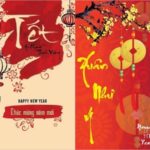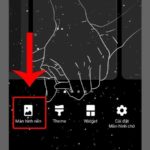Changing your wallpaper is a basic feature on a mobile phone, but have you ever encountered the problem of your wallpaper being cropped or enlarged unintentionally when you set it? In this article, FPT Shop will guide you on how to set your phone wallpaper without it being enlarged or cropped. Let’s find out how to create wallpapers according to your preferences and your exact wishes.
Why is phone wallpaper cropped or enlarged?
The ratio between the length and width of the image you want to use as your wallpaper does not match the aspect ratio of your phone screen, which is the main reason why the image is cropped or enlarged unintentionally. Here are some specific cases:
- Landscape photos are often cropped when used as wallpaper for phones with portrait screens.
- Photos downloaded from the Internet or taken with a camera often have large sizes and unsuitable ratios, resulting in them being cropped or enlarged when set as wallpaper.
/fptshop.com.vn/uploads/images/tin-tuc/179652/Originals/cach-cai-dat-hinh-nen-khong-bi-phong-to.jpg)
How to set phone wallpaper without being enlarged or cropped?
Here are some ways to set your phone wallpaper without it being enlarged or cropped that you can refer to:
Change the image ratio to match your phone
To avoid your phone wallpaper from being cropped or enlarged unintentionally, an effective solution is to adjust the aspect ratio of the image to match your phone screen, especially for horizontal images. Specifically, you can reduce the horizontal part of the image and increase the length to match the aspect ratio of your phone screen. However, this way of setting your phone wallpaper without enlarging it may cause the image to become distorted or blurry if the original size of the image is too small.
/fptshop.com.vn/uploads/images/tin-tuc/179652/Originals/cach-cai-dat-hinh-nen-khong-bi-phong-to-2.jpg)
Right now:How to crop photos and videos on iPhone without opening the editing tool
Choose an image that fits the size of your phone screen
One of the ways to set your phone wallpaper without it being enlarged or cropped is to choose an image that is the right size for your device’s screen. For example, if you are using an iPhone 13, you need to choose an image that is 1170 x 2532 pixels in size to ensure that the image is displayed correctly on your phone screen.
/fptshop.com.vn/uploads/images/tin-tuc/179652/Originals/cach-cai-dat-hinh-nen-khong-bi-phong-to-1(2).jpg)
To adjust the size and aspect ratio of the image to match your phone screen, you can use image editing apps directly on your phone or use professional tools like Photoshop on your computer. After adjusting, you just need to transfer the edited image to your phone and set it as your wallpaper.
/fptshop.com.vn/uploads/images/tin-tuc/179652/Originals/cach-cai-dat-hinh-nen-khong-bi-phong-to-4.jpg)
Another solution is to search and download images that are already the standard size from the Internet to use as wallpaper. However, this way may limit your choices, as you may not always find your favorite wallpaper in the right size.
/fptshop.com.vn/uploads/images/tin-tuc/179652/Originals/cach-cai-dat-hinh-nen-khong-bi-phong-to-3.jpg)
FAQs
Can I set a video as my smartphone wallpaper?
Yes, you can absolutely set a video as your phone wallpaper. This can be done on both Android and iOS operating systems, however, the method may vary depending on your device and operating system version.
Why can’t I change my phone wallpaper?
There are many possible reasons why you cannot change your phone wallpaper. Here are some solutions to fix the error of not being able to change your phone wallpaper that you can try:
- Restart your phone: Sometimes, conflicts in the operating system can prevent you from changing your wallpaper. Restarting your device may help resolve this issue.
- Check app permissions: If you are using a third-party app to set your wallpaper, make sure that the app has access to storage or other necessary permissions.
- Update your operating system: Older versions of the operating system may contain bugs that prevent you from changing your wallpaper. Check for and install the latest update for your operating system.
- Check storage: Make sure your phone has enough storage space to add a new wallpaper. If the storage is low, delete unnecessary data or apps that are not in use.
Designing a Personalized Phone Wallpaper: A Comprehensive Tutorial with Beautiful High-Resolution Images
Are you looking to make your phone stand out? Personalized name wallpaper is the latest trend – a unique way to express your own style. If you’re not sure how to create the perfect wallpaper for your phone, check out this article for tips!