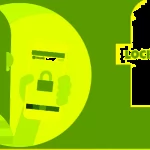Are you at risk of having your personal information stolen from your Facebook account? Or do you simply want to protect your privacy and prevent prying eyes from accessing your account? Whether you’re using a mobile device or a computer, there are easy ways to lock down your Facebook account and prevent strangers from viewing your updates.
Things to Note Before Locking Your Facebook Account
Before exploring the methods to lock your Facebook account, let’s go over some important considerations.
Notes on Temporarily Locking Your Facebook Account
- Temporarily locking your Facebook account will still allow you to use Messenger for texting, voice, and video calls.
- You can choose to unlock your account either by logging in or automatically after a maximum of 7 days. If you choose the former, simply logging in will unlock your Facebook account.
- If you lock your Facebook account temporarily and also lock Messenger, but then log into Messenger, your Facebook account will be reactivated simultaneously.
- During the temporary lock period, others will not be able to access your profile or search for you.

Notes on Permanently Deleting Your Facebook Account
When it comes to permanently deleting your Facebook account, there are also a few things to keep in mind:
- Once your Facebook account is permanently locked, it cannot be reactivated. Additionally, Messenger will not be usable.
- All information associated with or on your Facebook account will be permanently lost and unrecoverable.
- If your Facebook account is managing other Fanpages and you haven’t granted access to anyone else, locking your Facebook account will prevent you from running Ads on those Fanpages. To avoid this issue, it’s advisable to grant access to another Facebook account to co-manage the Fanpages.
- After initiating the permanent deletion process, do not log into your account or perform any other actions related to the account for 14 days. Also, make sure to log out of your account on all devices and delete your login data to prevent accidental logins.

How to Temporarily Disable/Lock Your Facebook Account in 2024
Now, let’s delve into the detailed steps for temporarily locking your Facebook account.
Temporarily Disabling/Locking Your Facebook Account on Mobile Devices
Here are the simple steps to temporarily lock your Facebook account on your mobile device:
Step 1: Open the Facebook app on your phone and log into the account you wish to temporarily lock. Then, select Menu (three horizontal lines) in the bottom right corner of the interface > Choose Settings & Privacy > Select Settings.
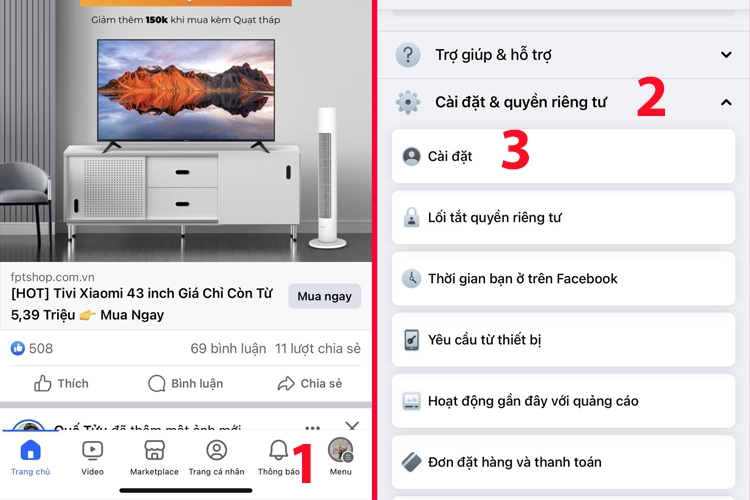
Step 2: Choose Personal Information > Then select Personal and Account Information.
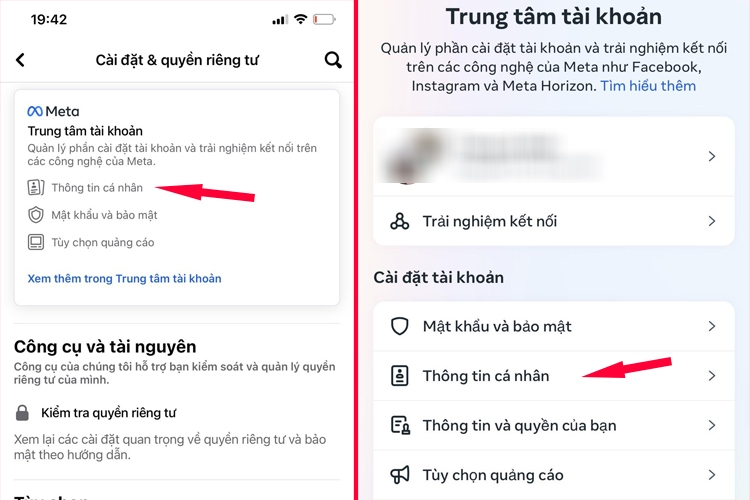
Step 3: Select Account Ownership and Control > Choose Deactivation and Deletion.
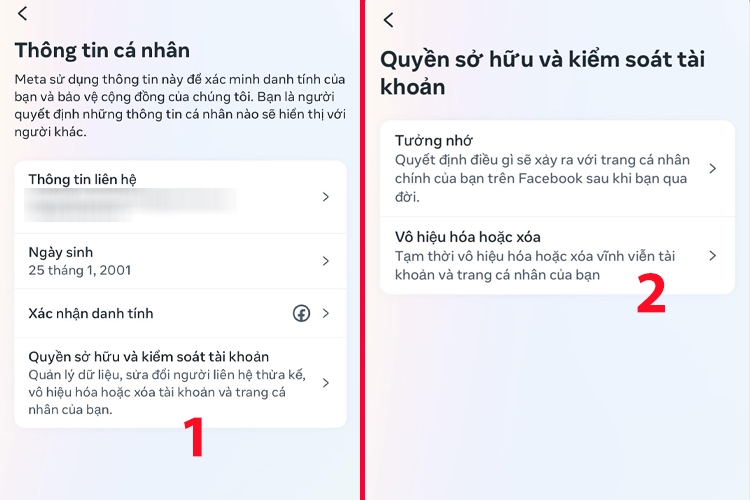
Step 4: You will have two options at this step:
- Deactivate Account: Your account will be temporarily deactivated. Facebook will remove your personal information, name, and photo from most things you’ve shared. You can still use Messenger.
- Delete Account: Your account will be permanently deleted. Your Facebook profile, Messenger, and all your messages will be erased.
Choose the first option, Deactivate Account > Then select Continue.
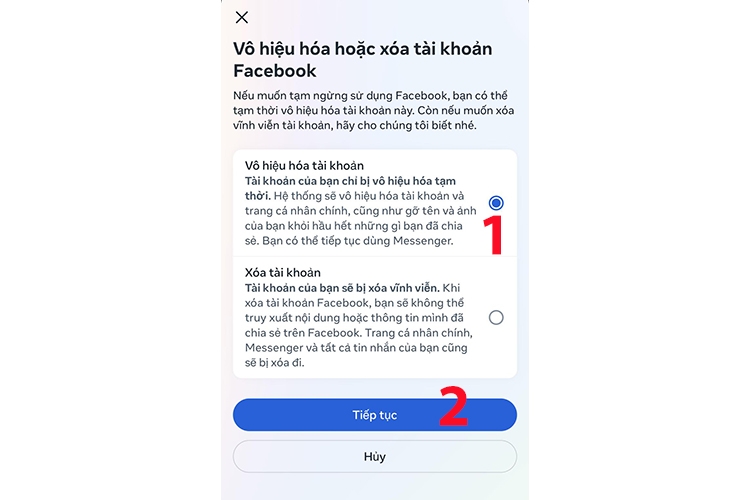
Step 5: For security reasons, the system will ask you to enter your Facebook account password. After entering your password, tap Continue and choose a reason for deactivation. You can either select from the provided reasons or enter a different one. If you choose:
- This is temporary. I’ll be back: Your Facebook account will be unlocked as soon as you log in, even before the selected time period ends or after 1-7 days.
- Any other reason: Facebook will only unlock your account when you log in again.
Next, tap Continue.
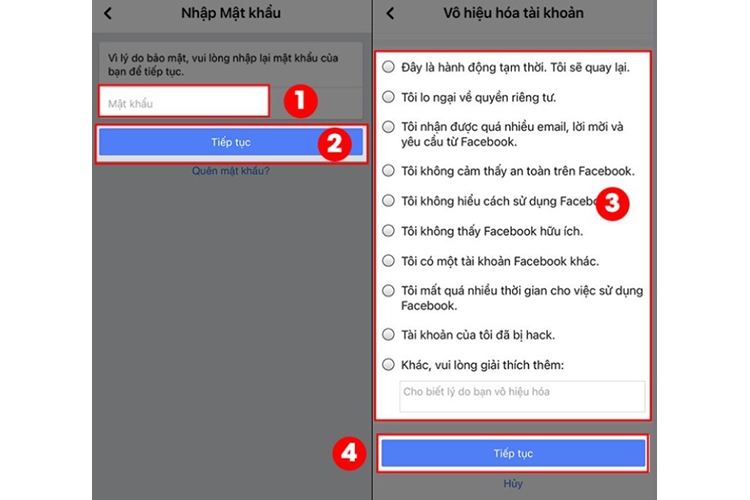
Step 6: Choose the time period after which Facebook will automatically reactivate your account > Select Continue > Tap Deactivate My Account. That’s it!
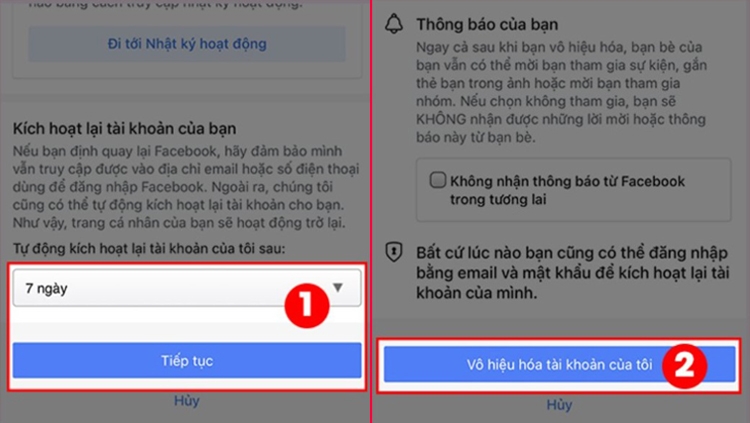
Temporarily Disabling/Locking Your Facebook Account on Computers
To temporarily lock your Facebook account on a computer, follow these steps:
Step 1: Access Facebook on your computer > Click on your profile picture in the top right corner of the screen > Choose Settings & Privacy.
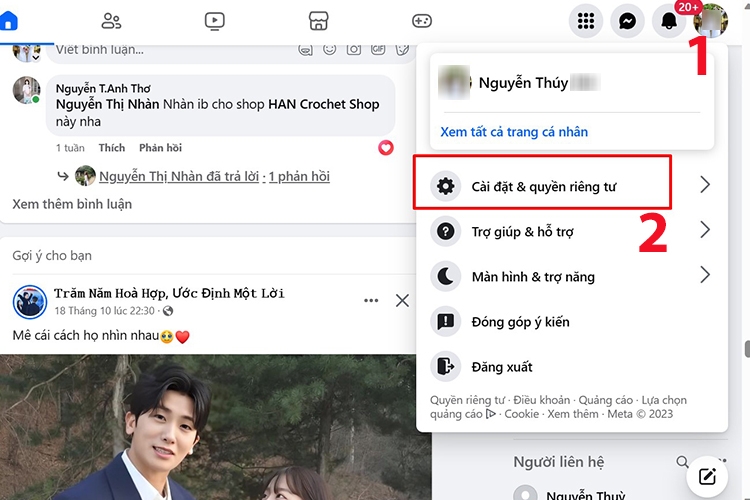
Step 2: Select Settings.
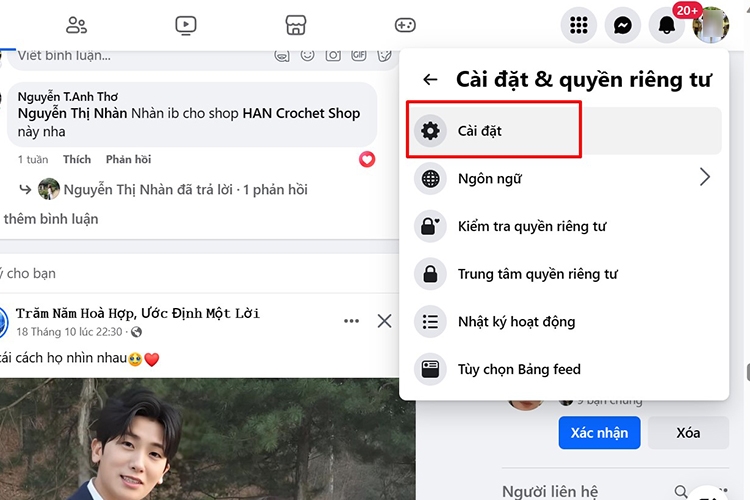
Step 3: Choose Personal Information.
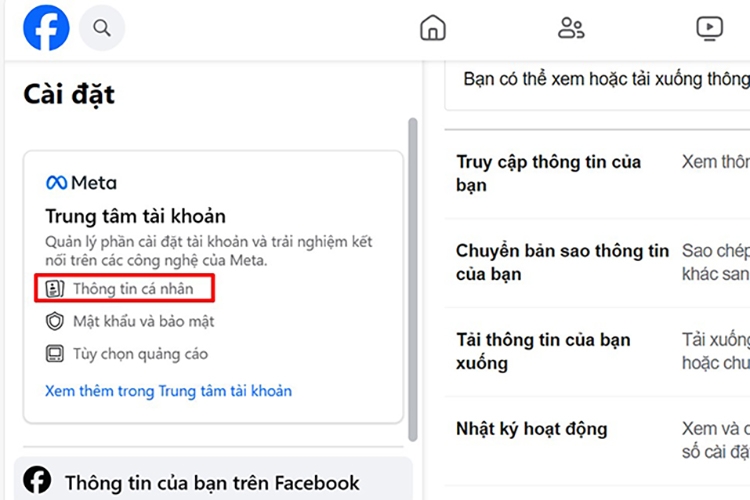
Step 4: Select Personal and Account Information > Choose Account Ownership and Control.
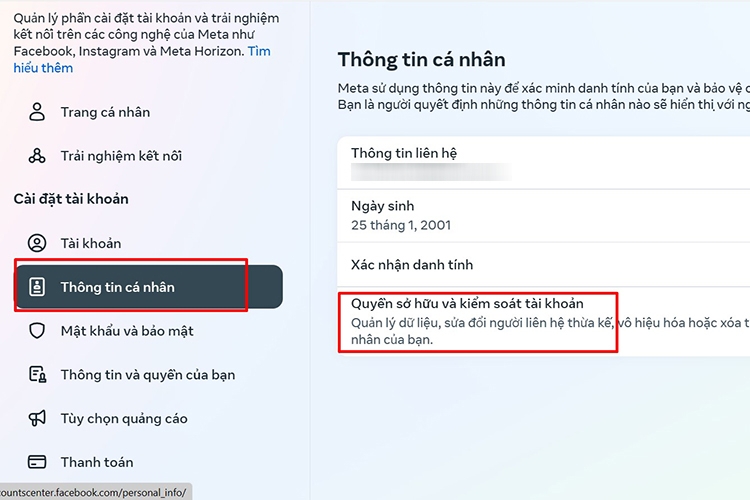
Step 5: Select Deactivation and Deletion.
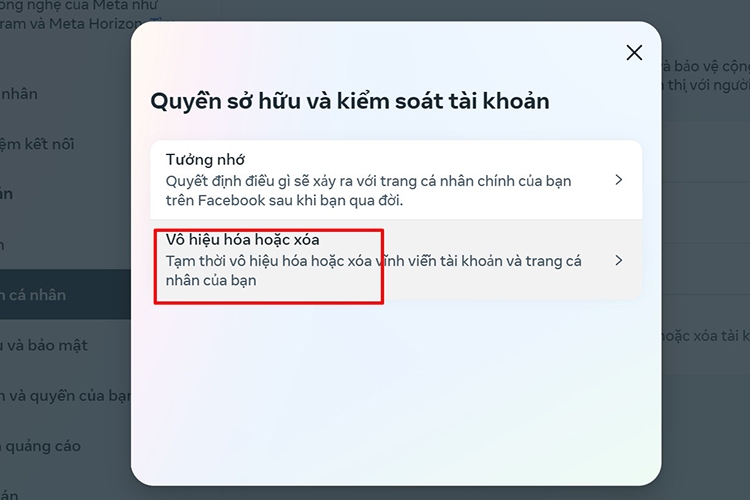
Step 6: Tick the option Deactivate Account > Choose Continue.
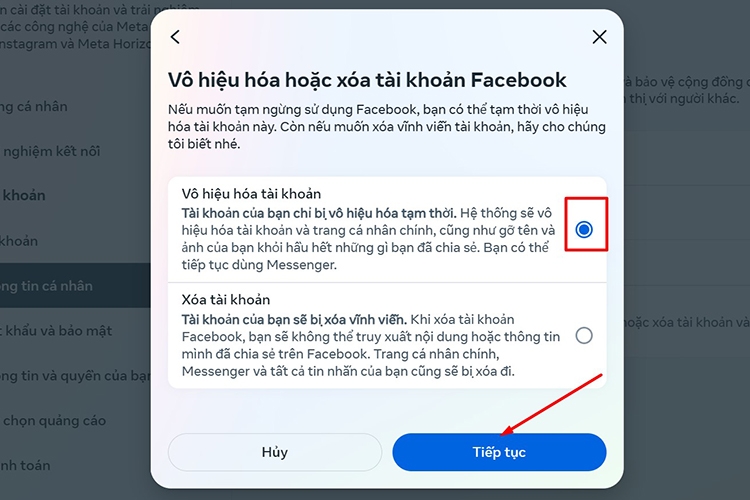
Step 7: Enter your Facebook password as requested by the system > Select Continue.
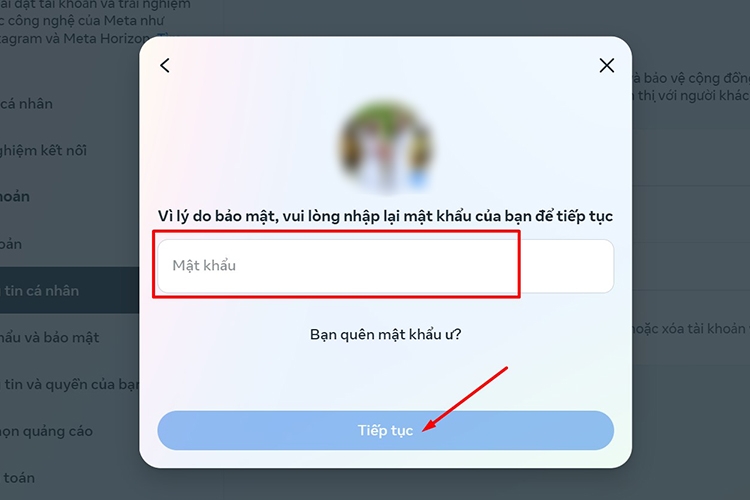
Step 8: Choose a reason for deactivation and then click Deactivate.
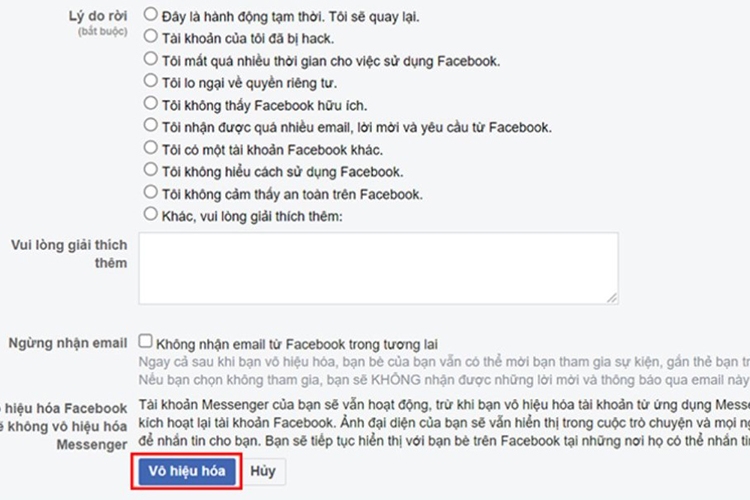
Step 9: The system will ask you to confirm the deactivation action > Select Deactivate Now.
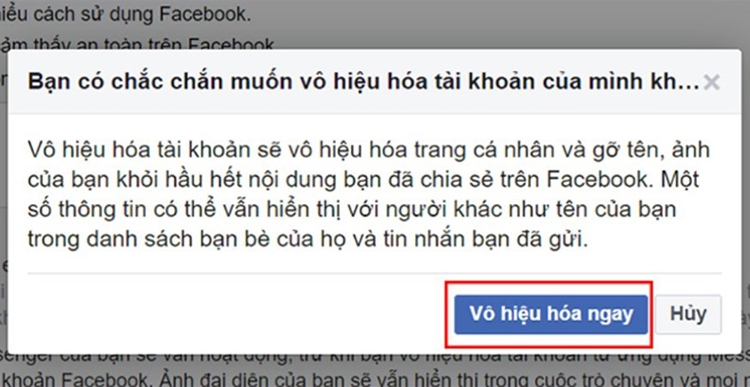
How to Permanently Lock Your Facebook Account on Mobile Devices and Computers in 2024
If you wish to permanently delete your Facebook account, the process is quite straightforward as well.
Permanently Locking Your Facebook Account on Mobile Devices
Step 1: Open the Facebook app > Log into your account > Choose Menu > Select Settings & Privacy > Choose Settings.
Step 2: Select Personal Information > Then choose Personal and Account Information.
Step 3: Select Account Ownership and Control > Choose Deactivation and Deletion. These first three steps are identical to the temporary locking process on mobile devices.
Step 4: From the two options provided, choose Delete Account > Tap Continue.
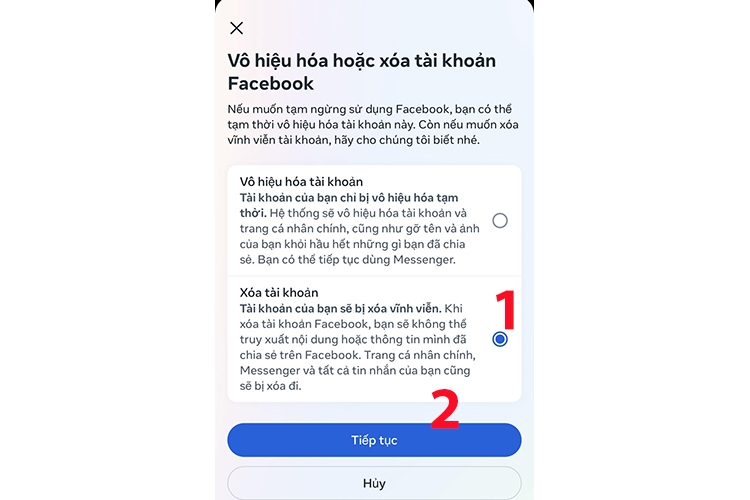
Step 5: Select Delete Account > Enter your Facebook password as requested > Tap Continue.
Step 6: The system will display a notification asking if you’re sure about permanently deleting your account > Choose Delete Account.
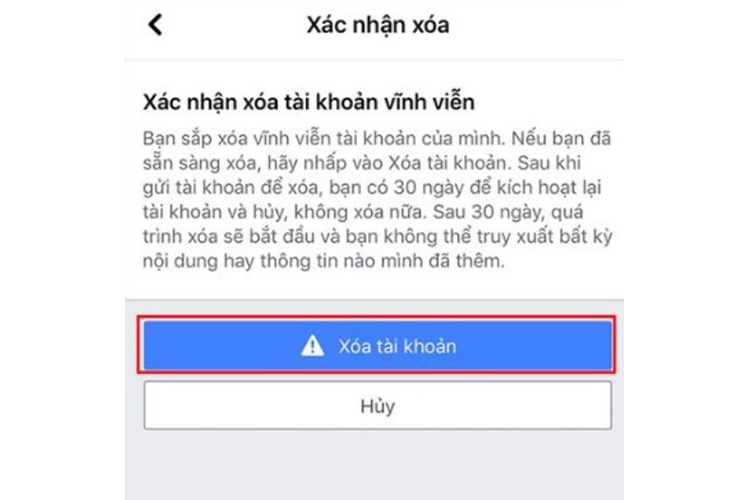
Permanently Locking Your Facebook Account on Computers
The steps to permanently lock your Facebook account on a computer are quite similar to the temporary locking process. Here’s what you need to do:
Step 1: Access Facebook on your computer > Click on your profile picture > Choose Settings & Privacy.
Step 2: Select Settings > Choose Personal Information > Select Personal and Account Information.
Step 3: Choose Account Ownership and Control > Select Deactivation and Deletion.
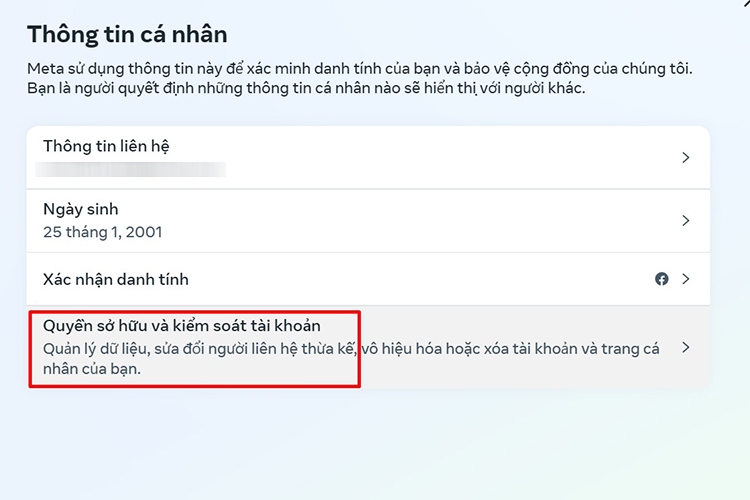
Step 4: Select Delete Account > Choose Continue.
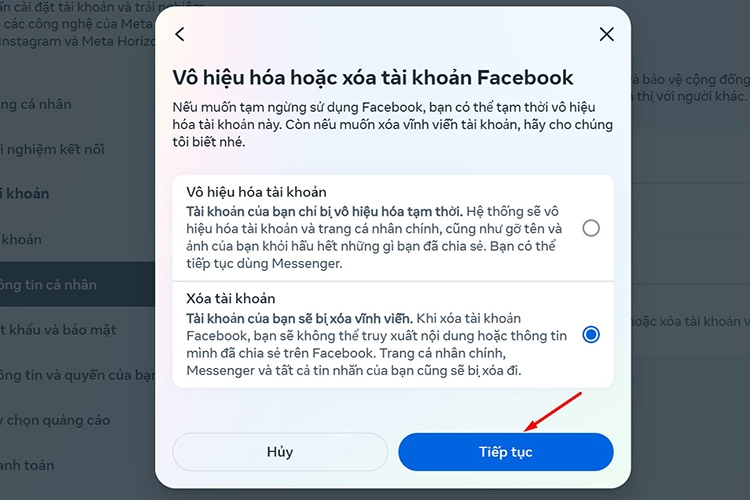
Step 5: Tick the reason for deleting your account > Select Continue.
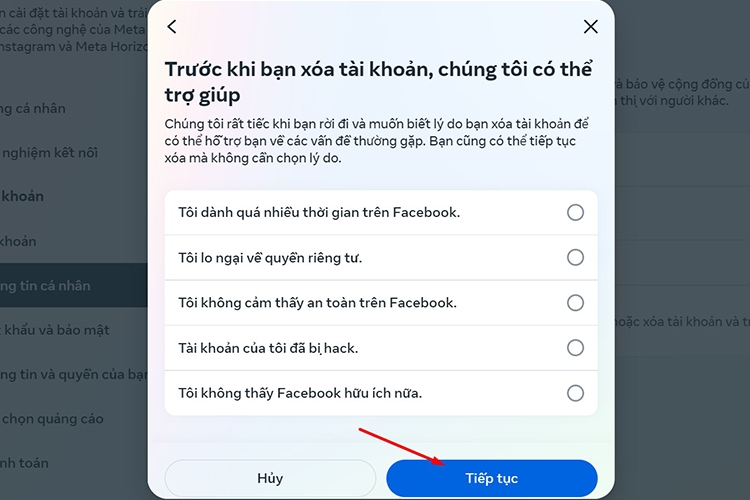
Step 6: Enter your Facebook account password and confirm the deletion one more time.
How to Temporarily Lock Your Profile Using Privacy Settings
In addition to the methods mentioned above, you can also lock your Facebook profile on your mobile device by following these simple steps:
Step 1: Open the Facebook app on your phone > Choose Menu > Select Settings & Privacy > Choose Settings.
Step 2: Scroll down and select Privacy > Choose Lock Profile. At this point, the screen will display information related to locking your Facebook profile. Read through it carefully and then select Lock Profile.
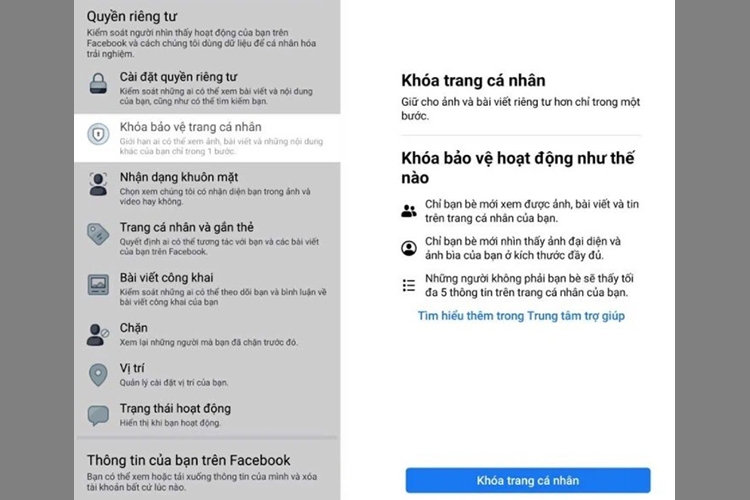
Upon returning to your profile, you will see a notification stating, “Your profile is locked,” indicating that you have successfully locked your profile and prevented strangers from viewing it. Only basic information such as your join date will be visible.
How to Lock Your Profile by Editing Your Information
If you only want to display your personal information on Facebook to your friends and secure sensitive information, you can adjust your privacy settings to display this information to “Only Me” or “Friends Only.” Follow these steps:
Step 1: Select Menu > Choose Settings & Privacy > Select Settings > Choose Information on Your Profile.
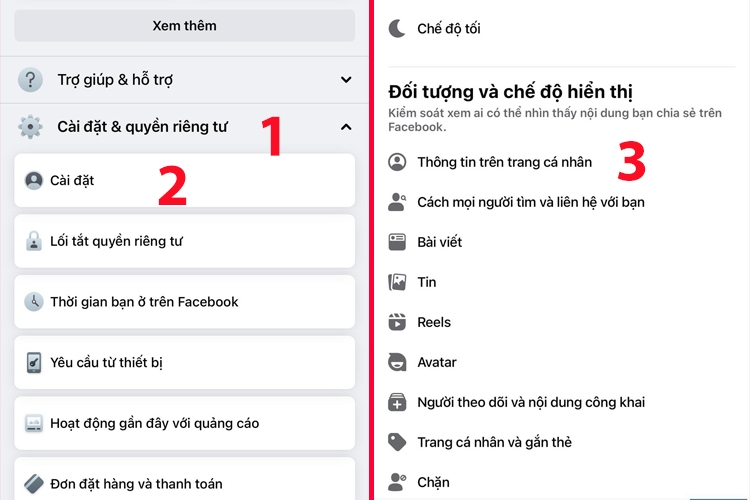
Step 2: For each piece of information, there will be an Edit option. Tap on Edit and then switch to the