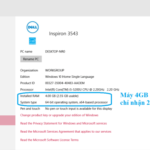The Control Center, also known as the Control Panel, is a feature beloved by users on their Apple devices, allowing them to quickly access and adjust various connections and utilities on their device, including Wi-Fi, Cellular Data, Airplane Mode, screen brightness, and yes, volume. However, sometimes users may encounter unexpected situations such as being unable to adjust the volume on the Control Center, so how do we troubleshoot this issue? Let’s find out right now.
Cause of the error
The error of not being able to adjust the volume on the Control Center on iPhone, iPad is often caused by software conflicts. In addition, this error can also be caused by hardware issues such as the screen area of the volume Control Center being paralyzed.
/fptshop.com.vn/uploads/images/tin-tuc/178573/Originals/Khong-chinh-duoc-am-luong-tren-trung-tam-dien-khien.jpg)
Simple troubleshooting methods
Here are a few simple yet effective steps to troubleshoot this error of not being able to adjust volume on the Control Center:
Restart the device
Often times, simply restarting your iPhone or iPad is a quick way to resolve many issues, including volume problems. You can simply perform a restart on your device to fix the issue.
/fptshop.com.vn/uploads/images/tin-tuc/178573/Originals/Khong-chinh-duoc-am-luong-tren-trung-tam-dien-khien-1.jpg)
For devices from iPhone 8 and later, you can restart using the hardware buttons:
- Press and quickly release the Volume Up button, then the Volume Down button.
- Next, press and hold the Power button until the Apple logo appears.
/fptshop.com.vn/uploads/images/tin-tuc/178573/Originals/Khong-chinh-duoc-am-luong-tren-trung-tam-dien-khien-4.jpg)
In addition, a little tip shared by many tech enthusiasts is to try turning Airplane Mode on and off. While it may seem irrelevant, sometimes this trick surprisingly works in fixing the volume issue on the Control Center.
Update iOS
One of the solutions when you encounter the problem of not being able to adjust the volume on the Control Center is to update the iOS operating system. New updates often include bug fixes and performance improvements, which may resolve your problem. To check for and update, please go to Settings > General > Software Update. If there is a new iOS version available, please download and install it. Please note to only update official versions to avoid unexpected issues from unstable Beta versions.
/fptshop.com.vn/uploads/images/tin-tuc/178573/Originals/Khong-chinh-duoc-am-luong-tren-trung-tam-dien-khien-2.jpg)
Reset all settings
If you are still having problems after trying to restart and update iOS, resetting all settings on your device might be an option. This method will restore all system settings to their default state, but it will erase your personal data or apps, so please back up your data before doing this. To do this, go to Settings > General > Reset > Reset All Settings. You will need to enter your password when prompted and then confirm the action to complete the reset.
/fptshop.com.vn/uploads/images/tin-tuc/178573/Originals/Khong-chinh-duoc-am-luong-tren-trung-tam-dien-khien-3.jpg)
How to Fix Windows 10 Error Not Recognizing Enough RAM with Tech Support Tips
Are you having problems getting Windows to recognize all the available RAM on your device? Don’t worry, this article will show you some troubleshooting steps to get the memory up and running. Learn about the different potential reasons Windows may not be registering your device’s total memory.