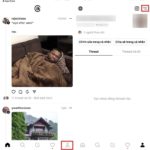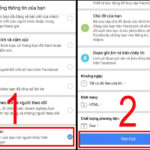Whenever we read a message, Facebook Messenger shows the “Seen” status, which can be inconvenient because sometimes we still need to think about the answer. However, the other person will know that we have seen the message without replying, which can affect the relationship between both sides. Therefore, there are times when you want to read the message without letting the other person know that you have seen it. You also don’t want someone to read your message and not say anything, which can lead to vague thoughts and interpretations.
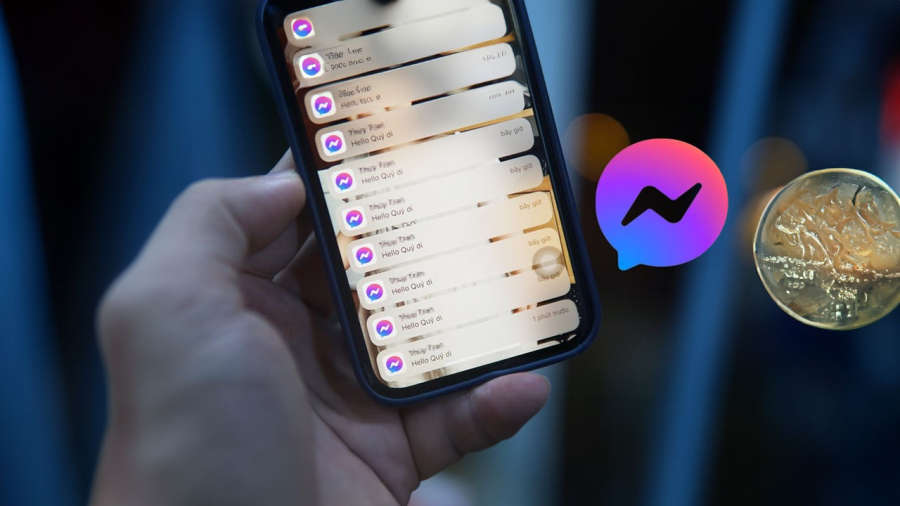
Sometimes we are busy, sometimes we need more time to think about the answer. So the “Seen” notification can be annoying. So apply this trick to read messages comfortably without the other person knowing that you have seen them.
There are several ways for you to get the information without leaving a trace:
Enable notifications on the device
When you enable notifications, your phone will let you know when there is a new message notification from Messenger. But this type of message will be displayed right on the standby screen and you can read it there without clicking on Facebook Messenger. When you don’t click on the message, you can quickly view the message content without opening the Messenger app and the other person will not know that you have read it.
To enable this feature on Android devices, do the following: First go to Settings > Notifications and Control Center. Enable the Floating Notifications feature and select Messenger.
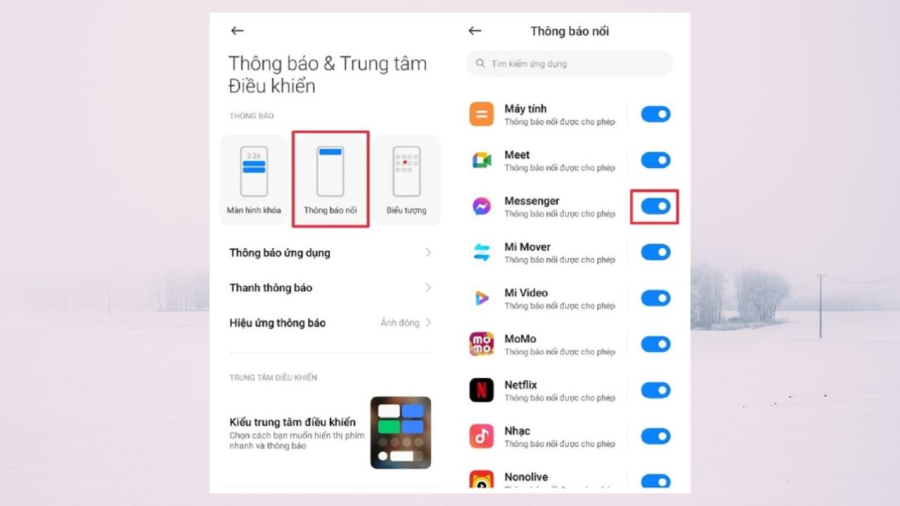
For devices using the iOS operating system, to enable this feature, go to Settings > Notifications > enable Allow Notifications > Notification Center.
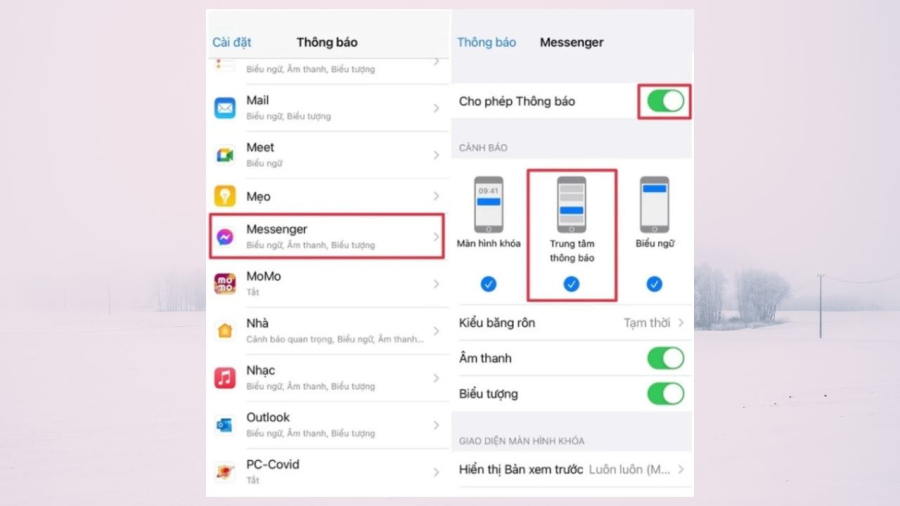
Enable lock screen notifications
You can also view messages in Facebook Messenger without directly accessing the app by enabling notifications on the lock screen. When you enable lock screen notifications, the message content will be displayed right on the lock screen of your device and you don’t need to open the Messenger app to read the content. When you don’t open the Facebook Messenger app to read messages, the other person will not know that you have viewed them.
To do this on Android devices, follow these steps: Go to Settings, then go to Notifications and Control Center, enable the Lock Screen Notifications feature.
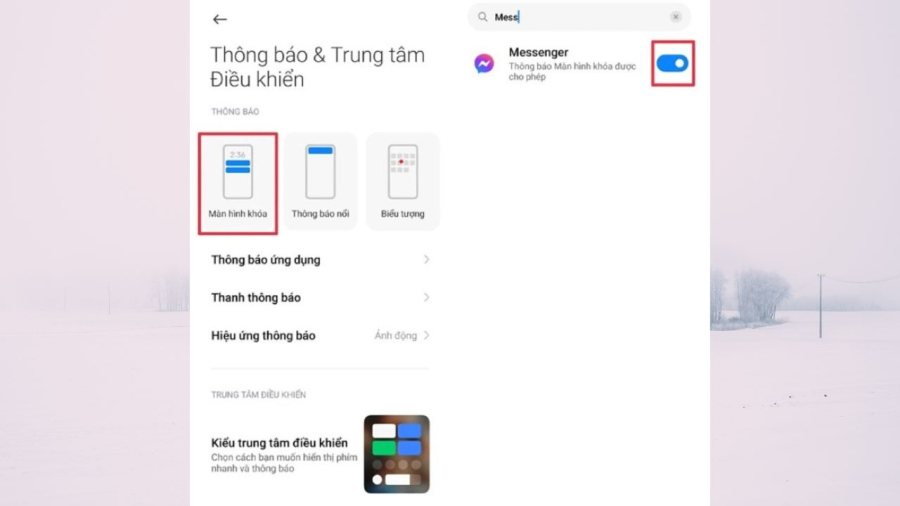
For iOS devices, to enable lock screen notifications, follow these steps: First, go to Settings > Then go to Notifications > enable the Allow Notifications feature > Lock screen notifications.

View without internet connection
To do this, follow these steps:
Step 1: After receiving a notification of a new message from Messenger, quickly turn off Wi-Fi, 4G, or 5G, and then click on the message to view the content.
Step 2: Swipe left on the popup box you just viewed > Select See More > Select Mark as Unread, this way you have just seen the message without the other person knowing that you have seen it.
With these simple methods, you can comfortably read messages in Facebook Messenger without leaving the “Seen” notification. Sometimes these simple methods help you salvage a relationship.