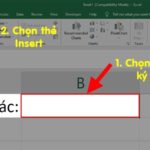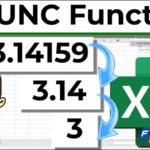Functions in Excel assist users in working more quickly and easily on computers. In today’s article, FPT Shop will guide you on how to use the MID function, one of the most commonly used functions in Excel, along with detailed examples.
Function of the MID function in Excel
The MID function is one of the common functions in Excel used to extract a part of the data in a specified character string.
/fptshop.com.vn/uploads/images/tin-tuc/169051/Originals/Ham-mid-hinh-1.jpg)
The MID function in Excel has the following formula: MID (Text, Start_num, Num_chars)
Where:
- Text: The character string or cell containing the character string you want to extract a part of the data from. If it is a character string, it needs to be enclosed in double quotation marks, for example: “FPT Shop”.
- Start_num: The position of the starting character to extract.
- Num_chars: The number of characters to be extracted.
Note: In some versions of Excel, the comma “,” is replaced by a semicolon “;” in the formula of functions. Therefore, if you use a comma “,” and Excel displays an error, try changing it to a semicolon “;” immediately.
Common uses of the MID function
Basic data separation
Usually, the naming convention and total number of characters of product codes, orders, or customers are specific to each business. These codes often contain both letters and numbers, each part having its own meaning. For example, cell B5 contains information about a customer with the code 0123 who belongs to consumer group A. To extract the code 0123 from the given string, you can use the following formula: =MID(B5,3,4). This is a basic example of using the MID function, which can be applied in many cases where data separation is needed in a simple way.
/fptshop.com.vn/uploads/images/tin-tuc/169051/Originals/Ham-mid-hinh-2.jpg)
15 Must-Know Excel Tricks for Accountants and Office Professionals
Excel is a widely used software tool among office workers. However, not everyone knows how to maximize their productivity while minimizing their working time. In this article, FPT Shop will reveal some incredibly useful Excel tricks to help you achieve that.