The solution to this issue is to utilize Excel’s built-in data import feature. No additional software or applications are required, and this method works seamlessly on both Windows and Mac versions of Excel. The following guide will demonstrate the process using Excel on a Mac.
Open your Excel file and navigate to the Data tab in the main interface.
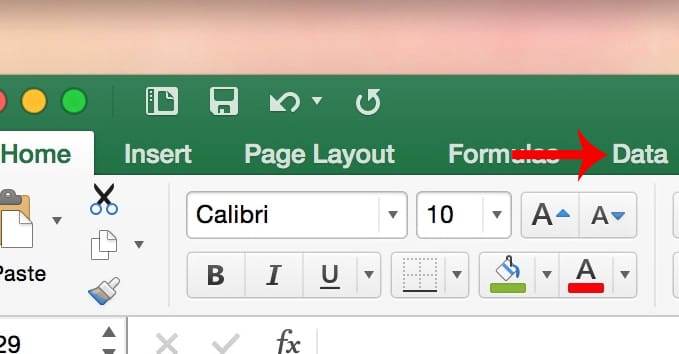
Step 2:
Next, click on “Import data from text file.” The Text Import Wizard dialog box will appear. Under the options below, select Delimited as the separator and set File origin to UTF-8. Click Next to proceed.
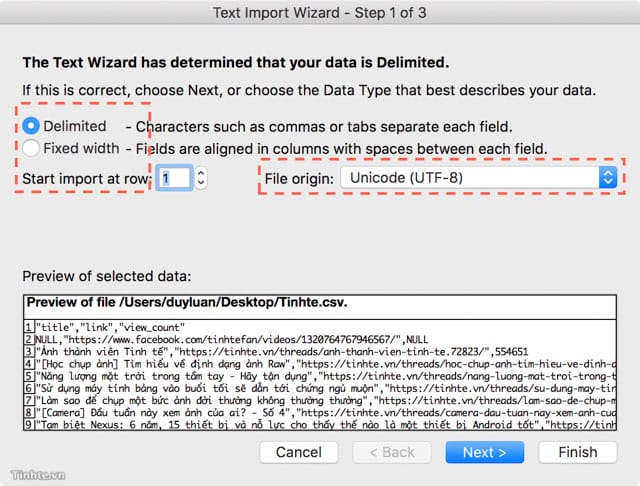
Step 3:
In the new dialog box, under Delimiters, deselect the Tab option and select Comma. This ensures that Excel will split columns based on commas in the file. Finally, click Next, choose the cell to display the data (or leave it as default), and click OK to save the changes.
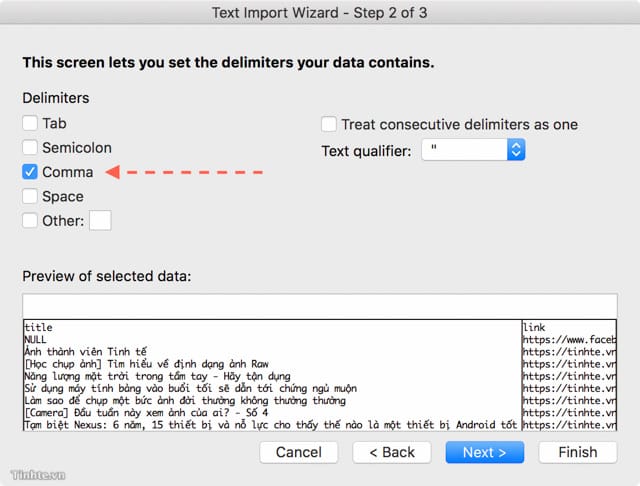
This method effectively resolves the Vietnamese font issue when opening CSV files in Excel. After these adjustments, the error should no longer appear. It’s a quick and straightforward solution using Excel’s native features!
With over 15 years of experience in web design and development, I specialize in helping businesses create comprehensive website development plans. My expertise ensures sustainable growth and profitability for your online presence.

































