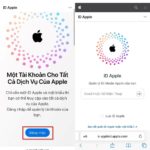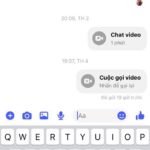Enabling the virtual Home button on Samsung devices is one of the simple ways to customize and enhance the user experience. Instead of relying solely on the physical Home button on the device, you can use the virtual Home button displayed on the screen to perform various functions and customize them to your liking. Let’s explore how to activate the virtual Home button on Samsung to enjoy more convenience and flexibility in using your phone.
1. What is the virtual Home button? Why should you use the virtual Home button?
What is the virtual Home button?
The virtual Home button is a feature on some smartphones and tablets, providing a virtual Home button on the screen instead of a physical Home button. When you touch the virtual Home button on the Samsung screen, it will perform functions similar to the physical Home button, including returning to the home screen, opening the recent app list, and various other functions depending on the device.
Why should you use the virtual Home button on Samsung phones
Using the virtual Home button on Samsung phones has certain benefits. Firstly, it creates a convenient navigation experience on the touch screen, allowing you to easily access the main functions of the device without having to move to the physical Home button. Secondly, it helps optimize physical space on the device, as there is no need for a large physical Home button. Finally, the virtual Home button can often be customized and configured to adapt to your needs and preferences.
However, whether to use the virtual Home button or the physical Home button also depends on the choice and design of each device. Some people prefer using the physical Home button for a more familiar experience and to avoid confusion with the touch screen, while others prefer the flexibility and customization of the virtual Home button on the screen.
In summary, whether to use the virtual Home button or the physical Home button depends on personal preference and device design. Both provide basic navigation functions, and you can choose the method that suits you best.
2. How to enable and disable the virtual Home button on Samsung phones
Step 1: First, you tap on Settings → Select Accessibility.
/fptshop.com.vn/uploads/images/tin-tuc/163852/Originals/nut-home-ao-samsung-1.jpg)
Step 2: Tap on the Interaction and dexterity section → Slide the ON switch under the Assistance Menu to activate the feature.
/fptshop.com.vn/uploads/images/tin-tuc/163852/Originals/nut-home-ao-samsung-2.jpg)
Step 3: Tap Allow to grant permission for this feature and you will successfully activate the virtual Home button on Samsung.
/fptshop.com.vn/uploads/images/tin-tuc/163852/Originals/nut-home-ao-samsung-3.jpg)
Step 4: To disable the virtual Home button, you simply slide the switch ON in the Assistance Menu to the left → Press Turn off to complete the operation.
/fptshop.com.vn/uploads/images/tin-tuc/163852/Originals/nut-home-ao-samsung-4.jpg)
3. How to set up the virtual Home button on Samsung phones
Step 1: Tap on the Assistance Menu → Select Select Menu Items in Support.
/fptshop.com.vn/uploads/images/tin-tuc/163852/Originals/nut-home-ao-samsung-5.jpg)
Step 2: Tap on the Actions that you want to add to complete the operation. The virtual Home button displays up to 6 actions, you can swipe left or right to find additional actions that you need.
/fptshop.com.vn/uploads/images/tin-tuc/163852/Originals/nut-home-ao-samsung-6.jpg)
4. Some related questions
What additional functions does the virtual Home button have besides returning to the home screen?
Answer: The virtual Home button on Samsung devices often has additional functions, such as a shortcut for opening recent apps, displaying the app list, or accessing advanced options. The specific functions may vary depending on the software version and device.
Can the virtual Home button be customized to perform specific tasks?
Answer: On some Samsung devices, the virtual Home button can be customized to perform various specific tasks. You can set up custom functions for the virtual Home button, such as opening specific apps or accessing system options.
Is there a way to temporarily disable the virtual Home button on Samsung when needed?
Answer: Yes, you can temporarily disable the virtual Home button on Samsung by using special modes like Game mode or Full screen mode. This allows you to enjoy a larger screen experience when playing games or watching videos.
/fptshop.com.vn/uploads/images/tin-tuc/163852/Originals/nut-home-ao-samsung-8.jpg)
The above article has guided you on how to enable and disable the virtual Home button on Samsung phones quickly and easily. If you find it useful, you can share this article with your friends and family! Wishing you success!
If you have a desire to enhance your experience with Samsung phones, visit the FPT Shop website to purchase quality products with attractive options!
View the hottest Samsung phone models sold at FPT Shop here.