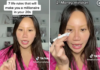Samsung is highly sought after by technology enthusiasts because it offers a wide range of phones that vary not only in segment and design, but also boast an array of superior features. However, during usage, you may encounter situations where your Samsung phone experiences screen freezing, flickering, or lagging, which can be quite frustrating while using the device for entertainment or work. In this article, FPT Shop will provide you with solutions to resolve screen freezing issues, so let’s get started!
Reasons Why Samsung Phones Freeze, Flicker, or Lag
Causes of Samsung Screen Freezing
Samsung screen freezing can occur due to several reasons:
- Malfunctioning touchscreen.
- Insufficient storage space.
- An unresponsive or frozen application.
- Frozen phone screen.
- Overloaded RAM.
- Outdated operating system.
/fptshop.com.vn/uploads/images/tin-tuc/183215/Originals/samsung-bi-do-man-hinh-1.jpg)
Causes of Samsung Screen Flickering
Screen flickering or lagging can be attributed to the following factors:
- Intensive phone usage, leading to system overload.
- Excessive app installations or multiple apps running in the background.
- Presence of malicious apps, causing software conflicts.
- Physical damage to the phone’s screen or hardware due to impact or water immersion.
- Use of low-quality components.
Causes of Samsung Screen Flashing
Samsung phones often exhibit screen flashing due to various reasons:
- Phone being dropped or subjected to a strong impact, damaging the screen or electrical circuits.
- Frequent use while charging, causing the device to overheat.
- Unstable power supply while charging.
- Usage of non-genuine components.
- System overload.
- Water damage to the Samsung phone, leading to short circuits.
- Software conflicts.
7 Tips to Fix Samsung Phones with Frozen Screens
There are several methods you can employ to resolve Samsung screen freezing issues, including:
1. Restart the Device
Restarting your phone is a simple yet effective way to fix Samsung screen freezing issues. By powering off and restarting the device, screen errors can often be eliminated if they stem from system conflicts.
/fptshop.com.vn/uploads/images/tin-tuc/183215/Originals/<a href='https://meo.tips/featured/how-to-change-region-on-ch-play-easily-switch-country-anyone-can-do-it/' rel='dofollow' class='onpage-seo' >samsung</a>-bi-do-man-hinh-2%20(1).jpg”></p>
<h3><b>2. Disable Auto Brightness</b></h3>
<p><b>Step 1:</b> Go to <b>Settings </b>> tap on<b> Display</b>.</p>
<p><b>Step 2:</b> Under <b>Auto Brightness</b>, slide the toggle to the left (to display a gray color), indicating that it is disabled.</p>
<p><img decoding=)
3. Close Background Apps
Step 1: Click on the three-line icon on the phone’s main interface.
Step 2: Tap Close All or drag and drop each app to close it.
/fptshop.com.vn/uploads/images/tin-tuc/183215/Originals/samsung-bi-do-man-hinh-4.jpg)
4. Remove Junk Files and Unused Apps
Samsung screen freezing can also occur due to excessive junk files or unused apps. It’s recommended to remove them by going to Settings > selecting Apps > choosing the app you want to delete from the list > selecting Uninstall > pressing OK.
/fptshop.com.vn/uploads/images/tin-tuc/183215/Originals/samsung-bi-do-man-hinh-5.jpg)
5. Perform a Factory Reset
Step 1: Go to Settings > Navigate to General Management.
Step 2: Select Reset > choose Factory Data Reset.
Step 3: Click Delete All to reset the device.
/fptshop.com.vn/uploads/images/tin-tuc/183215/Originals/samsung-bi-do-man-hinh-6.jpg)
6. Use Genuine Components
Always prioritize purchasing genuine components and accessories from reliable sources to avoid compromising the device’s performance.
7. Boot into Safe Mode
This method allows you to diagnose the cause of Samsung screen freezing without losing data on your device. To boot into Safe Mode, press and hold the Power button > long-press the Power Off button > Safe Mode will be activated.
To exit Safe Mode, simply follow the same steps and select Restart.
/fptshop.com.vn/uploads/images/tin-tuc/183215/Originals/samsung-bi-do-man-hinh-7%20(1).jpg)
Conclusion
In summary, Samsung screen freezing can occur due to various reasons. You can apply any of the aforementioned methods to resolve the issue quickly and effectively.
- What causes Samsung phones to lose color? How to handle this situation?
- The fastest and easiest way to fix a Samsung phone that won’t turn on
Looking to own a genuine Samsung smartphone at a reasonable price with the best warranty commitment? Visit FPT Shop today to grab these amazing deals!