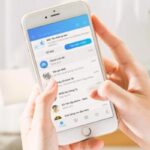Enable Two-Factor Authentication (2FA)
This method adds an extra layer of authentication beyond your Telegram login password. As a result, your data and account are comprehensively protected against malicious attacks.
Step 1: Access the Telegram application, go to Settings, and select Privacy and Security.
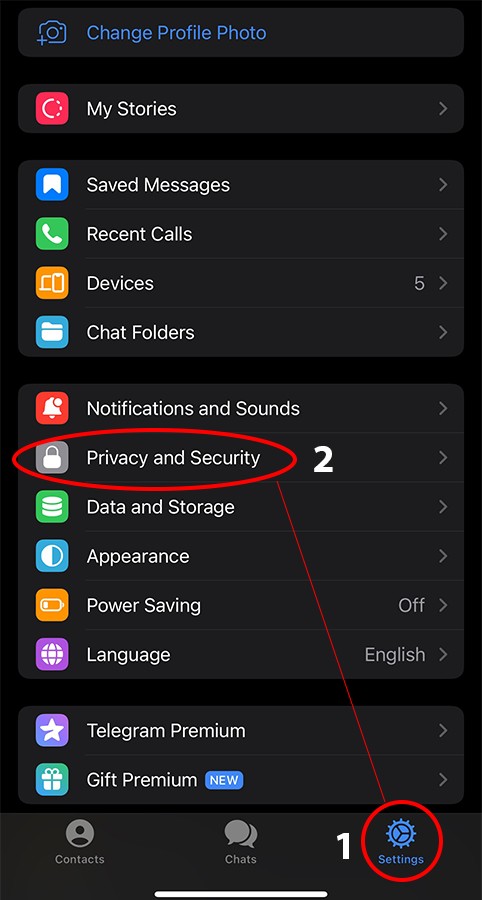
Step 2: In the Security section, tap Two-Step Verification to enable the Two-Factor Authentication (2FA) feature.
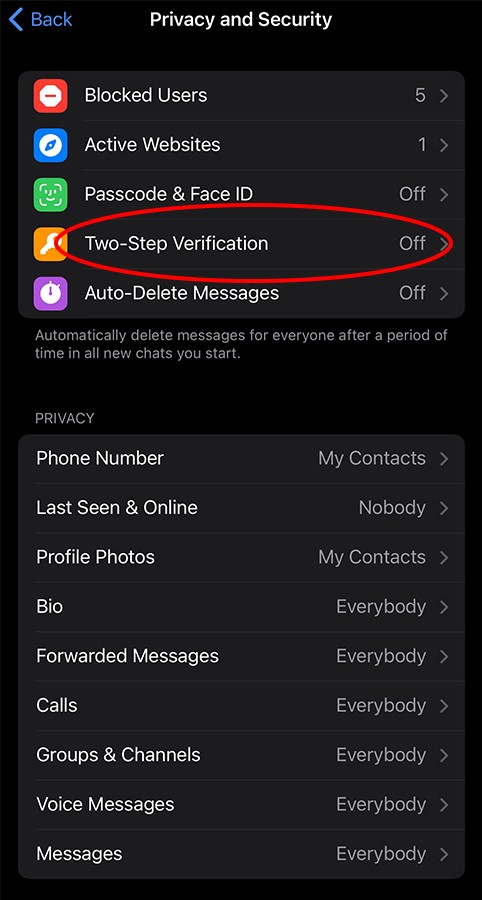
Step 3: Enter your two-step verification password to complete the process.
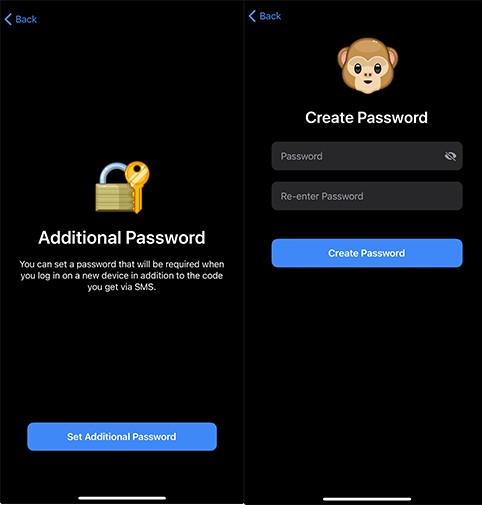
Check Devices Logged into Your Account
This action helps you detect and disconnect any unfamiliar devices accessing your Telegram account, ensuring its safety.
Step 1: In the Settings menu, select Devices to review the current connections to your account.
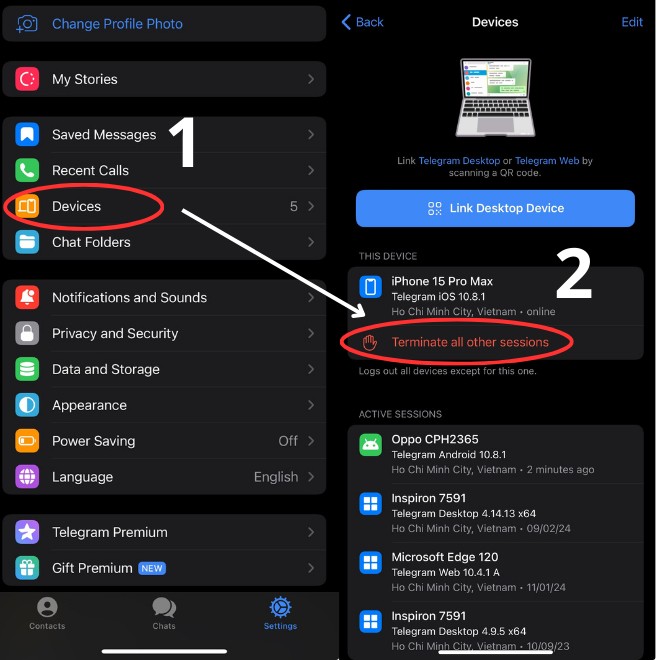
Step 2: If you notice any unfamiliar devices, tap Terminate All Other Sessions to immediately disconnect them.
Hide Your Personal Phone Number
Since Telegram connects to your personal phone number, other users can view your contact information. This may lead to unwanted additions to groups or scam attempts. Therefore, it’s essential to hide your phone number to protect your privacy.
Step 1: In the Telegram app’s Settings, select Privacy and Security.
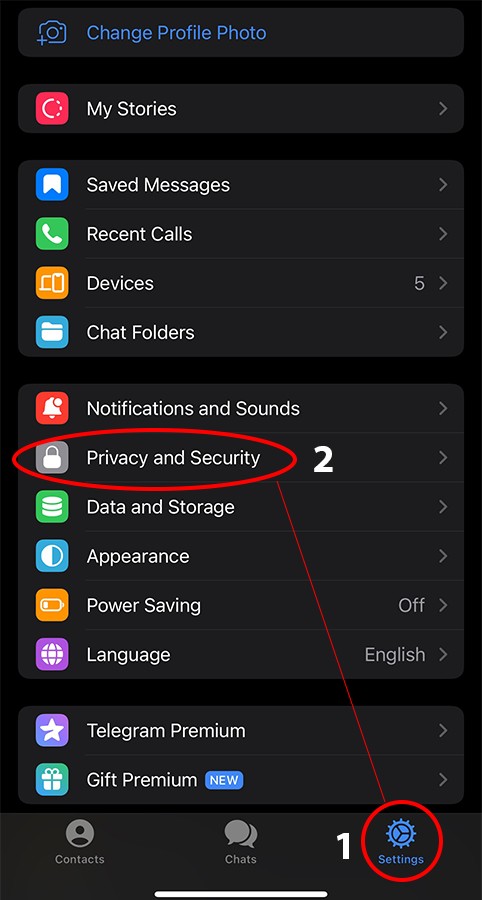
Step 2: In the Privacy section, set the status of Phone Number to Nobody to hide your number from all other users.
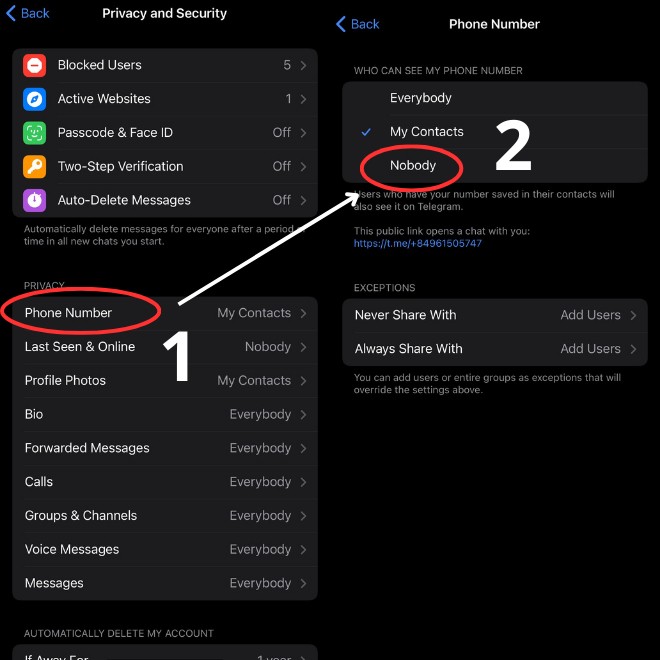
Disable Automatic File Downloads from Groups
Besides consuming storage space, automatic file downloads can be a vector for malicious files or viruses. Follow these steps to disable this feature:
Step 1: In the Telegram Settings, locate and select Data and Storage.
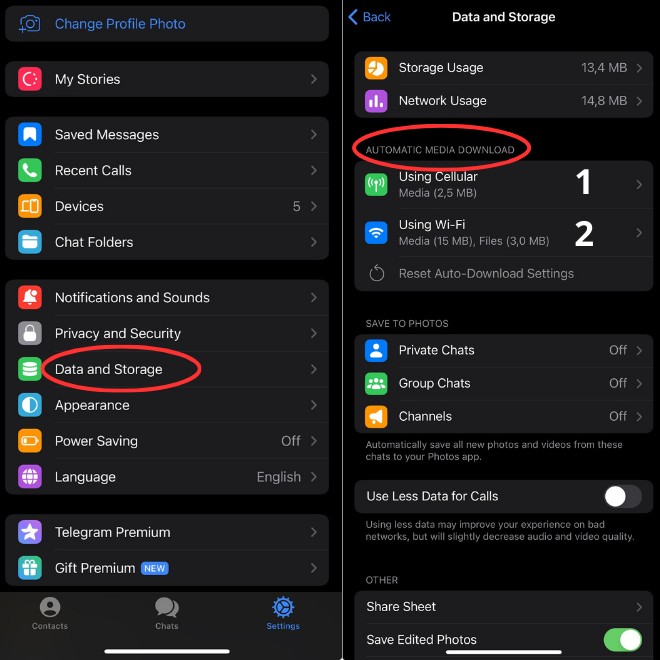
Step 2: Find and select the options Using Cellular and Using Wi-Fi within the Automatic Media Download section.
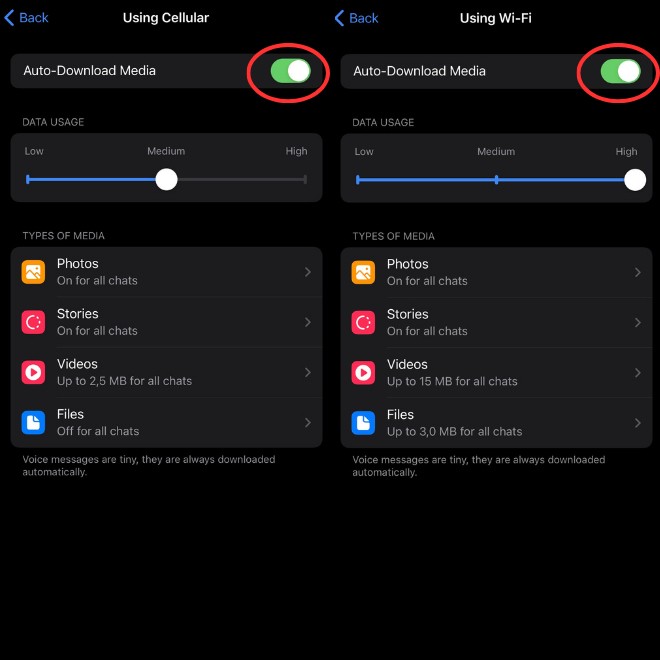
Step 3: In both sections, disable Auto-Download Media to prevent automatic downloads.

Set a Screen Lock Code
By setting a screen lock code, you add an extra layer of protection to your Zalo account, preventing unauthorized access. Here’s how to do it:
Step 1: After launching the Zalo app, go to the Personal section and select the gear icon to access Settings.
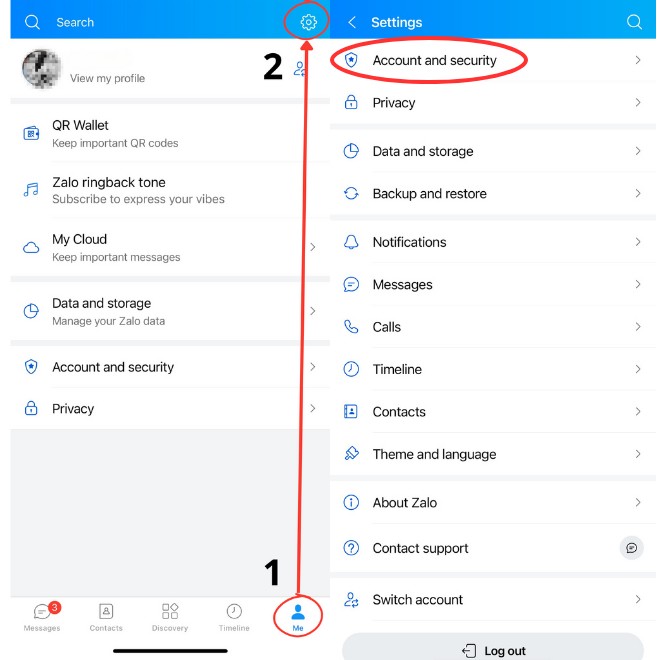
Step 2: Next, choose Account and Security and tap Lock Zalo.
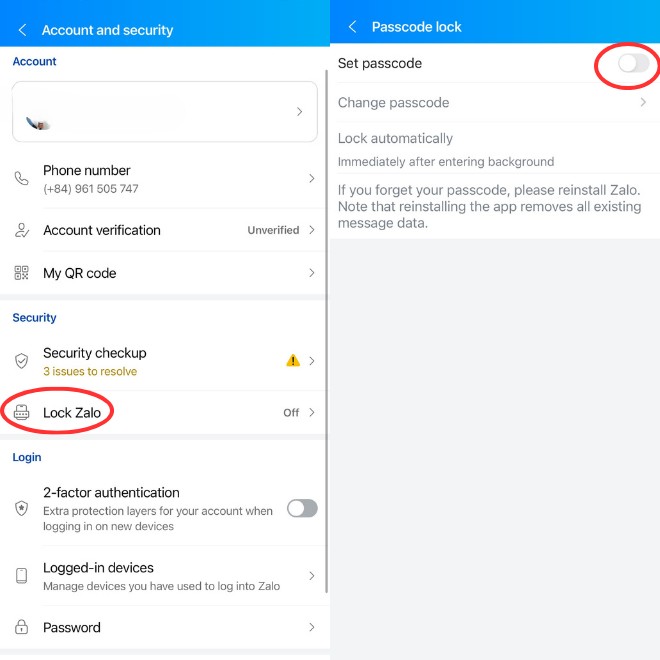
Step 3: Tap Set Passcode, create your new passcode, and confirm it. From now on, you’ll need to enter this passcode to access the app.
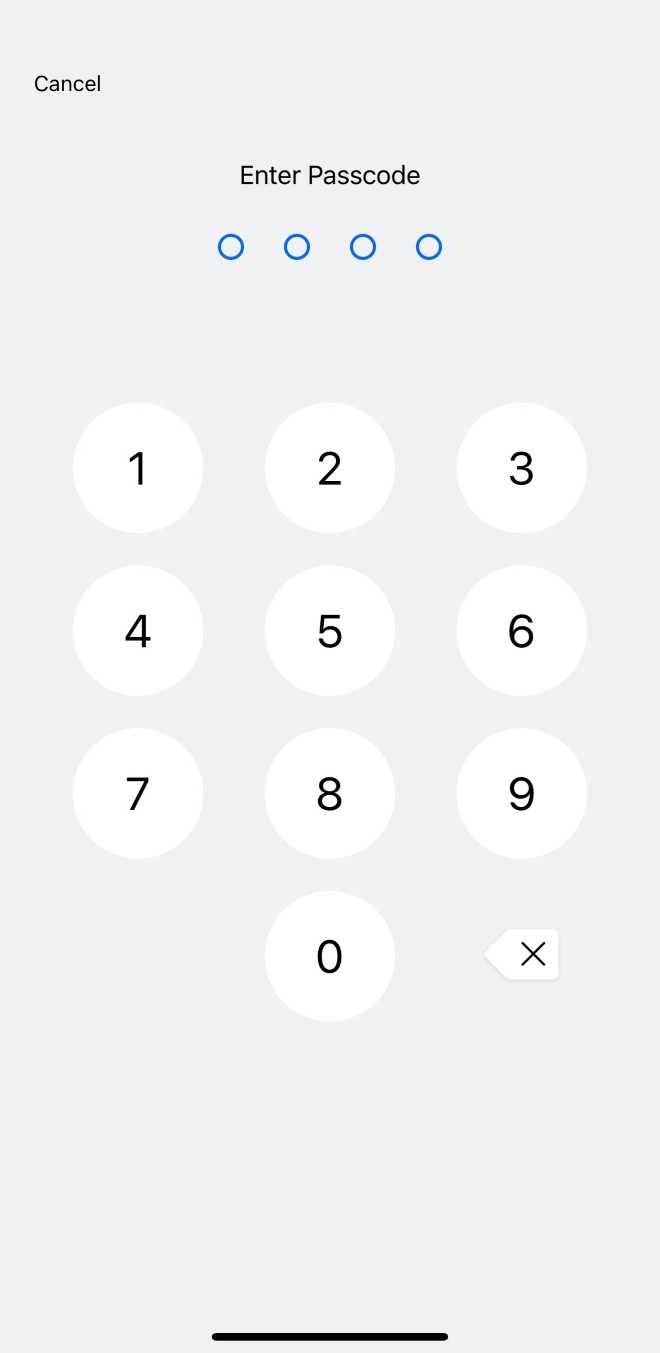
Restrict Friend Requests from Strangers
By blocking friend requests from strangers, you can comprehensively protect your personal information from prying eyes. This prevents others from finding your phone number or adding you to unwanted groups. Here’s how to do it:
Step 1: On the Zalo home screen, tap the gear icon to access Settings.
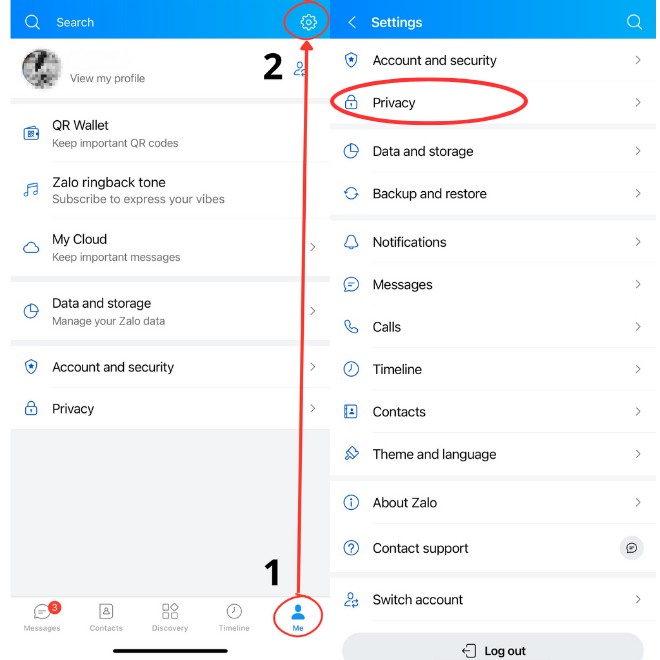
Step 2: Go to Privacy and then select Manage search & friend request sources.
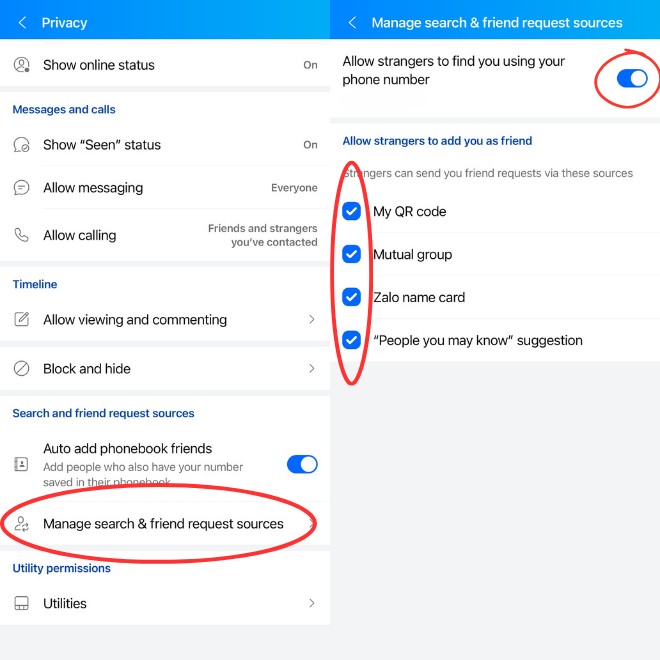
Step 3: On the new screen, uncheck the boxes next to QR Code, Zalo Name Card, Common Groups, and disable Search by Phone Number.

Enable App Unlock with Face ID/Touch ID or PIN
This feature adds an extra layer of protection for Messenger users. It ensures that your personal data, messages, and account information remain secure. Messenger will only grant access to the device’s owner by confirming their identity. Here’s how to enable it:
Step 1: On the Messenger home screen, tap the three-line icon in the top-left corner, then select the gear icon to access Settings.
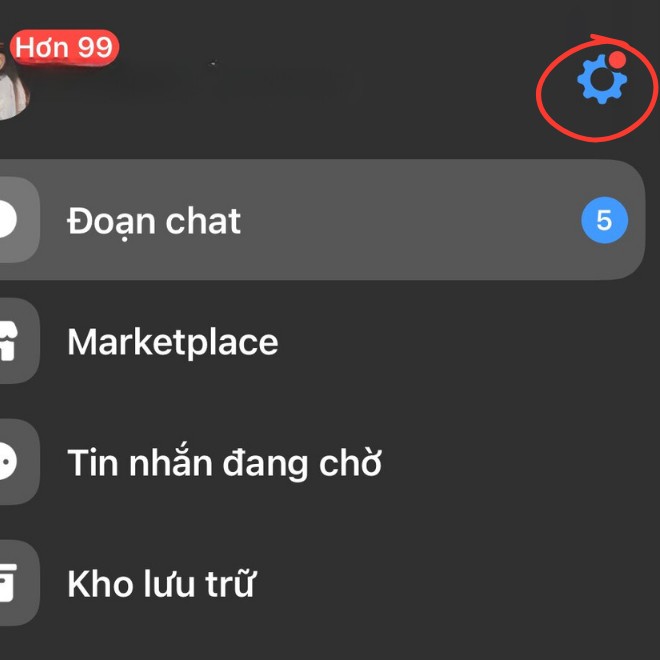
Step 2: Choose Privacy and Safety, then select App Lock to activate this feature.
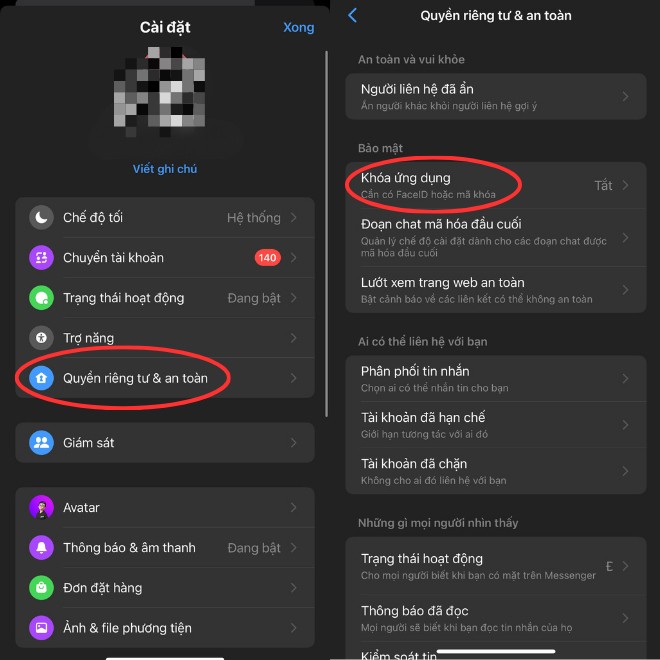
Step 3: You can choose to use Face ID or Touch ID, depending on your phone’s unlock settings. Messenger will display a confirmation message. After entering your phone’s passcode, you’ll have successfully activated the App Lock feature on Messenger.
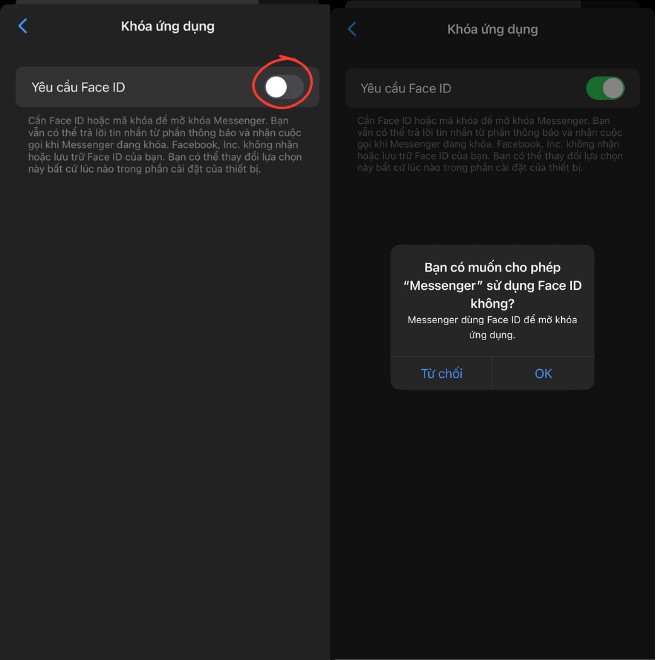
Additional Security Tips for Messaging Apps
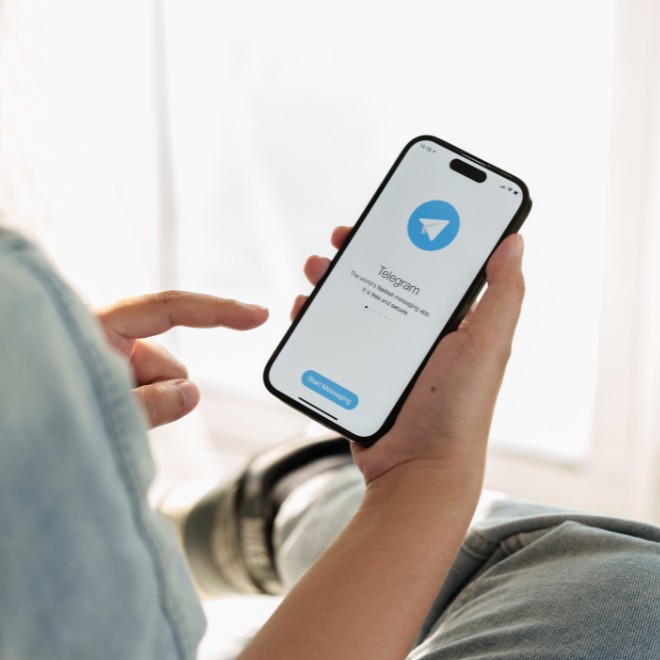
It’s crucial to be vigilant and cautious when interacting with strangers on messaging apps. Besides proactively setting up security measures, you should also be cautious when engaging with other users. Avoid interacting with strangers, and never share personal information with anyone. Be wary of requests for loans or invitations to join groups, as these could be scams. Additionally, stay updated with the latest app versions to benefit from improved security features.
“Three Signs That It’s Time to Check Out of Your Hotel or Guesthouse”
An industry veteran with 20 years of experience in the hospitality sector advises that upon checking into a hotel room, there are three key things to look out for. If any of these red flags are present, it’s a sign that your stay may be less than satisfactory, and it might be wise to consider alternative accommodations.
What are Smart Speakers? All You Need to Know About Smart Speakers.
What are Smart Speakers? Uncover the Intriguing Features and Operating Principles Behind These Devices.
The world of smart speakers is an ever-evolving realm of technology, offering a seamless blend of audio excellence and intelligent voice assistance. These innovative devices have sparked curiosity among consumers, leaving many intrigued by their capabilities. As you embark on your journey to select the perfect smart speaker, we unravel the mysteries behind their functionality and superior performance, ensuring you make an informed choice.
Should You Keep Your Bedroom Door Open or Closed at Night?
For centuries, the debate has raged on: to open or close the door when sleeping? Some advocate for a closed door, creating a quiet and peaceful environment, while others prefer an open door, allowing a breeze and a sense of spaciousness. This age-old dilemma has perplexed many, but the answer may lie in striking a balance between these two extremes.