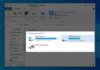iPhone phones have a tendency to slow down, freeze, and become unresponsive after a period of usage. If you are experiencing these issues, don’t worry, a simple reset can help bring your phone back to normal. If you’re unsure how to reset an iPhone, you can follow the instructions in the following article by FPT Shop.
What is iPhone reset?
Resetting an iPhone is a process of restoring the device to its original factory settings. This means that all data on your phone, including apps, photos, videos, and files, will be deleted. It is important to back up your data before performing a reset to avoid any potential loss of important information.
/fptshop.com.vn/uploads/images/tin-tuc/167069/Originals/cach-reset-iphone-19.jpg)
What does resetting an iPhone do?
One of the benefits of resetting an iPhone is that it helps clean up the device by removing unnecessary apps that consume a lot of memory, thereby improving its performance.
Additionally, resetting an iPhone is especially important for devices that have been used for a long time since the process restores the device to its original state, resulting in smoother performance, fewer errors, and optimal device performance.
The difference between restoring and resetting an iPhone
In addition to “resetting an iPhone,” “restoring an iPhone” is another term that may be familiar to Apple enthusiasts. However, many people still confuse these two terms. Therefore, FPT Shop will help you differentiate between resetting an iPhone and restoring an iPhone.
Resetting an iPhone can be done directly from the device’s settings without the need to connect the phone to iTunes on a computer or laptop. On the other hand, restoring an iPhone requires connecting to iTunes.
During the reset process, users can choose to restore all settings or only specific settings such as network settings, keyboard settings, location settings, screen layout, or privacy settings.
In the case of restoring an iPhone, all settings on the device, including the operating system, apps, and essential data, will be completely erased.
/fptshop.com.vn/uploads/images/tin-tuc/167069/Originals/cach-reset-iphone-20.jpg)
Things to consider before resetting an iPhone
To avoid any issues during the reset process, here are some things to keep in mind:
- The time it takes to back up data to the cloud may vary depending on the amount of data you have.
- Make sure to back up all data on your phone, including photos, videos, documents, contacts, to prevent data loss after the reset.
- Use backup platforms like OneDrive or iCloud Drive to optimize storage space.
- All data and settings on the iPhone will be erased after the reset.
- If your iPhone has been jailbroken and has Cydia installed, consider the consequences, as a traditional reset may cause the iPhone to hang or encounter errors.
- If your iPhone is carrier locked, you will need to unlock it after the reset to use it on other networks.
Simple and effective ways to reset an iPhone
If you want to reset your iPhone, you can choose one of the following 3 methods:
How to reset an iPhone using the mobile device
Resetting an iPhone using the mobile device is quite simple. You can follow these steps:
Step 1: First, access the settings app on your phone and go to “General”.
/fptshop.com.vn/uploads/images/tin-tuc/167069/Originals/cach-reset-iphone-1.jpg)
Step 2: Scroll down and select “Reset”.
/fptshop.com.vn/uploads/images/tin-tuc/167069/Originals/cach-reset-iphone-2.jpg)
Step 3: Then, tap on “Erase all Content and Settings”.
/fptshop.com.vn/uploads/images/tin-tuc/167069/Originals/cach-reset-iphone-3.jpg)
Step 4: Finally, select “Erase iPhone” to complete the reset process on your phone.
How to reset an iPhone using iTunes on a computer
Another method is to reset an iPhone using iTunes software on a computer. Here are the steps:
Step 1: First, download iTunes to your computer and launch the application.
/fptshop.com.vn/uploads/images/tin-tuc/167069/Originals/cach-reset-iphone-44.jpg)
Step 2: Connect your iPhone to the computer using a charging cable.
/fptshop.com.vn/uploads/images/tin-tuc/167069/Originals/cach-reset-iphone-5.jpg)
Step 3: When the interface appears as shown below, click on “Restore iPhone”.
/fptshop.com.vn/uploads/images/tin-tuc/167069/Originals/cach-reset-iphone-6.jpg)
Step 4: Then, click on “Restore and Update”.
/fptshop.com.vn/uploads/images/tin-tuc/167069/Originals/cach-reset-iphone-7.jpg)
Step 5: Click “Next”.
/fptshop.com.vn/uploads/images/tin-tuc/167069/Originals/cach-reset-iphone-8.jpg)
Step 6: Finally, click “Close” to complete the reset process on your computer.
How to reset an iPhone through an iOS device provider
Another method is to reset an iPhone through an iOS device provider. Here are the specific steps:
Step 1: Before resetting, make sure your iPhone is connected to a power source and has stable Wi-Fi internet access.
/fptshop.com.vn/uploads/images/tin-tuc/167069/Originals/cach-reset-iphone-10.jpg)
Step 2: Access the “Settings” app and select “iCloud”, then tap on “Backup”. However, it is advisable to back up to iCloud before performing the reset for easy and quick data recovery.
/fptshop.com.vn/uploads/images/tin-tuc/167069/Originals/cach-reset-iphone-12.jpg)
Step 3: Login to your Apple ID after the reset is complete. If your iPhone is using a different Apple ID, log out and log back in with your Apple ID.
/fptshop.com.vn/uploads/images/tin-tuc/167069/Originals/cach-reset-iphone-13.jpg)
Step 4: Go to “iCloud” and turn on the “Backup” feature.
/fptshop.com.vn/uploads/images/tin-tuc/167069/Originals/cach-reset-iphone-14.jpg)
Step 5: Then, enable the “iCloud Backup” feature to start the backup process.
/fptshop.com.vn/uploads/images/tin-tuc/167069/Originals/cach-reset-iphone-15.jpg)
Step 6: Press “Back Up Now” to initiate the data backup to iCloud.
/fptshop.com.vn/uploads/images/tin-tuc/167069/Originals/cach-reset-iphone-16.jpg)
Step 7: Return to the home screen of the “Settings” app and select “General”, then tap on “Reset”.
/fptshop.com.vn/uploads/images/tin-tuc/167069/Originals/cach-reset-iphone-17.jpg)
Step 8: Scroll down and select “Erase All Content and Settings”. Then, enter the confirmation code as prompted by the system to proceed with the reset process. All data on the iPhone will be completely erased. However, you can still restore data from the iCloud backup.
After completing the reset process, your phone will return to its original state as if it were brand new. Therefore, you need to log in to your Apple ID and then reconfigure network settings and location settings.
Note: You can choose one of the three methods discussed above to reset your iPhone. During the reset, make sure to follow the instructions to avoid losing important data and to ensure a smooth reset process.
Features available in iPhone reset
In the above-mentioned iPhone reset methods, users can also choose suitable settings based on their preferences in the “Reset on Device” section.
Reset All Settings
This action will delete all previous settings on your iPhone without affecting the data inside the device.
Reset Network Settings
If you are experiencing weak signals, frequent network loss, or the message “no service,” you can try resetting the network settings to resolve the issue.
Reset Home Screen Layout
During the use of an iPhone, users often download many apps and organize them into large folders to keep the home screen tidy. However, having too many app icons and folders can make it difficult to manage and find apps. Therefore, choosing this feature will help you restore the iPhone home screen to its original state, just like when you first bought it.
Reset Keyboard Dictionary
In case you encounter issues while using the keyboard due to accidental presses or other problems, you can reset the keyboard dictionary to restore it to its default settings and continue using it normally.
Reset Location & Privacy
When you want to access any app on an iPhone, you will be prompted to grant permission to access location or privacy. If you have accidentally granted permissions too often in the past, this is one of the measures to reset these settings to their original defaults.
Frequently Asked Questions (FAQs) during the iPhone reset process
Here are some frequently asked questions that users often encounter during the iPhone reset process, which you can refer to for a better understanding of this process.
/fptshop.com.vn/uploads/images/tin-tuc/167069/Originals/cach-reset-iphone-21.jpg)
Does resetting an iPhone automatically upgrade the iOS version?
Usually, when you reset an iPhone, the system will automatically update to the latest iOS version. This is an automatic feature included in devices running on the iOS operating system.
Is it necessary to sign out of iCloud when resetting an iPhone?
It is not required to sign out of iCloud during the iPhone reset process. However, many Apple users recommend doing so to avoid data loss during the device reset.
Will erasing data on an old iPhone also erase data on a new iPhone?
Before performing an iPhone reset, make sure to sign out of iCloud and all other accounts to prevent the loss of important data on your iPhone.
Conclusion
From the above article, it can be seen that resetting an iPhone is not overly complicated or difficult for users to perform. Resetting an iPhone not only helps improve device performance but also helps remove unnecessary data, thereby effectively freeing up storage space on your phone. Don’t forget to follow FPT Shop for more useful information.
Simple and Easy Guide to Reset iPhone Using Hardware Button
 Reset iPhone Using Hardware Button’>
Reset iPhone Using Hardware Button’>Resetting your iPhone using the hardware buttons is not only simple but also ensures smoother performance for your device. However, the process may vary depending on the model of your iPhone. In the following article, FPT Shop will provide detailed instructions on how to reset each type of iPhone, so you don’t want to miss out on this valuable information.