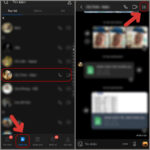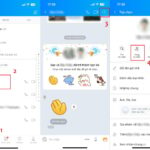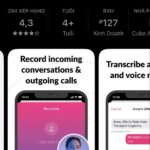1. Quick Guide
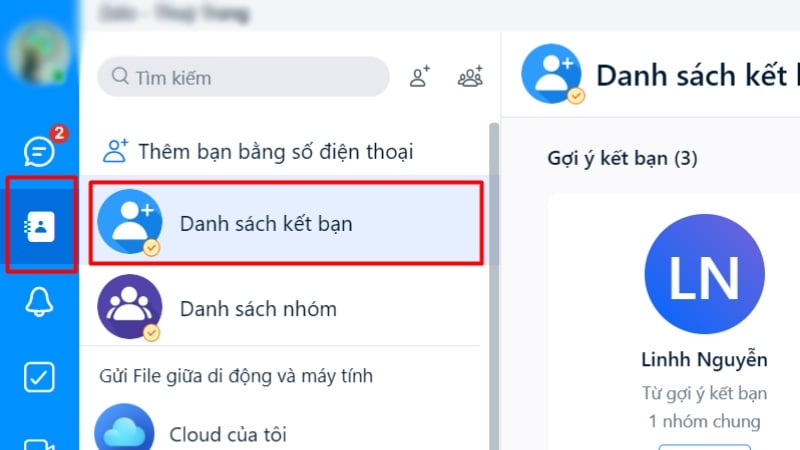
Make Friends on Zalo from your Phone Contacts
Method 1: Go to Contacts > Friend List > Send friend requests to suggested contacts
Method 2: Go to Contacts > Friend List > Groups > Access a Group > Member List > Add Friends
2. Detailed Instructions
- Method 1: Send friend requests to suggested contacts
Step 1: Go to Contacts > Open Friend List
Open the Friend List from the Contacts section.
Step 2: Send friend requests to suggested contacts
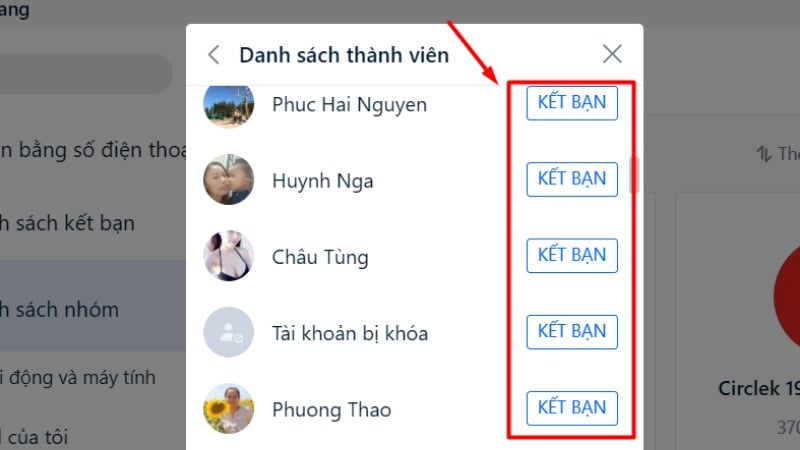
Send Friend Request
- Method 2: Send friend requests to contacts in groups
Step 1: Go to Contacts > Open Group List
Open the Group List from the Contacts section.
Step 2: Access a Group with members you want to be friends with > Tap on the Group’s Member List
Tap on the Member List of the selected group.
Step 3: Send friend requests to contacts in the group’s member list
Note: The maximum number of friend requests per day is 30. Each account can have a maximum of 2000 friends.
Guide to Making Friends on Zalo without a Phone Number
Besides making friends through phone numbers, you can also find new friends on Zalo without needing a phone number. This method ensures safety and prevents your information from being exposed online, which can lead to problems like promotional or scam calls.
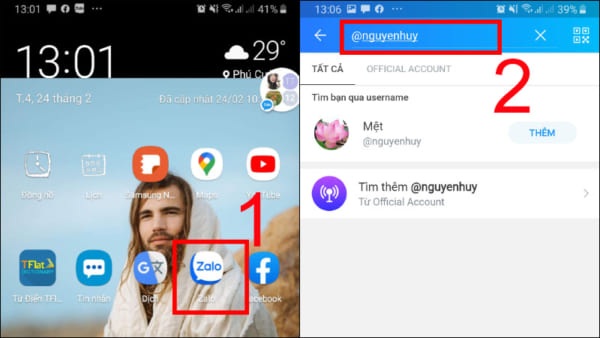
How to Make Friends on Zalo without a Phone Number
You can find friends through the suggested list “You May Know” or by scanning QR codes. Let’s explore each method in detail below:
Zalo’s “You May Know” friend suggestion feature is a tool that displays accounts that you may know. Zalo uses an algorithm to filter out accounts with similar information or related activities. This allows the app to suggest potential new friends. Here is a step-by-step guide to help you easily find friends on Zalo through this suggested list:
- Step 1: First, tap on the “+” icon in the top right corner of the Zalo app interface
- Step 2: Next, select the “Add Friends” feature
- Step 3: Finally, tap on “Friends You May Know” to see the list of suggested friends from Zalo
- Step 4: Choose the Zalo account you want and tap the green “Add Friend” button to send a friend request. Now, wait for the other person to accept your request, and you’ll be able to chat, call, or
send files via Zalo conveniently.
If you want to add Zalo quickly and safely without revealing your personal phone number, the optimal method is to use QR codes. Let’s learn how to do this in the following steps:
- Step 1: First, tap on the “+” icon in the top right corner of the Zalo app interface
- Step 2: Then, select “Add Friends” and choose “Scan QR Code” to start scanning someone else’s QR code
- Step 3: Next, the app will automatically open the QR code scanning interface, allowing you to scan someone else’s QR code and easily send a friend request.
With the method of making friends on Zalo using QR codes, you can also share your QR code with others by tapping on your QR code, saving the image to your device, and sending it to your friends or people you want to connect with on the Zalo social network.
- First, in the Zalo search bar, type “Find Nearby”, and then select “Find Nearby” as shown in the illustration.
- Next, tap on “Start Now” in the “Interested” section.
- After that, choose “Allow Access” or “While Using the App” or “Only Once” based on your preferences to complete the process of finding friends near your location.
“One-Click Zalo Call Recording”
To record Zalo calls on your phone or computer, there are several methods you can employ. Each method has its own unique set of steps and requirements, so it’s important to find the one that best suits your needs and device specifications. In this article, we will explore the various ways to record Zalo calls, ensuring you can efficiently capture and retain important conversations.