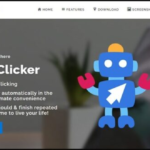Discover the ultimate collection of Excel shortcuts with meohay.vn below.
| No. | Shortcut | Function |
|---|---|---|
| 1 | Ctrl + F | Quickly find a word or phrase. |
| 2 | Ctrl + H | Find and replace a word or phrase. |
| 3 | Ctrl + O | Open saved files on your computer. |
| 4 | Ctrl + N | Open a new Excel spreadsheet. |
| 5 | Ctrl + X | Cut |
| 6 | Ctrl + W | Close the current worksheet |
| 7 | Ctrl + D | Copy the content of the cell above to the cell below. |
| 8 | Ctrl + A | Select all, similar to selecting all text in a word document. |
| 9 | Ctrl + Z | Undo the last action. |
| 10 | Ctrl + (-) | Delete selected cells, rows, or columns. |
| 11 | Ctrl + L or Ctrl + T | Display the Create Table dialog box. |
| 12 | Ctrl + Page Up (Page Down) | Quickly navigate between worksheets. |
| 13 | Ctrl + U or Ctrl + 4 | Underline or remove underline from text. |
| 14 | Ctrl + R | Copy the content of the left cell to the right cell. |
| 15 | Ctrl + Enter | Fill in the current entry into the selected range of cells. |
| 16 | Ctrl + Delete | Delete all characters in a row. |
| 17 | Ctrl + Q | Display Quick Analysis options for selected cells containing data. |
| 18 | Ctrl + Y | Repeat the last command or action. |
| 19 | Ctrl + B or Ctrl + 2 | Bold or unbold selected text. |
| 20 | Ctrl + I or Ctrl + 3 | Toggle italic formatting on or off by selecting the text. |
| 21 | Ctrl + U or Ctrl + 4 | Toggle underline on or off. |
| 22 | Ctrl + 5 | Toggle strikethrough on or off. |
| 23 | Ctrl + 9 | Hide rows in the spreadsheet. |
| 24 | Ctrl + 0 | Hide columns in the spreadsheet. |
| 25 | Ctrl + 8 | SHOW/HIDE outer border. |
| 26 | Ctrl + (;) | Display the current date and time in the selected cell. |
| 27 | Ctrl + 1 | Display the Cell command in the Format Cells menu. |
| 28 | Ctrl + K | Insert a hyperlink. |
| 29 | Ctrl + (’) | Similar to Ctrl + D. |
| 30 | Ctrl + Spacebar | Select the entire column in the worksheet. |
| 31 | Ctrl + End | Move the cursor to the bottom of the text, on the formula bar. |
| 32 | Ctrl + Shift + (#) | Format as Date, including day, month, and year. |
| 33 | Ctrl + Shift + (&) | Create a border for one or more selected cells. |
| 34 | Ctrl + Shift + (-) | Remove the border from a cell. |
| 35 | Ctrl + Shift + (~) | Apply the General number format. |
| 36 | Ctrl + Shift + 0 | Show hidden columns. |
| 37 | Ctrl + Alt + 5, then press Tab multiple times | Cycle through floating shapes, such as text boxes or images. |
| 38 | Ctrl + Alt + (‘) | Copy the formula from the cell above the current cell into the cell or formula bar. |
| 39 | Ctrl + Shift + (_) | Remove the outer border from selected cells. |
| 40 | Ctrl + Shift + | Show hidden rows, opposite of Ctrl + 9. |
| 41 | Ctrl + Shift + (:) | Display the current time in the selected cell. |
| 42 | Ctrl + Shift + (%) | Apply the % format with no decimal places. |
| 43 | Ctrl + Shift + (+) | Insert blank cells above, below, left, or right. |
| 44 | Ctrl + Shift + Page Down | Select the current and next worksheet in the workbook. |
| 45 | Ctrl + Shift + Page Up | Select the current and previous worksheet in the workbook. |
| 46 | Ctrl + Shift + F Or Ctrl + Shift + P |
Display Font, font size, and color to change. |
| 47 | Ctrl + Shift + A | Insert arguments in a formula after entering the function name. |
| 48 | Ctrl + Shift + Home | Extend the selection of cells to the beginning of the worksheet. |
| 49 | Ctrl + Shift + Spacebar | Select all objects on the worksheet when an object is selected. |
| 50 | Ctrl + Alt + V | Open a dialog box for special pasting. |
| 51 | Ctrl + Shift + U | Expand or collapse the formula bar. |
| 52 | Ctrl + Shift + ($) | Apply the Currency format with two decimal places (negative numbers in parentheses). |
| 53 | Ctrl + Shift + End | Select all text in the formula bar from the cursor position to the end. |
2. Working with the Shift key in Excel
| No. | Shortcut | Function |
|---|---|---|
| 1 | Shift + F10 | Open the right-click menu. |
| 2 | Shift + Tab | Move to the previous cell in Excel or previous option in a dialog box. |
| 3 | Shift + F2 | Add or edit a comment in a cell. |
| 4 | Shift + Arrow key | Extend the cell selection. |
| 5 | Shift + Enter | Complete an entry in a cell and select the cell above. |
| 6 | Shift + Spacebar | Select an entire row in a worksheet. |
| 7 | Shift + F9 | Calculate the current worksheet. |
| 8 | Shift + F3 | Insert a function. |
3. Working with the Alt key in Excel
| No. | Shortcut | Function |
|---|---|---|
| 1 | Alt + H | Go to the HOME tab. |
| 2 | Alt + P | Go to the Page Layout tab. |
| 3 | Alt + N | Go to the INSERT tab. |
| 4 | Alt + A | Go to the DATA tab. |
| 5 | Alt + W | Go to the VIEW tab. |
| 6 | Alt + M | Go to the Formulas tab (Formula tab) |
| 7 | Alt + F | Open the Office Button menu. |
| 8 | Alt + R | Go to the Review tab. |
| 9 | Alt + Page Down | Move one screen to the right in Excel. |
| 10 | Alt + Page Up | Move one screen to the left in the worksheet. |
| 11 | Alt + F11 | Open the Microsoft Visual Basic for Applications editor. |
| 12 | Alt + Enter | Insert a line break within a cell. |
| 13 | Alt + F8 | Create, run, edit, or delete a macro. |
4. Excel shortcuts for navigating a spreadsheet
Arrow keys ▽◁▷△: Move up, down, left, or right in a spreadsheet.
Pg Dn/Pg Up: Move to the bottom/top of the spreadsheet.
Alt + Pg Dn/Alt + Pg Up: Move one screen to the right/left in a spreadsheet.
Tab/Shift + Tab: Move one cell to the right/left in a spreadsheet.
Home: Move to the first cell of a row in a spreadsheet.
Ctrl + Home: Move to the first cell of a spreadsheet.
Ctrl + End: Move to the last cell containing content in a spreadsheet.
Ctrl + F: Display the Find and Replace dialog box (open Find – Search by default).
Ctrl + H: Display the Find and Replace dialog box (open Replace – Replace by default).
Shift + F4: Repeat the previous search.
Ctrl + G (or F5): Display the ‘Go to’ dialog box.
Ctrl + ◁/Ctrl + ▷: Within a cell: Move to the cell to the left or right of the current cell.
Alt + ▽: Display the AutoComplete list.
5. Shortcuts for working with selected data
Select cells:
Shift + Spacebar: Select an entire row.
Ctrl + Spacebar: Select an entire column.
Ctrl + Shift + * (asterisk): Select the entire area around the active cells.
Ctrl + A (or Ctrl + Shift + Spacebar): Select the entire spreadsheet (or data areas).
Ctrl + Shift + Pg Up: Select the current and previous worksheet in the same Excel file.
Shift + ▽◁▷△: Extend the cell selection from a selected cell.
Ctrl + Shift + ▽/△: Select/deselect all cells from the selected cell to the end of the column.
Shift + Pg Dn/Shift + Pg Up: Extend the selection to the bottom/top of the screen.
Shift + Home: Extend the selection to the first cell of the row.
Ctrl + Shift + Home: Extend the selection to the beginning of the spreadsheet.
Ctrl + Shift + End: Extend the selection to the last used cell at the bottom right corner of the spreadsheet.
Manage selections:
F8: Enable selection extension (using arrow keys) without holding down the Shift key.
Shift + F8: Add a (contiguous or non-contiguous) range of cells to the selection. Use arrow keys and Shift + arrow keys to add to the selection.
Enter/Shift + Enter: Move the selected cell up/down within the selected range.
Tab/Shift + Tab: Move the selected cell right/left within the selected range.
Esc: Cancel the selection.
Edit within cells:
Shift + ◁/Shift + ▷: Select or deselect a character to the left/right.
Ctrl + Shift + ◁/Ctrl + Shift + ▷: Select or deselect a word to the left/right.
Shift + Home/Shift + End: Select from the text cursor to the beginning/end of the cell.
6. Excel shortcuts related to data formatting:
Format cells:
Ctrl + 1: Display the Format dialog box.
Ctrl + B (or Ctrl + 2): Apply or remove bold formatting.
Ctrl + I (or Ctrl + 3): Apply or remove italic formatting.
Ctrl + U (or Ctrl + 4): Apply or remove underline.
Ctrl + 5: Apply or remove strikethrough.
Alt + ‘ (single quote): Display the Style dialog box.
Number formats:
Ctrl + Shift + $: Apply Currency format with two decimal places.
Ctrl + Shift + ~: Apply the General number format.
Ctrl + Shift + #: Apply the Date format, including day, month, and year.
Ctrl + Shift + @: Apply the Time format with hours, minutes, and AM or PM.
Ctrl + Shift + ^: Apply the Scientific number format with two decimal places.
F4: Repeat the last used format.
Align cells:
Alt + H, A, R: Right-align cells.
Alt + H, A, C: Center cells.
Alt + H, A, I: Left-align cells.
Formula shortcuts:
=: Start a formula.
Shift + F3: Display the Insert Function dialog box.
Ctrl + A: Display the input method after entering the function name.
Ctrl + Shift + A: Insert arguments in a formula after entering the function name.
Shift + F3: Insert a function into a formula.
Ctrl + Shift + Enter: Enter a formula as an array formula.
F9: Calculate all sheets in all workbooks.
Shift + F9: Calculate the active worksheet.
Ctrl + Shift + U: Switch between expanding or collapsing the formula bar.
Ctrl + ‘: Switch between displaying the formula in the cell instead of the value.
Ctrl + Pg Dn (PageDown): Switch to the sheet immediately to the right of the current sheet.
Ctrl + Pg Up (PageUp): Switch to the sheet immediately to the left of the current sheet.
Ctrl + arrow keys: Move to the top, bottom, left, or right of the spreadsheet. This shortcut helps you navigate large spreadsheets without using the mouse to scroll. When using Ctrl with any arrow key, you can quickly navigate to the desired position.
Ctrl + arrow keys + Shift: Select the data range to the end of the spreadsheet instead of just moving the selected cell.
Double-click the left mouse button in a cell: Copy the formula down to the bottom of the spreadsheet. The usual way to copy to the rows below is to drag the mouse down while holding down the mouse button when the plus sign appears. However, a faster way is to double-click the left mouse button on the plus sign, and the formula will be copied down.
Ctrl + Shift + 1 (!): Format cells as decimal numbers with 2 digits after the decimal point.
Ctrl + Shift + 4 ($): Format cells as Currency.
Ctrl + Shift + 5 (%): Format cells as percentages.
F4: Convert a cell to an absolute value. When copying formulas from different cell positions such as B1, C2, etc., the cell references automatically change when pasted to the rows below, becoming B2, C3, etc. To prevent the formula from automatically jumping to the next cell, lock the cell reference with $ before and after the letter, e.g., $B$1. You can quickly lock a cell reference with F4.
&: Combine the contents of two cells. Move to the third column and enter the formula =cell1&” “&cell2, where ” ” adds a space between the contents of the two cells. Then copy the formula down to the bottom of the column, and the column will contain the combined contents of column 1 and column 2.
Alt +=: Quickly sum a column. Select the range to be summed and an additional blank cell below, then press Alt+=, and the value in the last cell will be the sum of the selected range.
Ctrl + Shift +; (semicolon): Quickly enter the current time in a cell in the spreadsheet.
Ctrl + ; (semicolon): Quickly enter the current date in a cell.
Ctrl + ~ (next to number 1): View all cells in formula view.
Thus, we have summarized the most useful shortcuts when working with Excel spreadsheets. With these shortcuts, your tasks will be much easier, saving you time in processing data and completing large amounts of work in Excel. Remember to bookmark this article for future reference.
Web design and development expert with over 15 years of experience. I have helped hundreds of businesses develop comprehensive web development plans to create sustainable and profitable websites.
Detailed, Simple, and Fast Guide to Using the TRANSPOSE Function in Excel
If you are looking to switch the columns and rows in Excel and Google Sheets, you can use the TRANSPOSE function. This function allows you to convert columns into rows and vice versa. If you are unfamiliar with how to use the TRANSPOSE function, do not worry. In this detailed tutorial, we will guide you through the simple and quick steps to use this function effectively.