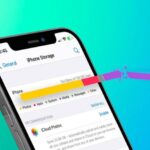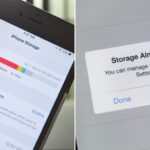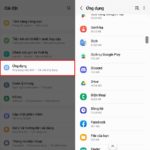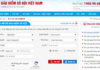Uninstall Unused Applications
Having too many applications installed on your phone can lead to memory overload and even fill up your storage. It’s best to keep only the essential apps that you regularly use. Remember to uninstall those that you rarely use or no longer need to free up space. This not only makes your phone’s interface neater but also improves its overall performance.

Having too many apps can overload your phone’s memory.
Clear the Cache
While the cache memory helps speed up access to applications and data, an overloaded cache can affect your device’s performance. To clear the cache, follow these steps:
Go to your device’s Settings. Select Storage and look for the option to clear cache files. This option may be named differently depending on your phone model, such as “Cached Data,” “Saved Data,” or “Clear Files.” When you initiate this action, your phone will automatically scan and delete unnecessary data from the cache, freeing up storage space and improving performance.
Delete Unnecessary Files
Files like images, videos, audio, and documents can take up a significant amount of space on your phone. To free up space, delete any unnecessary files or back them up to the cloud. For instance, on Android phones, the Downloads folder contains all your downloaded files. Removing unnecessary files from this folder will help declutter your memory and boost your phone’s performance.
Delete Unneeded Messages and Notifications
Messages and notifications can take up a lot of memory space on your phone. To free up space, delete any unneeded messages and notifications or adjust your settings to limit long-term storage on your device.
Transfer Data to a Memory Card
If your phone supports expandable memory, transfer data like photos, videos, and documents to a memory card to free up internal storage.
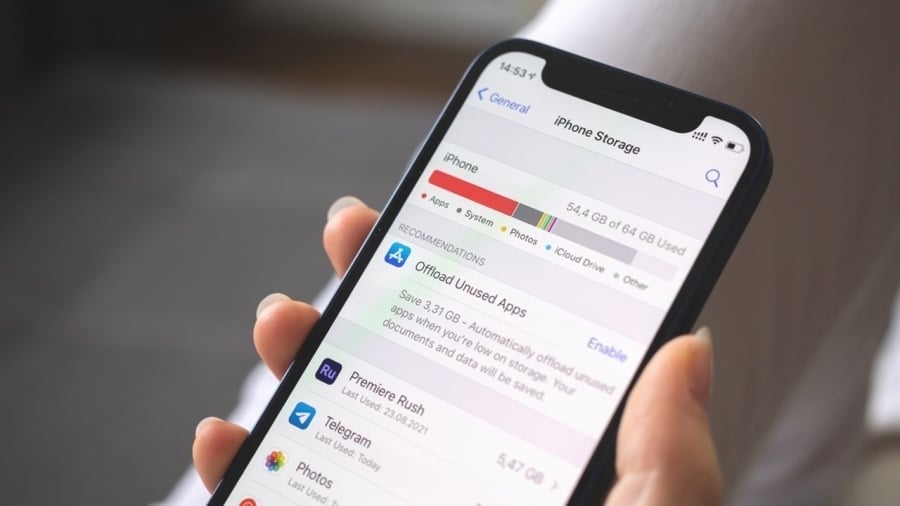
Transfer data to a memory card to free up internal storage.
Update Your Software
Updating your software not only improves your device’s performance but also provides bug fixes and new features, ensuring more stable operation.
Utilize Cloud Services
If you’re reluctant to delete important files but need to save memory space, consider using cloud services like Google Drive, OneDrive, or Dropbox to back up your files.
Disable Unnecessary Features
If you don’t use features like Wi-Fi, Bluetooth, GPS, or NFC, turn them off to reduce the memory load on your phone.
Use Memory Management Software
In addition to built-in memory management apps, you can also use third-party memory management software to automatically and efficiently clean up and optimize your phone’s memory.
By implementing these methods, you’ll be able to effectively manage and optimize your phone’s memory, leading to improved performance and saving you time and effort in the long run.