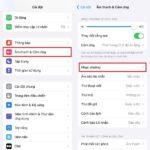iPhone users may already be familiar with the audio settings on their devices. However, do you know the different ways to customize your audio settings? In this article, FPT Shop will reveal some of the most useful ways to set up your iPhone audio settings.
What does iPhone audio setup include?
iPhone audio setup is a feature that allows users to automatically customize the audio quality for various activities on their devices. Accordingly, you can adjust audio for calls, SMS messages, social media messages, new notifications, and other functions. This will help you easily personalize the audio experience on your iPhone to your liking.
/fptshop.com.vn/uploads/images/tin-tuc/181781/Originals/cai-dat-am-thanh-iphone-1.jpg)
iPhone audio setup guide
How to adjust the Headphone Safety mode
To adjust the audio settings with the Headphone Safety mode, go to Settings > Select Sounds & Haptics and click on Headphone Safety. Here, you can easily adjust the safety modes for audio when using headphones. These include two main settings to note:
- Headphone Safety Notifications: When this feature is enabled, the iPhone will notify you and limit your use of the headphones at excessive volume levels or continuous listening for extended periods.
- Reduce Loud Sounds: With this mode, your iPhone will automatically detect when the headphone volume exceeds safe levels and reduce the audio intensity to protect your hearing.
/fptshop.com.vn/uploads/images/tin-tuc/181781/Originals/cach-cai-dat-am-thanh-2.jpg)
Tips to adjust Alert Volume and Notifications
To change the alert volume and notification ringtones for your iPhone, go to Settings > Click on Sounds & Haptics > Adjust Alert Volume and Ringtones. Here, you can easily adjust the ringtone volume and enable the Change with Buttons mode. When this feature is enabled, you will not be able to adjust the volume using the volume buttons on your device.
/fptshop.com.vn/uploads/images/tin-tuc/181781/Originals/cach-cai-dat-am-thanh-3.jpg)
How to set up Sound & Haptics
In this settings section, you can easily adjust iPhone audio with various settings. These include the iPhone Notification Ringtones, Voicemail, Message Tones, Lock Sounds, and other options. To start adjusting, go to Settings > Click on Sound & Haptics and then select the preferred audio type.
/fptshop.com.vn/uploads/images/tin-tuc/181781/Originals/cach-cai-dat-am-thanh-4.jpg)
Important notes when setting iPhone sound
Along with exploring how to set up iPhone audio quickly and conveniently, you should also keep in mind several key points when making these adjustments:
- Adjust the volume appropriately: If you are in a quiet environment such as a library or a coffee shop, turn down the sound on your iPhone so that your device does not disturb others. Or, you can use headphones to maintain audio quality and avoid affecting the shared space.
- Avoid excessive volume levels: Turning up the volume past recommended guidelines can not only negatively impact your hearing but also potentially be hazardous to your health. Instead, keep the volume at safe and reasonable levels to protect your ears.
- Set appropriate volumes for each audio type: You should adjust the volume for each type of sound, such as calls, messages, app notifications, and music, according to your specific usage needs to avoid disturbing others.
/fptshop.com.vn/uploads/images/tin-tuc/181781/Originals/cai-dat-am-thanh-iphone-5.jpg)