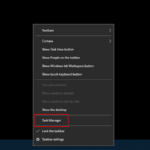Running background apps can consume system resources and phone battery, so managing and disabling unnecessary apps can help optimize device performance and battery life. Here is a guide on how to disable background apps that you can follow and refer to.
What are background apps? Popular background apps
What are background apps?
Background apps are apps that continue to run on your phone even when you are not using them. Instead of appearing on the home screen, background apps continue to run in the background to provide services, notifications, or perform some system-related tasks. Not disabling background apps will drain your battery, storage, and make your phone slow to respond.
/fptshop.com.vn/uploads/images/tin-tuc/164856/Originals/b18-12rs.jpg)
A large number of background apps will cause uncontrolled battery drain, overheating, and wasted RAM because they consume resources on unnecessary apps. Therefore, regularly check and disable background apps when not in use.
Benefits of disabling unnecessary background apps include saving more battery, smoother phone operation, and reduced data consumption. An effective way to extend the life of your phone.
/fptshop.com.vn/uploads/images/tin-tuc/164856/Originals/b16-3rs.jpg)
Popular background apps
- Notification apps: Apps like Facebook, Instagram, Gmail, Messenger, and WhatsApp use background running to provide new notifications, messages, or updates from these apps.
- Location apps: Location apps like Google Maps, Grab, Baemin,… run in the background to track your location and provide directions or location-based services.
- Music apps: Spotify, YouTube Music, and other music apps can run in the background to continue playing music when you’re not using the app.
/fptshop.com.vn/uploads/images/tin-tuc/164856/Originals/b18-13rs.jpg)
- Security apps: Virus protection software, malware scanning apps, and Wi-Fi scanning apps often run in the background to monitor and protect your device.
/fptshop.com.vn/uploads/images/tin-tuc/164856/Originals/b18-14rs.jpg)
- Utility apps: Note-taking apps, Calendar apps, Reminder apps, and Password manager apps can run in the background to provide related features and notifications.
How to disable background apps on Android
Quick disable with multitasking key
This method is very quick with just a few steps. However, this is just a quick way to disable apps as the efficiency is not really high.
To disable background apps on your phone, you do the following: Tap the Multitasking button on the screen > Select Close All.
Quick Guide
- Go to Settings > Select About Phone.
- Choose Software Information > Tap 5 times on Build Number to open Developer Options.
- Go back to Settings > Select Developer Options.
- Choose Running Services > Select the app running in the background and tap Stop.
Step-by-step Guide
Step 1: Go to Settings > Select About Phone.
Clean Master
Clean Master is a mobile app designed to help manage and optimize system usage on mobile devices. This software provides features such as cleaning cache memory, removing unused files, managing apps, and improving phone operating speed. Clean Master is highly trusted by users in cleaning background apps and improving phone performance.
/fptshop.com.vn/uploads/images/tin-tuc/164856/Originals/b18-10rs.jpg)
Advantages:
- Easy operation.
- Multifunctional: Disable background apps, free up memory, protect privacy, clean junk files, block ads, etc.
Disadvantages:
- It requires payment to use all features.
- The icon always appears in the notification bar.
Greenify
Greenify is a mobile app designed to help manage and optimize battery usage on Android devices. It allows users to find and “hibernate” unnecessary background apps to reduce battery consumption and extend battery life.
/fptshop.com.vn/uploads/images/tin-tuc/164856/Originals/b18-11rs.jpg)
Advantages:
- Completely free.
- No ads.
- Easy to disable background apps you want.
Disadvantages:
- Frequent notifications.
- Continuous data updates.
- To use Greenify effectively, sometimes root permission is required for your Android phone. Rooting can have risks, including voiding warranties and potential security issues. So, consider carefully before deciding to root your phone and use Greenify.
Conclusion
Hopefully, with the above instructions, you will know how to effectively disable background apps to make your phone run better. Good luck!
Speed up Your PC & Laptop like Lightning with these Win 10 Tips
When you use a PC or Laptop, there will come a time when your computer shows signs of running slow and sluggish, with various factors contributing to this issue. Are you seeking a comprehensive solution to speed up your Win 10 and make your computer run smoother? Do you want to improve the speed and performance of your Win 10 computer? Check out the following guide on how to speed up Win 10.