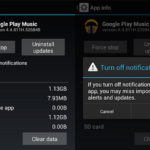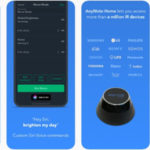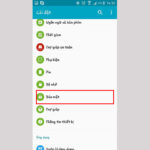Camera is one of the most important features on smartphones nowadays. However, not everyone knows how to make the most of the phone’s camera to get the best photos. GCam is the app that helps improve the image quality taken from the Android phone’s camera. So what is GCam? How to download and install the latest version of GCam on an Android phone? Let’s find out in the following article!
What is GCam?
/fptshop.com.vn/uploads/images/tin-tuc/173924/Originals/gcam-01.jpg)
GCam or Google Camera is the default camera app on Google’s Pixel smartphones. It is considered one of the best camera apps for Android.
The GCam app has many outstanding features such as Night Sight mode for superior low-light photography, Portrait mode for blurring the background, and a simple and intuitive interface. Thanks to AI technology, GCam automatically optimizes the settings and color tones to produce the best possible photo.
Although GCam is only available on Pixel phones, Android users can still install this software through the APK file. After installation, you will experience all the high-quality features of Google Camera right on your Android phone.
Key Features of the GCam App
/fptshop.com.vn/uploads/images/tin-tuc/173924/Originals/gcam-02.jpg)
Google Camera or GCam app has many outstanding features that provide the best photography experience for Android users. Here are some notable features:
- Night Sight Mode: This is GCam’s exclusive feature that allows low-light photography with good quality and less noise. Users can take sharp night photos without using the flash.
- Portrait Mode: This feature uses AI to identify and blur the background while keeping the subject sharp and realistic.
- Simple and Friendly Interface: GCam has a simple and user-friendly interface. The features are well-arranged and easy to find and operate.
- Automatic Photo Quality Optimization: With AI technology, GCam can automatically adjust the lighting, contrast, and color to produce the best possible photo every time.
Thanks to these features, GCam has become a popular camera app for Android users.
How to Install the Latest GCam on Android Phone
GCam is a popular camera app developed by Google. It is known for significantly improving the image quality on Android devices. Here are the steps to install the latest version of GCam on an Android phone:
Step 1: Download the GCam APK File
/fptshop.com.vn/uploads/images/tin-tuc/173924/Originals/gcam-03.jpg)
- Visit a reliable website that provides GCam APK files. There are many sources that offer different versions of GCam, so choose a trustworthy one.
- Download the appropriate APK file for your phone model and Android version.
Step 2: Allow Installation from Unknown Sources
/fptshop.com.vn/uploads/images/tin-tuc/173924/Originals/gcam-04.jpg)
- Before installing the APK file, you need to allow your device to install apps from unknown sources. This setting can be found in “Settings > Security > Unknown sources” on your device.
Step 3: Install the APK File
/fptshop.com.vn/uploads/images/tin-tuc/173924/Originals/gcam-05.jpg)
- Open the downloaded APK file and select “Install“. The installation process will automatically occur on your Android phone.
- If you encounter any warning messages, select “Continue” or “Accept” to proceed with the installation.
Step 4: Open and Configure GCam
/fptshop.com.vn/uploads/images/tin-tuc/173924/Originals/gcam-06.jpg)
- After the installation is complete, search for and open the GCam app on your phone.
- The app may ask for permission to access the camera, location, microphone, and photos/videos on your device. You need to grant these permissions for GCam to function properly.
- Next, you may need to configure some options in the app to optimize the photo quality. This step includes adjusting HDR settings, resolution, and other options.
Step 5: Check and Use
/fptshop.com.vn/uploads/images/tin-tuc/173924/Originals/gcam-07.jpg)
- Check the GCam features such as Night Sight mode, Portrait mode, and HDR to ensure they work well on your device.
- Start using GCam to take photos and experience the difference in image quality.
Note when installing Google Camera
- GCam may not be compatible with all Android devices. Some devices may not support it or require a specific version of GCam to be installed.
- Installing apps from unknown sources may pose security risks. Make sure you download the APK file from a trusted source.
Tips for Using GCam on Android Phone
/fptshop.com.vn/uploads/images/tin-tuc/173924/Originals/gcam-09.jpg)
Here are some tips for using the GCam app on an Android phone to ensure the best experience:
- Use the GCam version that is compatible with your phone model. Each GCam version is optimized for specific models.
- After installation, open the app and grant all necessary permissions such as access to memory, camera, etc., for the app to work properly.
- GCam may consume a lot of resources and cause lag on the phone. Therefore, you should close other background apps to ensure smooth operation of GCam.
- Regularly update to the latest version of GCam to get the best features and bug fixes.
- Refer to detailed tutorials on YouTube or user communities to understand how to use and make the most of each GCam feature.
In general, using GCam properly will help you capture high-quality photos with your Android phone. So make the most of this app’s advantages!
Top 5 Air Conditioner Remote Control Apps for Smartphones in 2021
With the emergence of modern technology, air conditioning can now be strengthened through your smartphone. No remote control required! In this article, we have sourced out and presented the most efficient and top-rated apps for controlling your air conditioner, applicable for both Android and iOS phones.