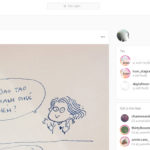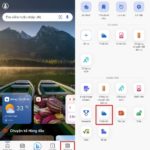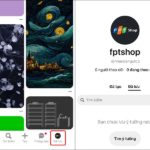Editing videos has become more popular than ever in the current market. With the advancement of technology, you can easily create high-quality videos right on your phone. In this article, FPT Shop will introduce Inshot, how to download and use this app.
Overview of Inshot
What is Inshot?
Inshot is a popular video and photo editing app developed by Inshot Inc. Currently, InShot has attracted over 500 million downloads and achieved a rating of 4.8/5.0 stars on both the App Store and Google Play Store.
With over 1000 cute stickers, 270 free music tracks, 100 effects and filters, along with 60+ video transition effects, InShot provides users with a professional and unique video editing experience.
/fptshop.com.vn/uploads/images/tin-tuc/175981/Originals/inshot-2.jpg)
In addition, InShot also supports users to export videos with high quality and popular formats such as MP4, MOV, and GIF. This makes it convenient to share videos on various social media platforms without worrying about format or quality issues.
Not only that, InShot also integrates a convenient feature to create videos from photos. You can easily create impressive slideshow videos from your photo collection in just a few simple steps. This makes sharing memories, events, or your products more lively and attractive.
Key Features
With diverse features and simple tools, InShot provides users with an excellent experience in creating high-quality videos. Here are 6 main features of the InShot app that you cannot miss:
/fptshop.com.vn/uploads/images/tin-tuc/175981/Originals/inshot-3.jpg)
- Professional video editing and merging: InShot provides powerful video editing tools that allow users to cut, merge, rotate, change aspect ratio, add transition effects, and many other features easily.
- Various video effects: With InShot, you can easily add color effects, lighting effects, transition effects, and many other effects to create unique and impressive videos. The professionally designed effects make the videos more vibrant and appealing.
- Easily add music, effects, and voiceovers: InShot allows users to add background music from the available music library or the phone’s internal memory. In addition, you can also add special sound effects and your own voice to the video easily.
- Easily insert stickers and text into the video: Inserting stickers and text into the video becomes simpler than ever. You can customize the size, color, and position of the stickers and text to create interesting and creative videos.
- Various video aspect ratios: InShot supports various aspect ratios such as standard, square, rectangular, and vertical. This allows users to flexibly create videos suitable for different social media platforms.
- Simple video speed adjustment: With InShot’s fast and slow video speed feature, you can easily adjust the video playback speed as desired. From slowing down emotional scenes to speeding up fun videos, everything can be done simply.
Guide to Download Inshot for iOS and Android
Inshot is a popular video and photo editing app on both iOS and Android. However, downloading and installing Inshot may be difficult for some users, especially those who are new to this app. To help you easily use Inshot, we will guide you on how to download and install Inshot on both iOS and Android phones.
Download Inshot on iOS phones
To download Inshot on iOS phones, you can follow the steps below:
Step 1: Open the App Store on your phone.
Step 2: Search for “Inshot” in the search bar.
Step 3: Select the app “Inshot – Video Editor & Maker”.
Step 4: Tap the “Download” button and wait for the app to finish downloading.
/fptshop.com.vn/uploads/images/tin-tuc/175981/Originals/inshot-4.jpg)
After the download process is complete, you can open the app and start using Inshot to edit videos and photos according to your preferences.
Download Inshot on Android phones
For Android phones, the download and installation process of Inshot is as follows:
Step 1: Open the Google Play Store on your phone.
Step 2: Search for “Inshot” in the search bar.
Step 3: Select the app “Inshot – Video Editor & Maker”.
Step 4: Tap the “Install” button and wait for the app to finish installing.
/fptshop.com.vn/uploads/images/tin-tuc/175981/Originals/inshot-5.jpg)
Detailed guide on how to use Inshot
The Inshot app provides users with powerful tools to create unique and high-quality videos and photos easily. Below, we will guide you on how to use Inshot to create outstanding and impressive art works.
Edit videos
After accessing the app, you will be taken to a screen where you can drag and drop videos or select videos from your phone’s library. After you have selected the video you want to edit, you will see the video editing toolbar at the bottom of the screen.
Here, you can perform cutting, merging, brightness adjustment, color changes, or apply effects using the corresponding icons.
/fptshop.com.vn/uploads/images/tin-tuc/175981/Originals/inshot-6.jpg)
Add audio from video
InShot also allows you to extract audio from any video on your phone and use it in the current video. For example, if you have a video on Instagram with audio and want to use it in the video you are editing, you just need to go to the Music option inside the Tracks and click on the Extract audio from video option, then select the video file.
/fptshop.com.vn/uploads/images/tin-tuc/175981/Originals/inshot-7.jpg)
Extract audio from the current video
You can also extract audio from the video you are editing. Inshot allows you to edit audio separately from the video and change its duration, volume, or duplicate it.
To do this, you need to go to the Music section and click on the video clip at the bottom. Then click on the Extract audio option. Use the options at the top to edit the audio as desired.
/fptshop.com.vn/uploads/images/tin-tuc/175981/Originals/inshot-8.jpg)
Tips: If you can’t download a song to your phone, record the screen of that song from YouTube or any other music app and use the Extract audio option to add it to the video.
Remove background voice from the video
To remove all existing sound from the video, go to the Volume section on the toolbar and decrease the volume to its minimum. Then click on the double checkmark icon to remove the sound from all clips.
/fptshop.com.vn/uploads/images/tin-tuc/175981/Originals/inshot-9.jpg)
Add stickers
You can use the Sticker feature to add PNG images, such as transparent images, to your videos. To do this, click on the Gallery icon and select Add.
/fptshop.com.vn/uploads/images/tin-tuc/175981/Originals/inshot-10.jpg)
Add filters and effects
Click on the Filter tool to manually adjust brightness, contrast, saturation, and other settings. You can also apply pre-designed filters or add effects like Glitch, Zoom, Fade, etc. After adding effects, click on the effect in the timeline to adjust its duration.
/fptshop.com.vn/uploads/images/tin-tuc/175981/Originals/inshot-11.jpg)
Save videos without InShot logo
To save a video without the InShot logo, you can follow the instructions below. First, click on the X symbol at the logo, then click on Remove for free. Here, you will need to watch a short advertisement to make the logo disappear.
/fptshop.com.vn/uploads/images/tin-tuc/175981/Originals/inshot-12.jpg)
Some notes when using InShot
InShot is a popular video and photo editing app used on both iOS and Android operating systems. However, when using Inshot, users need to keep in mind the following to ensure effective and safe use:
- Check access rights: Before starting to use Inshot, users need to check and grant access permissions to the app. This includes access to photos, videos, and audio on the device. Granting access permissions will help Inshot function accurately and avoid unnecessary issues.
- Update to the latest version: Make sure you are using the latest version of Inshot for the best experience and to avoid any errors or security issues that may occur in older versions.
- Use features appropriately: Inshot provides many video and photo editing features, but users need to use them appropriately to avoid compromising quality or creating undesirable effects for the final product.
- Protect personal information: When using Inshot, users need to pay attention to protecting personal information. Do not share too much personal information when uploading videos or photos to social networks through Inshot.