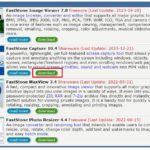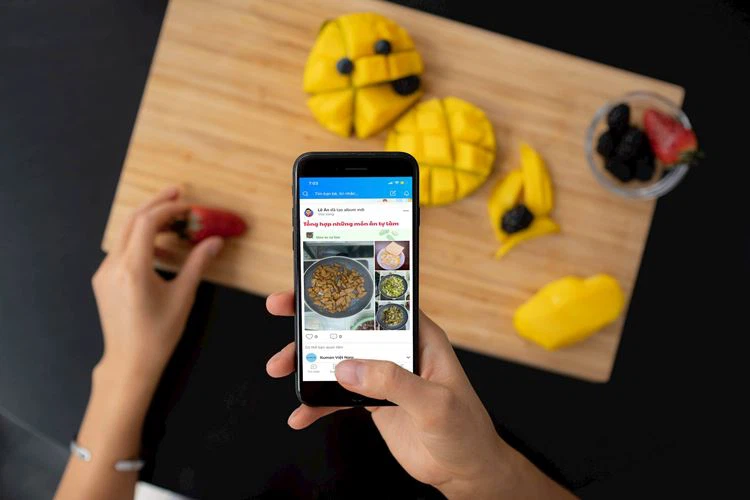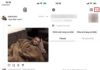When it comes to efficient and fast computer screen capture software, LightShot is definitely a must-have. In addition to capturing screenshots, this tool also allows users to edit and share images directly without the need to save them to their computer. So do you know how to download LightShot and how to use it? Refer to this article for more information.
Learn more about LightShot
Before learning how to download LightShot, let’s take a look at what LightShot is and its features.
What is LightShot?
LightShot is a free computer screen capture software with simple and fast operation. It allows you to capture any position on your screen without the need to crop the image afterwards. Plus, you can also edit directly before saving the image without using additional image editing tools like Paint.
/fptshop.com.vn/uploads/images/tin-tuc/162523/Originals/tai-lightshot-1.jpg)
Features of LightShot
It is no coincidence that LightShot is widely used worldwide. Here are the outstanding features of this software:
Flexible capture area limit: With drag and drop, you can capture the entire laptop screen or just any part of the screen. This helps you control the captured information without the need to crop the image afterwards like when using conventional screen capture methods.
Online image editing: After limiting the capture area, you can insert text, arrows, straight lines, and mark text using the built-in toolset.
/fptshop.com.vn/uploads/images/tin-tuc/162523/Originals/tai-lightshot-2.jpg)
Use captured images for quick search: The Google search feature integrated in LightShot allows you to use the captured image itself for quick search and get results within seconds.
Share images with URL links: After capturing and editing the image, you can share it as a URL link or share it on social networks without saving it to your computer. With this link, anyone can view the image you just captured.
Save images in various formats: You can also save images to your computer in PNG, JPEG, or BMP formats.
How to download LightShot and how to use it
Next, FPT Shop will guide you on how to download LightShot and the most detailed usage steps.
How to download LightShot
Step 1: Access this address to download the software to your computer. Please choose the appropriate version for your operating system.
/fptshop.com.vn/uploads/images/tin-tuc/162523/Originals/tai-lightshot-3.jpg)
For a faster download, you can click on one of the two links below:
Step 2: After clicking download, a file setup-lightshot.exe will be downloaded to your computer. Click to open the file.
/fptshop.com.vn/uploads/images/tin-tuc/162523/Originals/tai-lightshot-4.jpg)
The Open file window appears, click Run to install the software.
Step 3: Choose the language Vietnam (or any other language you prefer) > Press OK.
/fptshop.com.vn/uploads/images/tin-tuc/162523/Originals/tai-lightshot-5.jpg)
Step 4: Accept the license agreement by clicking I accept this agreement > Select Next, then click Finish to complete the download and installation process.
/fptshop.com.vn/uploads/images/tin-tuc/162523/Originals/tai-lightshot-6.jpg)
How to use LightShot to capture the screen
After downloading the software to your computer, you can start using it right away with simple steps as follows:
Step 1: Set the computer screen to the content you want to capture > Click on the LightShot icon (purple leaf icon) on the far right of the Taskbar.
/fptshop.com.vn/uploads/images/tin-tuc/162523/Originals/tai-lightshot-7(1).jpg)
If the LightShot icon is not displayed there, click the arrow (Hide), LightShot will be there.
Step 2: Drag and drop the mouse to limit the screen capture position. After selecting the capture area, 2 menu bars will appear in the bottom right corner.
/fptshop.com.vn/uploads/images/tin-tuc/162523/Originals/tai-lightshot-8.jpg)
Step 3: Edit the image using the tools in the right menu:
- You can add text, arrows, straight lines, freehand drawing, etc.
- Click on the color icon to change the color of text, arrows, etc.
- If you want to undo the action you just performed, click the curved arrow at the bottom of the editing menu.
/fptshop.com.vn/uploads/images/tin-tuc/162523/Originals/tai-lightshot-9.jpg)
Step 4: Save or share the image using the menu bar below. You can choose Save to save the image to your computer, create a link for the image by clicking on the cloud icon, or print the image, share it on social networks, etc.
/fptshop.com.vn/uploads/images/tin-tuc/162523/Originals/tai-lightshot-10.jpg)
The screenshot taken with LightShot is saved in the Download folder on your computer.
Above are the instructions on how to download LightShot and how to use it. Hope this sharing will help you know another quick way to capture computer screens. It will definitely be very useful for your work.
- How to capture computer screens on Windows and Macbook easily
- How to capture YouTube screens quickly within seconds