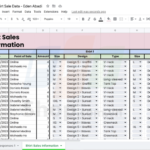In the complex world of Microsoft Excel, mastering the calculation functions is a key to optimizing work and data analysis. Among these useful tools, the EOMONTH function is one worth noting. Specifically designed to determine the last day of a month, this function brings convenience in predicting, calculating, and managing time. Let’s explore in detail and practical applications of the EOMONTH function to understand its powerful capabilities.
1. Understanding the EOMONTH function
1.1. What is the EOMONTH function?
In Excel, the EOMONTH function is a function used to return the last day of a month in the future or past, based on a specific date. “EOMONTH” is short for “End Of Month”.
The syntax of the EOMONTH function is as follows:
=EOMONTH(start_date, months)
Where:
- start_date: The base date you want to calculate the end of the month from.
- months: An integer representing the number of months you want to move from the start_date. If months is positive, it will move to a future month, and if negative, it will move to a past month.
/fptshop.com.vn/uploads/images/tin-tuc/168936/Originals/ham-eomonth-5.jpg)
Example: =EOMONTH(A1, 2).
In this example, if cell A1 contains the date 01/01/2023, the function will return the last day of the month two months after that, which is the date 03/31/2023.
This function is commonly used in situations where you need to determine a specific date in the future or past, such as when calculating loans, interest rates, or managing milestones in an Excel spreadsheet.
Note:
- If the start_date is NOT a valid date, then the EOMONTH function will return the error value #VALUE!
- If adding months to start_date results in an INVALID date, then the EOMONTH function will return the error value #NUM!
/fptshop.com.vn/uploads/images/tin-tuc/168936/Originals/ham-eomonth-6.jpg)
1.2. Applications of the EOMONTH function in Excel
It is applied when there is a need to quickly determine the last day of a month in Microsoft Excel. It can be flexibly combined with many other functions to effectively support calculations and data management.
2. How to use the EOMONTH function in Excel
Example: Apply the EOMONTH function to determine the end date of each month in the following data table.
Step 1: In an Excel worksheet, enter the formula =EOMONTH($B$14,C14) into the reference cell to display the result.
Tip: After selecting cell B14, you can press the F4 key on the keyboard to make the reference cell absolute.
/fptshop.com.vn/uploads/images/tin-tuc/168936/Originals/ham-eomonth-2.jpg)
Step 2: Press Enter to see the result, then use the mouse, click and hold, drag down to the end of the price table to be calculated as illustrated in the figure.
/fptshop.com.vn/uploads/images/tin-tuc/168936/Originals/ham-eomonth-3.jpg)
Explanation of the result: In this example, the Number of months refers to the number of months to be added to your reference date. If the number of months is 0, then the month at the reference date will not change. If the number of months is 1, then the reference date will increase by 1 month, or decrease by 2 if the value is -2.
/fptshop.com.vn/uploads/images/tin-tuc/168936/Originals/ham-eomonth-4.jpg)
Note: Positive values of months correspond to future days, while negative values correspond to past days.
3. Conclusion
In summary, the EOMONTH function in Excel is a powerful tool used to determine the last day of a month based on a specified date and number of months. This tool not only helps predict payment dates, calculate interest rates, manage accounting period end dates, but also flexible and works well with many other functions in Excel. The article has presented some practical applications of the EOMONTH function to help optimize calculation work and time management in your spreadsheet.
The above article has helped you understand in detail what the EOMONTH function in Excel is and how to use it to easily determine the end date of months. If you find it useful, you can share this article with your friends and family! Best of luck with your implementation!