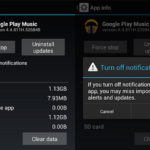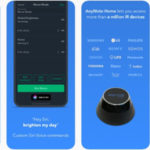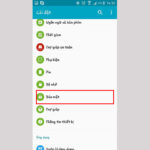The error of not being able to download the app on CH Play usually occurs on the Android operating system, affecting the user experience. There are many ways to handle this issue such as fixing internet errors, pausing the app, deleting accounts, etc. More details on how to perform these actions will be shared by FPT Shop right below for you to easily follow.
Why can’t you download apps on CH Play?
While using an Android phone, sometimes you might encounter the situation where you can’t download apps from CH Play. This issue can be caused by various reasons but the most common ones are:
- Incorrect installation time error.
- Unstable internet connection.
- Incompatible Google account with the device.
- Server encountering error or conflict during updates.
- CH Play’s cache memory is full.
/fptshop.com.vn/uploads/images/tin-tuc/168249/Originals/khong-tai-duoc-ung-dung-tren-ch-play-1.jpg)
Check and fix internet connection issues
The inability to download apps on CH Play is often due to an unstable internet connection. This interrupts all downloading activities on CH Play. In this case, you can fix it by connecting your phone to another high-speed Wifi or 3G/4G source.
/fptshop.com.vn/uploads/images/tin-tuc/168249/Originals/khong-tai-duoc-ung-dung-tren-ch-play-2.jpg)
Delete and set up a different Google account to fix the error
The cause of this error might be that you are using a Google account different from the original registered account to download the apps. This can be fixed by deleting the old information and setting it up again:
- Step 1: Go to Settings > Accounts and backup > Accounts
/fptshop.com.vn/uploads/images/tin-tuc/168249/Originals/khong-tai-duoc-ung-dung-tren-ch-play-3.jpg)
- Step 2: Select the account you want to delete and click on the “Remove account” option.
/fptshop.com.vn/uploads/images/tin-tuc/168249/Originals/khong-tai-duoc-ung-dung-tren-ch-play-4.jpg)
- Step 3: Continue to confirm the deletion of all account information by clicking “Remove account”.
/fptshop.com.vn/uploads/images/tin-tuc/168249/Originals/khong-tai-duoc-ung-dung-tren-ch-play-5.jpg)
- Step 4: Exit the Settings, then go back to Accounts.
/fptshop.com.vn/uploads/images/tin-tuc/168249/Originals/khong-tai-duoc-ung-dung-tren-ch-play-6.jpg)
- Step 5: Press Add account > Google > Set up a new email.
/fptshop.com.vn/uploads/images/tin-tuc/168249/Originals/khong-tai-duoc-ung-dung-tren-ch-play-7.jpg)
- Step 6: In CH Play > Account and select the email you want to use for app downloading.
/fptshop.com.vn/uploads/images/tin-tuc/168249/Originals/khong-tai-duoc-ung-dung-tren-ch-play-8.jpg)
Pause the app, clear cache and data of Play Store
You can pause the CH Play app by clearing its cache and data, then the issue of app downloading failure will be resolved. To do so:
- Step 1: Go to Settings > Apps > Google Play Store.
/fptshop.com.vn/uploads/images/tin-tuc/168249/Originals/khong-tai-duoc-ung-dung-tren-ch-play-9.jpg)
- Step 2: Click Storage > Clear cache.
/fptshop.com.vn/uploads/images/tin-tuc/168249/Originals/khong-tai-duoc-ung-dung-tren-ch-play-10.jpg)
- Step 3: Click Clear data > OK
/fptshop.com.vn/uploads/images/tin-tuc/168249/Originals/khong-tai-duoc-ung-dung-tren-ch-play-11.jpg)
Restart your device
If your device is lagging or overheating, it can cause apps to hang and interrupt the downloading process. If you want to fix this error, you can restart your phone, then access CH Play and download apps as usual.
/fptshop.com.vn/uploads/images/tin-tuc/168249/Originals/khong-tai-duoc-ung-dung-tren-ch-play-12.jpg)
If you are still having issues?
If you have applied the above methods but still cannot fix the app downloading issue, you can try the following methods:
Check data connection
Check if your phone is connected to the internet (Wifi, 3G, 4G, etc.). For those using 3G or 4G, it is necessary to ensure a stable network connection, otherwise the app downloading process on CH Play will be interrupted.
/fptshop.com.vn/uploads/images/tin-tuc/168249/Originals/khong-tai-duoc-ung-dung-tren-ch-play-13.jpg)
Check your storage space
If your phone is running out of storage, it can also cause the CH Play app to not be able to download apps. To fix this, you need to check if your phone’s storage capacity is suitable for the downloaded software version. If there is not enough storage space, you should consider downloading a different app with a more appropriate size or free up some memory on your device.
/fptshop.com.vn/uploads/images/tin-tuc/168249/Originals/khong-tai-duoc-ung-dung-tren-ch-play-14.jpg)
Check your SD card
If you are using an SD card to store app data and encountering this error, please check your memory card. If the card is loose, reinsert it and then access CH Play as usual. However, if the card is damaged, you need to repair or replace it with a new SD card.
/fptshop.com.vn/uploads/images/tin-tuc/168249/Originals/khong-tai-duoc-ung-dung-tren-ch-play-15.jpg)
Delete cache and data from Download Manager
In the Download Manager of your phone, it stores all the history of previous searches and app downloads. Therefore, you can delete this data to fix the error on CH Play:
- Step 1: Go to Settings > Apps and notifications > App info > Download Manager.
- Step 2: Access Memory > Clear cache.
- Step 3: Click Clear data > Clear all data > OK.
/fptshop.com.vn/uploads/images/tin-tuc/168249/Originals/khong-tai-duoc-ung-dung-tren-ch-play-16.jpg)
Uninstall and reinstall the Play Store update
If CH Play is experiencing errors, it is possible that you have not updated the latest version for the app. You can fix it by uninstalling the old version and downloading the new CH Play to your phone. In this case, you can download apps to your device as usual.
/fptshop.com.vn/uploads/images/tin-tuc/168249/Originals/khong-tai-duoc-ung-dung-tren-ch-play-17.jpg)
Check for Android system updates
You can check for Android system updates to see the condition of your device. If you are using Android 2.2 or older versions, CH Play may frequently encounter unstable errors. To determine which Android version you are using, follow these steps:
- Step 1: Go to Settings > About phone > Software information.
/fptshop.com.vn/uploads/images/tin-tuc/168249/Originals/khong-tai-duoc-ung-dung-tren-ch-play-18.jpg)
- Step 2: Under Android version, you can see the device’s system update version.
/fptshop.com.vn/uploads/images/tin-tuc/168249/Originals/khong-tai-duoc-ung-dung-tren-ch-play-19.jpg)
Conclusion
So FPT Shop has shared with you simple and effective methods to fix the issue of not being able to download apps on CH Play. Hopefully, you can easily apply them to make app downloading on your Android device more convenient.
Some common tricks for Android Smartphones
Do you want to get the most out of your Android device? Look no further! Here are some easy-to-follow tips and tricks to help you get the best use out of your Android device every day.
Top 5 Air Conditioner Remote Control Apps for Smartphones in 2021
With the emergence of modern technology, air conditioning can now be strengthened through your smartphone. No remote control required! In this article, we have sourced out and presented the most efficient and top-rated apps for controlling your air conditioner, applicable for both Android and iOS phones.