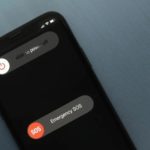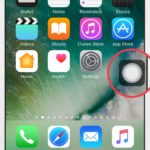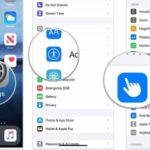Don’t worry too much because the article below will guide you through effective measures to fix the Home button issue as quickly as possible. Let’s follow along!
Causes of iPhone Home Button Malfunction
During operation, if you feel that the Home button works properly sometimes and doesn’t work at other times, it is a sign that the Home button is malfunctioning. This issue is mainly caused by the following reasons:
- Dirt, grease, or water can get stuck in the Home button and hinder its operation. If the button is not regularly cleaned or has too much dirt buildup, it can decrease sensitivity or malfunction.
- Software errors or conflicts can cause issues with the Home button. This can happen after a software update, installation of incompatible apps, or when the operating system encounters problems.
- Occasionally, there may be internal component failures in the iPhone, such as a faulty Home button flex cable or related circuitry that you may not be aware of. If there are damaged components, the Home button will not function properly.
- The Home button on the iPhone has limited lifespan, and if you use it excessively or frequently subject it to impacts, it can become worn out and permanently disabled.
/fptshop.com.vn/uploads/images/tin-tuc/179200/Originals/sua-nut-h_637039657503610821_Has.jpg)
Fixing a Malfunctioning Home Button
Restart Your iPhone
Restarting your device is a simple and effective solution to address software issues like a malfunctioning Home button. When you restart your phone, the running apps in the background will be automatically closed and the system will be reset, freeing up memory and fixing minor bugs.
To restart your iPhone, you can follow these steps:
Step 1: Press and hold the power button on the side of the iPhone until the slide to power off bar appears.
Step 2: Swipe the power off bar to the right to turn off the phone.
Step 3: Wait for about 10 – 15 seconds, then press and hold the power button until the Apple logo appears on the screen.
Step 4: Release the power button and wait for the iPhone to restart. After the restart, check if the Home button is functioning normally.
/fptshop.com.vn/uploads/images/tin-tuc/179200/Originals/cach-tat-nguon-iPhone-8.jpg)
Adjust the Home Button Settings on iPhone
When the Home button performs slowly and is unresponsive, it is due to incorrect settings, preventing the phone from responding. You need to adjust the Home button settings using the following steps:
Step 1: Open any application and press and hold the Home button.
Step 2: When the “Slide to Power off” screen appears, release the button.
Step 3: Repeat the step of pressing and holding the Home button until the power off notification pops up.
Step 4: The Home button malfunction will be successfully fixed if the initial app you opened is closed.
Regularly Clean the Home Button
Cleaning the Home button to remove dust and debris is a helpful measure to fix the issue when the button becomes unresponsive or hard to press. During usage, dust easily enters the crevices, gradually building up and blocking the Home button, making it unusable.
The quickest and most effective way to clean is to gently wipe the crevices with a cotton bud soaked in 70 – 90% alcohol.
/fptshop.com.vn/uploads/images/tin-tuc/179200/Originals/nut-home-iphone-khong-bam-duoc-p.jpg)
Adjust the Phone’s Charging Port
Sometimes, you accidentally cause the Home button malfunction by improperly using the charging port without realizing it. To fix this, plug in the USB to your phone. Next, push the connector down and press the Home button at the same time. Make sure to combine pushing and pressing simultaneously.
Enable Assistive Touch
This is an extremely useful feature on the iPhone that allows users to activate a virtual Home button on the screen. This feature is especially helpful when the physical Home button is not functioning or experiencing issues. By utilizing Assistive Touch, you can perform operations such as turning the phone on/off, quick access to important apps, and other functions.
To enable Assistive Touch on the iPhone, you can follow the instructions below:
Step 1: Open Settings.
Step 2: Select General. Tap on Accessibility and choose AssistiveTouch.
Step 3: Turn on the AssistiveTouch feature by sliding the toggle to the On position.
Step 4: After activating Assistive Touch, a virtual Home button will appear on the screen. You can move this button to a convenient position by dragging and dropping it.
/fptshop.com.vn/uploads/images/tin-tuc/179200/Originals/image001126.jpg)
In addition to the Home button, Assistive Touch also provides other functions such as accessing the Control Center, Notification Center, Siri, and even customizing specific actions. You can customize and configure these functions in the Customize Top Level Menu section under the Assistive Touch menu.
Have it Repaired at a Trusted Service Center
If after performing the above steps and checks, the Home button on your iPhone still doesn’t work, it may indicate a hardware issue with the Home button. In this case, taking your phone to Apple’s authorized service centers for diagnosis and repair is a good option.
Apple’s service centers have professional technicians with extensive experience. They can identify the specific cause of the problem and provide appropriate repair solutions. In some severe cases, replacing the damaged internal components may be the only way to fix the issue.
However, repairing hardware can be costly in some cases, especially if the phone is no longer under warranty. If the repair cost is too high, buying a new phone may be a reasonable option.
/fptshop.com.vn/uploads/images/tin-tuc/179200/Originals/thay-n%C3%BAt-home-ip5s.jpg)
Tips for Preventing Home Button Malfunction
Following safety rules and proper care can help reduce the risk of iPhone Home button malfunction. You should pay attention to the following ways to avoid damage:
- Clean your phone, especially the Home button and crevices, using a soft cloth or cotton bud to prevent dust and debris from accumulating in the Home button.
- Avoid installing apps of unknown or unreliable sources, as they can cause software issues or affect the operation of the Home button.
- Avoid exposure to water or in humid environments. The iPhone is not completely waterproof, so contact with water can cause damage and affect the Home button’s operation.
- Perform regular device restarts to reduce system load and eliminate temporary debris, helping to maintain stable operation for the Home button and other components.
- Avoid using headphones and chargers in moist environments, as water can seep into the ports and cause damage to the Home button and other hardware.
How to Turn Off Accessibility Features on Your iPhone: A Simple and Effective Guide That’s Not Widely Known
How to disable AssistiveTouch on iPhone is actually not as difficult as many people think, on the contrary, it is extremely simple and easy to do. To learn how to turn off the assistive key on iPhone using both your phone and your computer, FPT Shop invites you to refer to the article below.