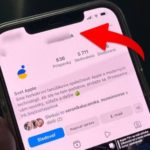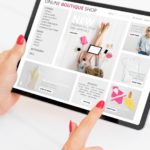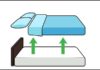When using a phone, sometimes you may encounter the problem of iPhone keyboard lag without knowing the reason why and how to fix it. This error causes a lot of inconvenience for users, affecting typing operations, leading to misspellings or incorrect content. Let’s find out about the lagging iPhone keyboard issue with FPT Shop.
/fptshop.com.vn/uploads/images/tin-tuc/177280/Originals/ban-phim-iphone-bi-lag-1.jpg)
Reasons behind iPhone keyboard lag
Understanding the reasons why the iPhone keyboard lags will help users resolve the issue more effectively. Here are some reasons that can cause this problem:
- The phone is subjected to strong impact, dropped, or pressed with a heavy object, affecting the screen, leading to keyboard malfunction.
- Using poor-quality or long-used tempered glass screen protectors that peel off, causing the iPhone keyboard to lag and touch inaccurately.
- Software conflicts can occur when you use multiple applications at the same time, download incompatible applications, which can cause lagging iPhone keyboard.
- The phone is running out of battery, resulting in delayed touchscreen interactions.
- An outdated or buggy operating system update.
Effective solutions for fixing the lagging iPhone keyboard
If the lagging iPhone keyboard issue is due to a damaged or cracked screen, you should take the device to a reputable warranty center or repair shop for immediate assistance. However, in some other cases, you can completely fix this problem at home quickly. Please refer to the following suggestions from FPT Shop.
Charge your iPhone to full battery
An iPhone with low battery may perform inefficiently, have a high response delay when using basic functions on the device. This makes many users mistakenly believe that the iPhone keyboard is malfunctioning.
/fptshop.com.vn/uploads/images/tin-tuc/177280/Originals/ban-phim-iphone-bi-lag-3.jpg)
To fix the lagging iPhone issue in this case, you just need to charge your iPhone to full battery and then use it as normal.
Restart your iPhone
Restarting your iPhone is a simple operation that anyone can do to address various problems from simple to complex on the device. This method can also be applied when the iPhone experiences software conflicts leading to a lagging and jerky keyboard. You can perform the following steps:
- For iPhone X and later: You press and hold the Side button and the Volume Up/Down button until the power slider appears on the screen. Drag the slider to turn off the iPhone, then press and hold the side button to turn it back on after 30 seconds.
- For iPhone 6, 7, 8, or SE: You press and hold the Side button until the power slider appears. Drag the slider to turn off the iPhone, and after 30 seconds, press and hold the side button to restart the device.
Turn off certain settings on the iPhone keyboard
Some features settings such as Spell check, Predictive, Slide to type, etc. can sometimes cause the iPhone keyboard to lag. You can try turning off some of these unnecessary customizations on the iPhone keyboard settings to see if the issue is resolved.
/fptshop.com.vn/uploads/images/tin-tuc/177280/Originals/ban-phim-iphone-bi-lag-5.jpg)
Access Settings > General, scroll down and select Keyboard. Here, slide the button to turn off some unnecessary features on the iPhone keyboard.
Update to the latest iOS version
How long has it been since you last updated the operating system for your iPhone? An outdated iOS version not only causes the iPhone keyboard to lag and operate slowly but also can lead to various errors during device usage. Please check and update the software for your iPhone to fix this issue and enjoy many interesting features that Apple brings on the latest iOS version.
/fptshop.com.vn/uploads/images/tin-tuc/177280/Originals/ban-phim-iphone-bi-lag-6.jpg)
Access Settings > General > Software Update. The latest iOS version will be displayed here, you press Install Now to start the update process.
Conclusion
Through this article, surely you have understood why the iPhone keyboard lags and how to fix it in the simplest way.
If you need to upgrade your phone, please refer to genuine products with good prices at FPT Shop:
Causes and fixes for iPhone touchscreen issues
5 tips to fix slow and lagging issues on iPhone
How to fix the issue of your iPhone screen being blurry in one corner? 6 effective solutions revealed!
To fix the issue of a blurry corner on an iPhone screen, users can try restarting the device, updating to the latest operating system version, restoring the device to its factory settings, or replacing the phone’s screen. The appropriate troubleshooting method may vary depending on the cause of the problem. Discover more about it with FPT Shop today!
How long does it take for the Apple Watch to charge? How to fix the issue of not charging the battery?
Many people wonder how long it takes for an Apple Watch to charge and turn on. Sometimes, even if you’ve been charging it for a long time, the device still won’t turn on. If you have encountered this issue with your watch, then keep reading this article to understand the reasons behind it and how to fix it.

/fptshop.com.vn/uploads/images/tin-tuc/177280/Originals/ban-phim-iphone-bi-lag-2.JPG)
/fptshop.com.vn/uploads/images/tin-tuc/177280/Originals/ban-phim-iphone-bi-lag-4.JPG)