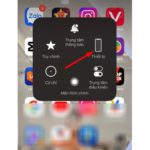When using a phone, you must have encountered a situation where the power button freezes or becomes unresponsive, and you keep pressing it but the screen does not light up. So if the power button is broken, can it be repaired or is there any way to replace it? Let’s take a look at the instructions from FPT Shop below!
What is the power button and what does the power button do?
The power button is usually designed to be located on the side of the phone or at the top of the phone. This is the switch that helps reset the device, turn off the power, and turn on the phone. In some cases, the power button also has the function of taking screenshots (for iPhones) and turning the screen on and off after each use.
Causes of a broken power button
Water damage to the phone
This is one of the common causes of phone damage for most users. In today’s advanced technology with OLED, QHD screens, and the latest generation of chip processors, just a small amount of water seeping inside will paralyze the system and cause serious damage over time.
/fptshop.com.vn/uploads/images/tin-tuc/179175/Originals/nut-nguon-bi-liet-1.jpg)
The phone is dropped or broken
In the process of use, we certainly cannot avoid dropping the phone. In minor cases, the phone is fine and can still be turned on normally; in severe cases, the phone’s screen is broken, and the edges are dented. When such a collision occurs, the internal components of the device will be subjected to a very strong impact force, causing the structure to come loose and malfunction.
/fptshop.com.vn/uploads/images/tin-tuc/179175/Originals/nut-nguon-bi-liet-2.jpg)
The device is jammed for many days
When putting the phone in a handbag or pocket, we sometimes accidentally cause the phone to be squeezed by other objects such as keys, wallets, hand sanitizers, makeup tools, vehicle cards, etc. Each time this happens, not only will the touch screen be bumped, scratched, or accidentally unlocked/made emergency calls, but the power button will also be pressed, leading to wear and tear over time.
Dust accumulates on the power button
Dust accumulation is not necessarily a serious problem for smartphones; however, if dust accumulates heavily and for a long time inside the chip and the power button gap, it can lead to system and power button paralysis.
/fptshop.com.vn/uploads/images/tin-tuc/179175/Originals/nut-nguon-bi-liet-3.jpg)
Manufacturer defect
This is a quite rare error because before introducing a product, manufacturers must carefully check both the design and functionality through many different experimental batches. However, if a newly purchased device has a broken power button or if the button becomes unresponsive after a period of use without being bumped or exposed to water, it is likely a manufacturer defect.
How to turn on the phone when the power button is broken
To turn off the phone when the power button is broken, you just need to set the phone to lock automatically after every 15/30/60 seconds in the “Settings” section of the phone. However, to turn on the phone when the power button is broken requires more complicated techniques; let’s refer to FPT Shop.
Touch the screen to unlock
Most smartphones today have the feature of touching the screen to unlock, including both Android and iOS. If your phone does not have this feature enabled, go to the “Settings” section of your phone and find the double-tap (double-click) or fingerprint touch to unlock feature. For iPhone, go to “Settings” => “Accessibility” => “Touch” => “Tap to Wake”.
/fptshop.com.vn/uploads/images/tin-tuc/179175/Originals/nut-nguon-bi-liet-4.png)
Connect your phone to a computer/laptop
By using a USB cable to connect your phone to a computer/laptop, your phone will immediately light up the screen and display a connection notification. Next, you can fully control the phone using the mouse. Note that you need to scan for viruses to ensure the safety of your phone and computer data when connecting.
/fptshop.com.vn/uploads/images/tin-tuc/179175/Originals/nut-nguon-bi-liet-5.jpg)
Plug in the phone charger
When you plug in the charger, the phone will receive a new power source and the screen will always light up. You can take advantage of the moment when the screen lights up to unlock the phone and operate it. However, do not repeatedly disconnect and reconnect the phone charger, as this can easily damage the battery.
/fptshop.com.vn/uploads/images/tin-tuc/179175/Originals/nut-nguon-bi-liet-6.jpg)
Use the virtual home button
Although the virtual home button may be a bit obstructive on the screen when playing games or watching movies, it has many convenient functions for daily phone use. The virtual home button allows you to capture screenshots, turn the volume on and off, lock the screen, and quickly access other assistive functions, depending on the settings.
/fptshop.com.vn/uploads/images/tin-tuc/179175/Originals/nut-nguon-bi-liet-7.jpg)
Use the volume up/down button (Android phones)
For Android phones, you can also turn on the phone by using assistive apps to integrate the screen unlock feature into the volume button. Specifically, FPT Shop will guide you on how to use Volume Unlock for your reference:
Step 1: Find and download the Volume Unlock application on CH Play here.
Step 2: Once downloaded, open the application.
/fptshop.com.vn/uploads/images/tin-tuc/179175/Originals/nut-nguon-bi-liet-10.jpg)
Step 3: Choose to enable all the features in Volume Unlock => Then the phone icon in the top left corner will display the lock screen.
/fptshop.com.vn/uploads/images/tin-tuc/179175/Originals/nut-nguon-bi-liet-11.jpg)
Step 4: After the installation is complete, you just need to pull down the notification bar to select the line“Click to screen off” in case you want to turn off the screen when not in use.
/fptshop.com.vn/uploads/images/tin-tuc/179175/Originals/nut-nguon-bi-liet-12.jpg)
Step 5: To turn on the screen, simply press the volume up or down button on the side of the phone.
After performing the above methods but still not being able to fix the error, you can take the device directly to the retail stores, warranty centers, or repair shops for support and repair.
Notes when using the phone to avoid breaking the power button
- Cleaning the phone regularly: Use a screen cleaning cloth with both wet and dry types to clean the touch surface that has been reinforced. You can also clean the back of the device and the gaps such as the speaker and camera.
Disable virtual home button on iPhone and Android in simple and quick steps
Sometimes you may want to disable the virtual home button on your iPhone but struggle to figure out how. The steps required for this are actually quite simple and quick. In this article, FPT Shop will guide you through the process of disabling the virtual home button on your beloved iPhone in a simple and fast way, which can also be applied to Android phones!