1 Instructions for Compressing and Decompressing with WinRar
How to Compress Files
To compress files using WinRar, you need to download and install the software on your computer or laptop.
- Download the WinRar software here.
Once downloaded, follow these steps:
Step 1: Right-click on the file you want to compress and select “Add to Archive” from the menu.

Step 2: On the General tab, choose the archive format (Rar or Zip) in the Archive format section.
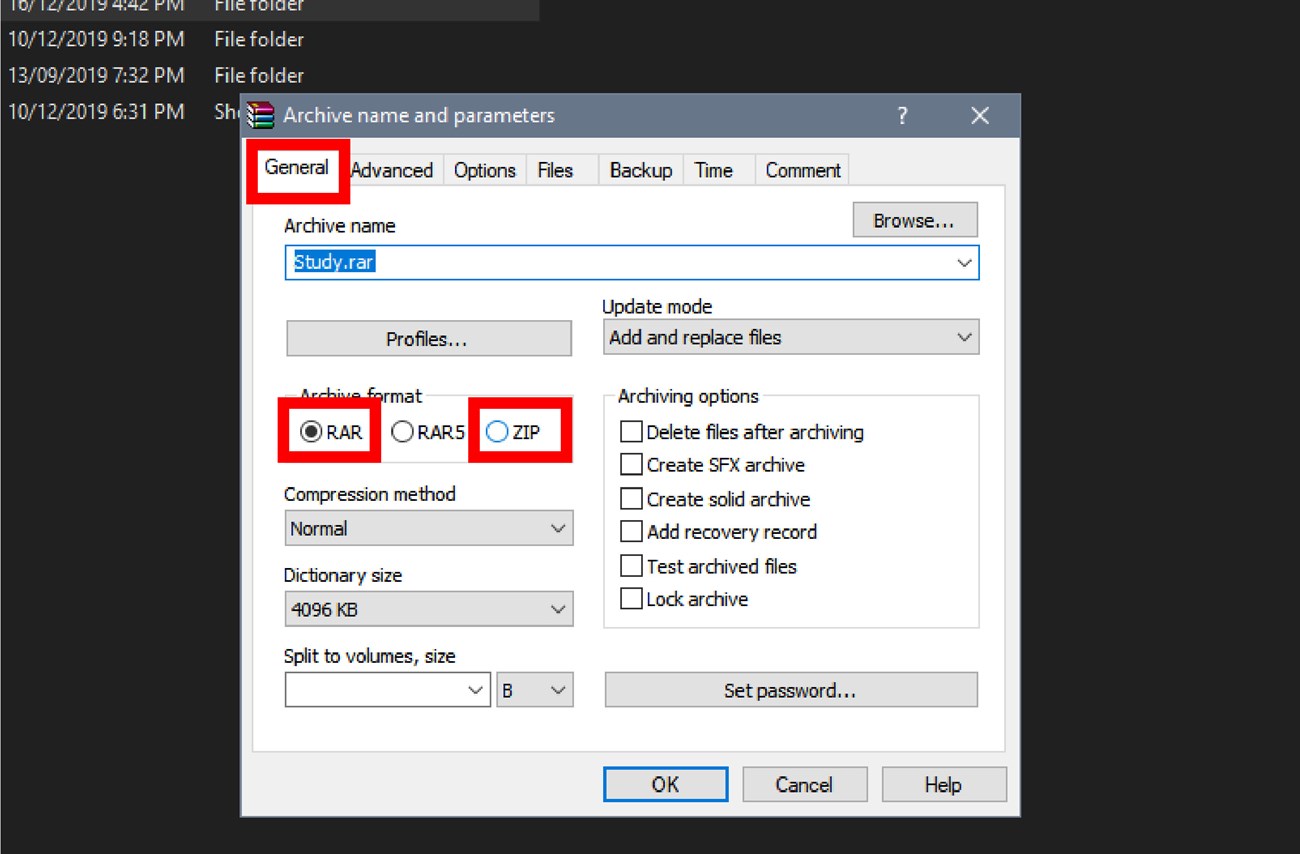
Step 3: If you want to set a password for the compressed file, select “Set password.”

Step 4: Enter and confirm the password you want, then click OK.
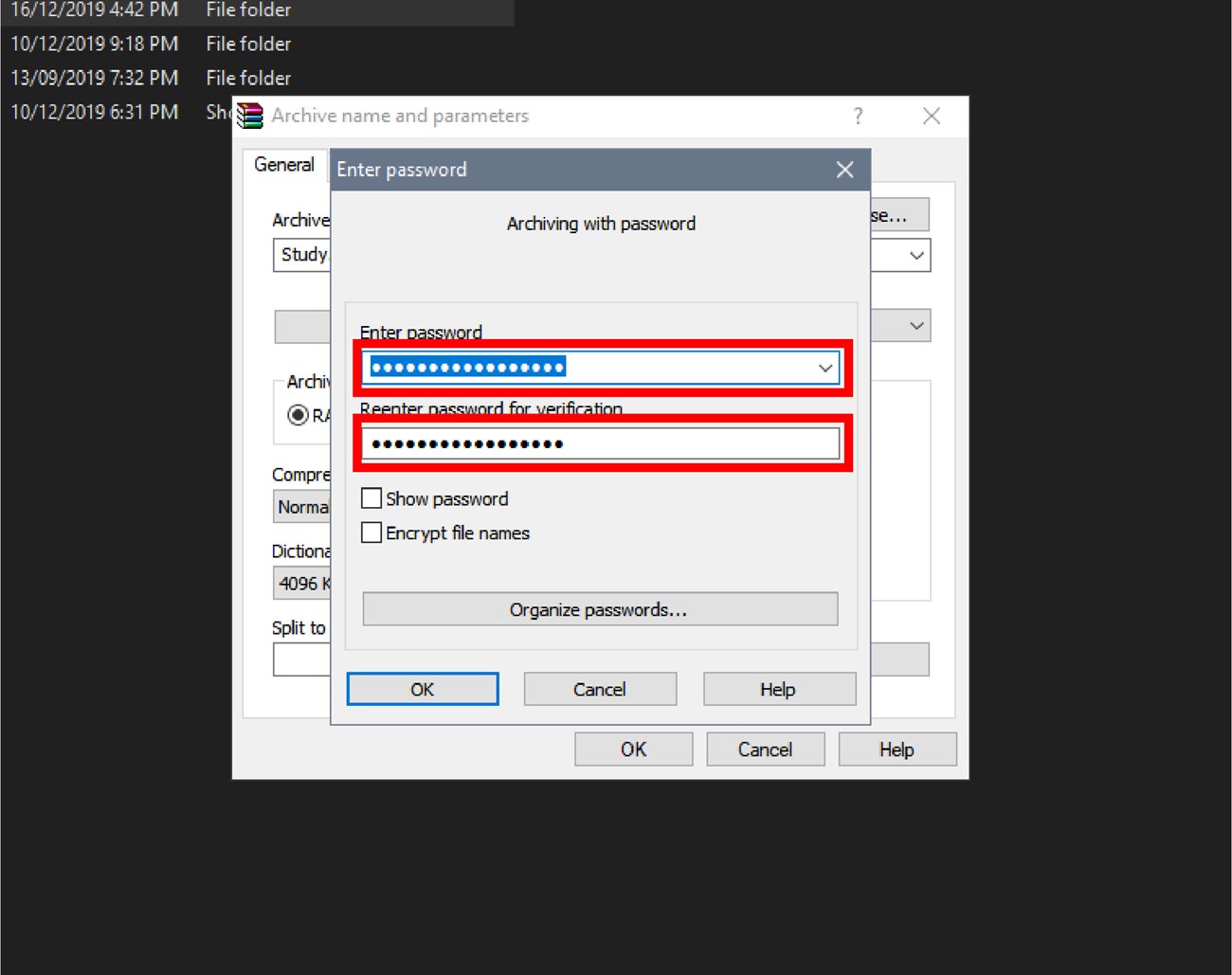
Step 5: After setting the password, click OK to finish the compression process.
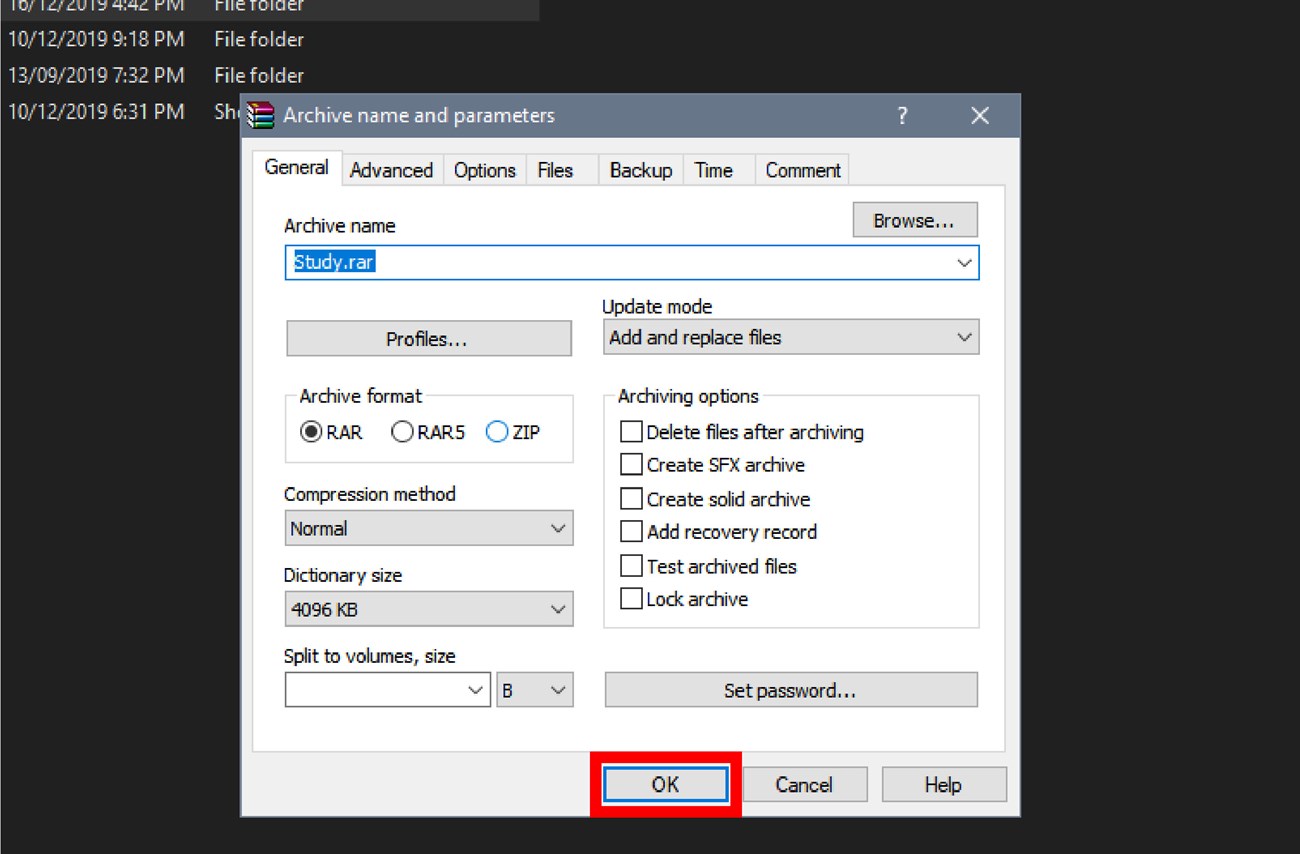
How to Unzip Files
There are three ways to extract files from a zipped folder:
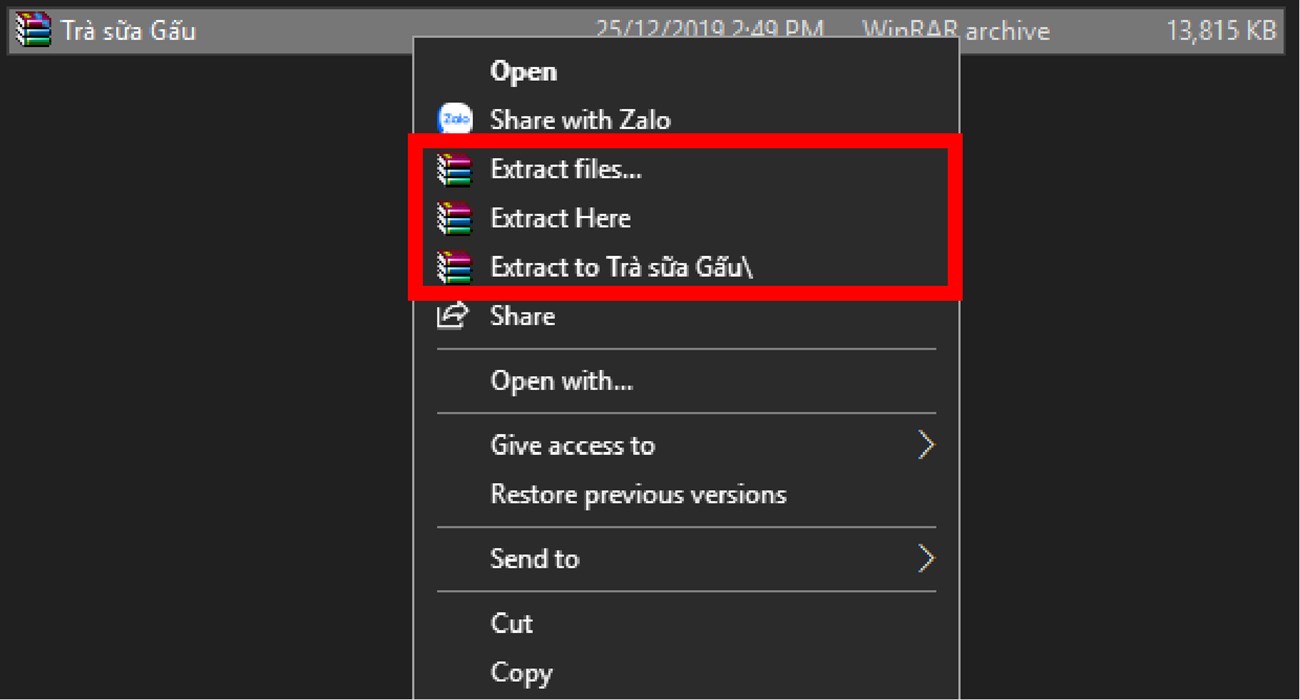
2 Instructions for Compressing and Decompressing PDF Files Online
How to Compress PDF Files Online
Step 1: Visit the SmallPDF website to compress PDF files here.
Step 2: Click “Drop PDF here” and select the PDF file you want to compress.

Then select the PDF file from your computer.
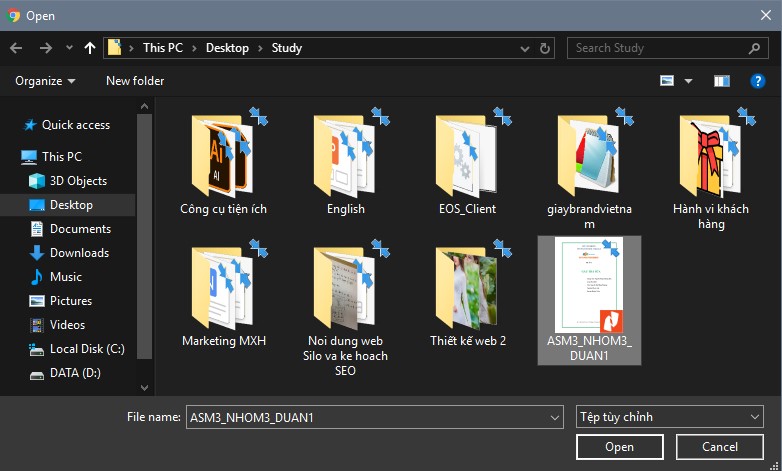
Step 3: Choose the Basic Compression version or the Pro only version (Pro membership required), then click Choose options to compress the file.
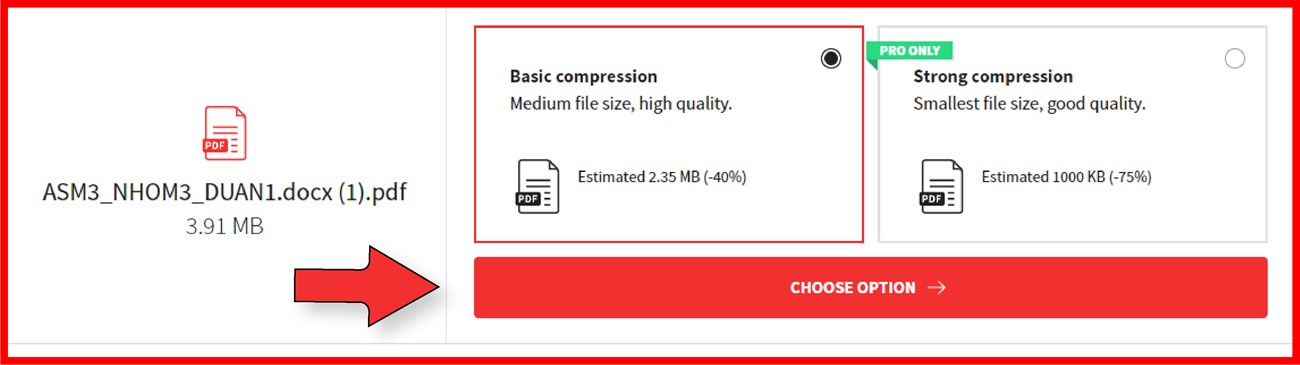
Step 4: After successful compression, click DOWNLOAD to download the new compressed PDF file.
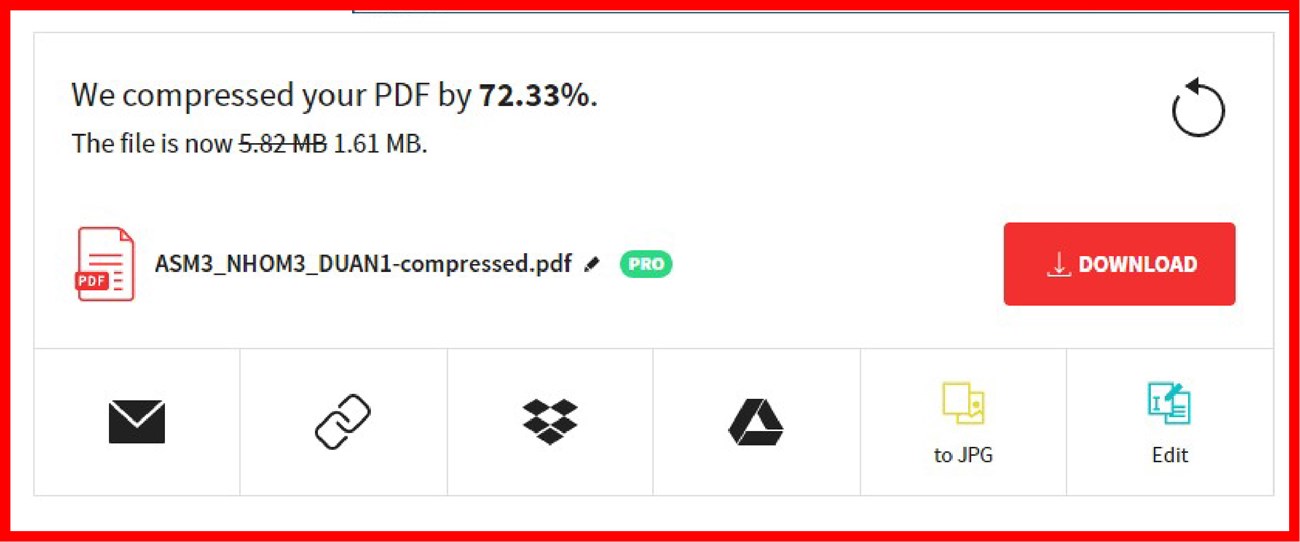
Above is an article that provides detailed instructions on how to compress and decompress [RAR, ZIP, PDF] files easily and quickly. We hope this information will be helpful in your work!









