 1Setting up network speed display
1Setting up network speed display
To get started, download and install the “Internet Speed Meter” application. You can find the app or search for it on the “Play Store”.
– After installing the application, open it.
– The network speed will automatically be displayed on the status bar once you launch the application.
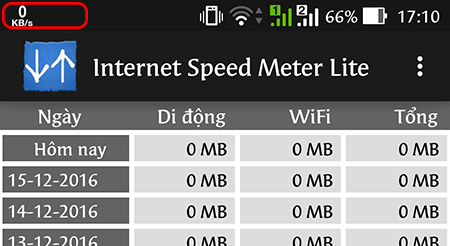
– On the main interface of the application, you can view the network data usage statistics for both WiFi and 3G. This statistical feature allows you to effectively manage your network usage, avoid exceeding subscribed limits, and prevent additional fees.
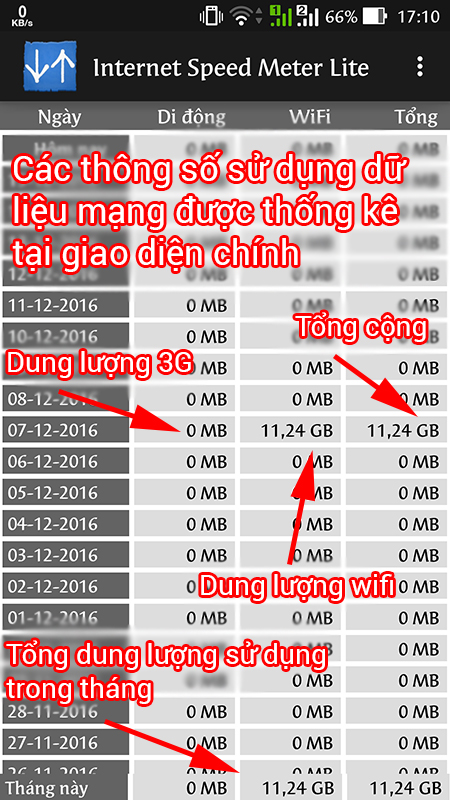
– When you swipe down the status bar, you will also see the notification of the “Internet Speed Meter” application, which displays the download speed, WiFi signal strength, 3G usage, and WiFi usage.
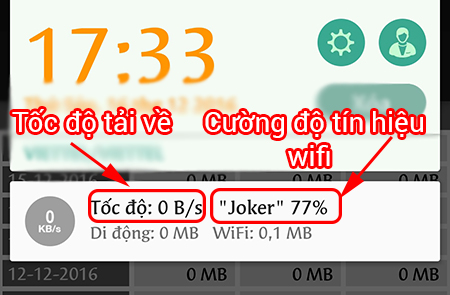
– If you want to track the upload speed of the network, simply tap on the three-dot button located in the top right corner of the main interface of the application.
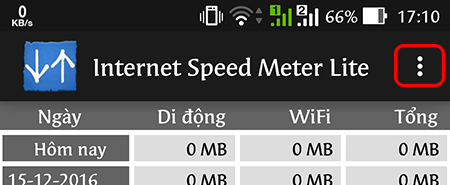
– Then, select the “Options” section.
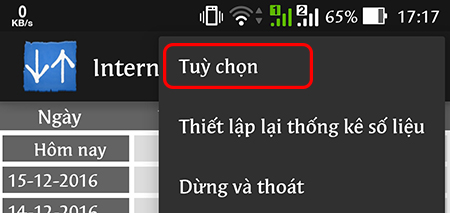
– Check the “Show upload/download speed” option.
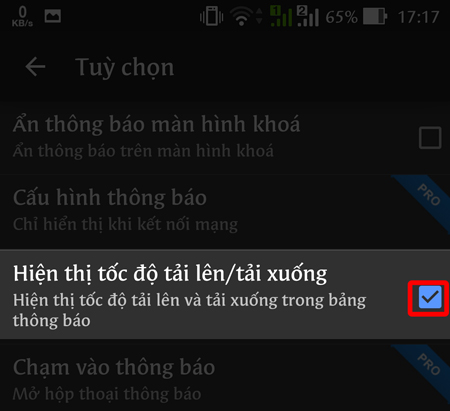
– The upload and download speeds will now be displayed on the notification bar.
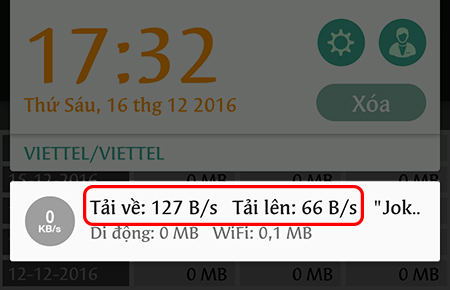
2Disabling network speed display
– Start by selecting the three-dot button located in the top right corner of the main interface of the application.
– Next, choose “Stop and exit”.
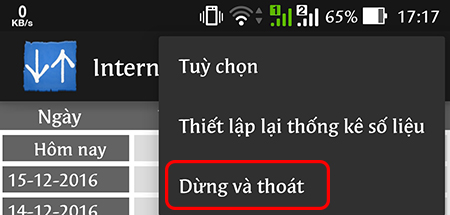
The above guide covers all the steps required to display network speed and track network usage. If you have any further questions or require assistance, please feel free to leave a comment below, and we will promptly provide support.
Speed‘>Discover Simple, Fast, and Highly Accurate Ways to Test Computer Speed
9 Ways to Reduce Ping While Gaming: Effective Tips to Reduce Lag on Devices for Gamers
Many gamers suffer from high ping and lag when playing online games, especially during peak times or when internet connections are unstable. This can be frustrating and affect the overall gaming experience. However, there are effective ways to reduce ping and improve gameplay. In this article, we will discuss some tips and techniques to help you achieve a smoother and more enjoyable gaming experience.












