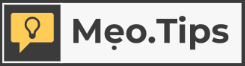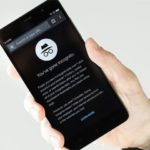The process of capturing a full-screen screenshot of a web page can be challenging for those who work with websites. However, there is a free Mac application called Paparazzi that simplifies this task and allows users to quickly capture full-screen screenshots of web pages of any size.
Paparazzi is compatible with all versions of the Mac operating system and offers a user-friendly interface with useful features such as a timer, page preview, and exporting options in various formats.
Here’s how to use Paparazzi:
Download Paparazzi here and install it by copying the application to the Applications folder.
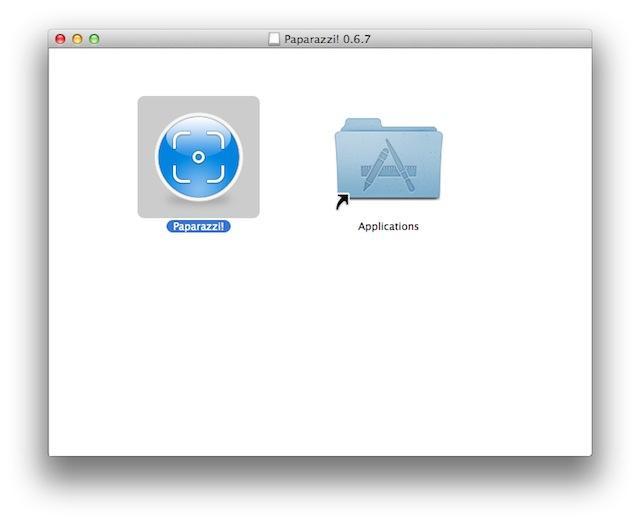
Copy Paparazzi to Applications
Launch Paparazzi from Launchpad and enter the URL of the web page you want to capture. Wait for the application to load the page.
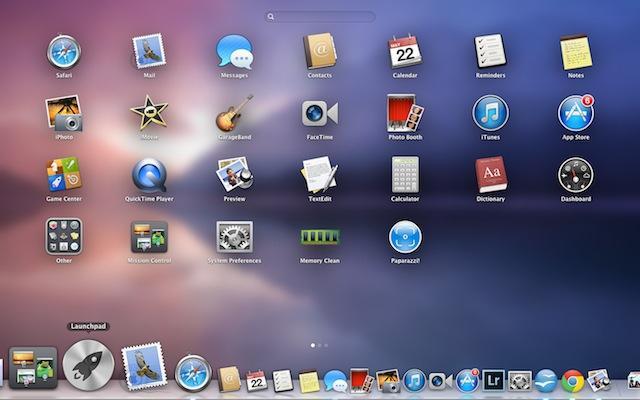
Launch Paparazzi from Launchpad
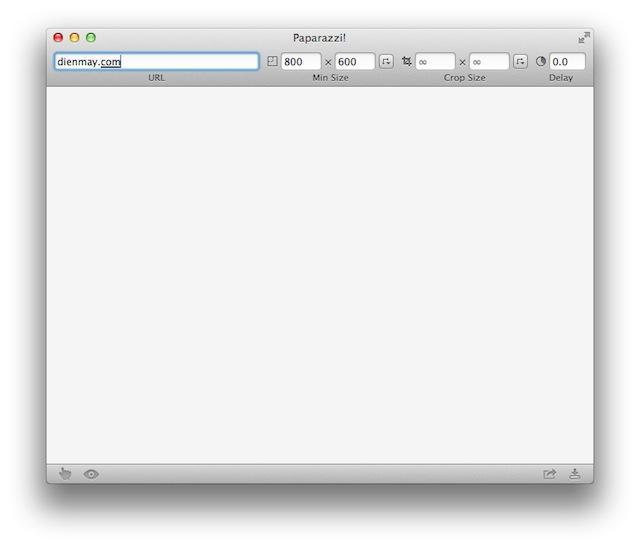
Enter URL in the top left corner
Once the page is fully loaded, a preview of the web page as a screenshot will appear in the Paparazzi window.
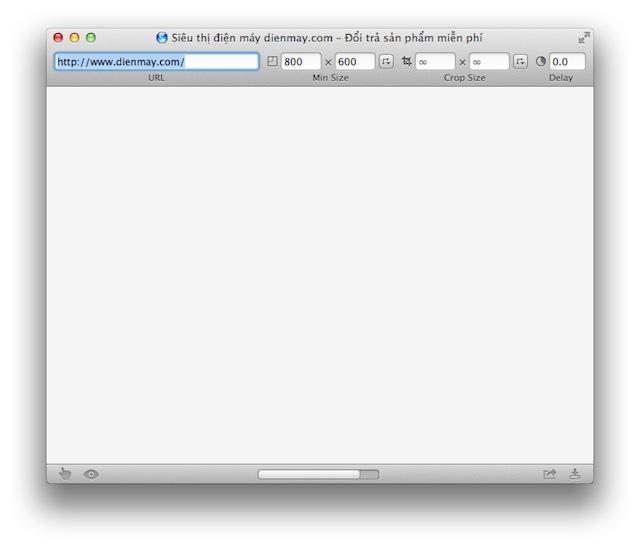
Wait for the page to load
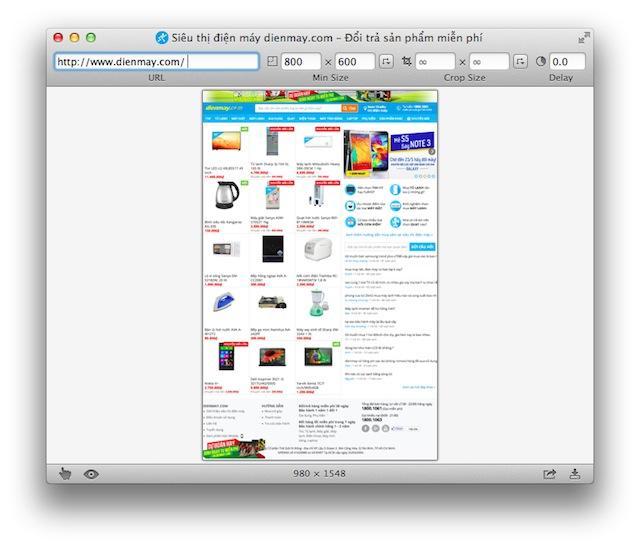
The web page appears in full
To save the screenshot, press Ctrl + S or click on the small download icon in the application’s corner.
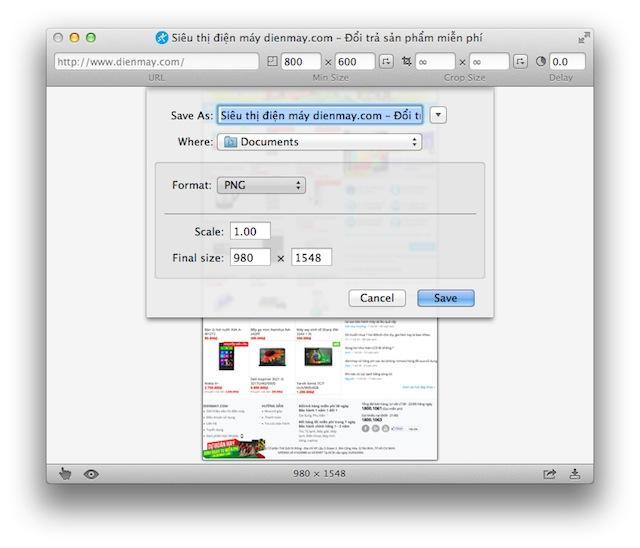
Save the web page
It is important to note that the web page displayed in Paparazzi will be similar to the Safari browser, but any Flash content or related utilities may not be visible if you don’t have Flash or other necessary plugins installed in Safari.
When saving a screenshot of a web page, Paparazzi provides multiple options for file formats such as JPG, PDF, PNG, TIFF, and allows for resolution adjustments.
For vertically scrolling web pages, the image’s length resolution can be quite long, such as 1024 × 9000 pixels or higher.
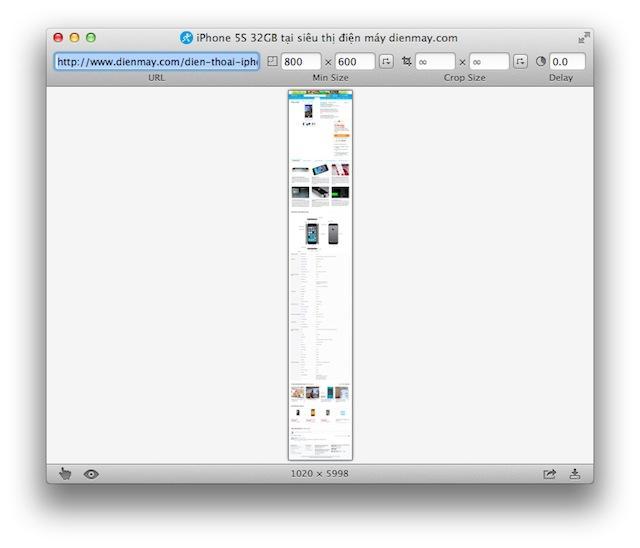
The web page is very long
How to open the private browsing tab on iPhone to ensure user privacy and safety
Knowing how to open a private browsing tab on your iPhone is crucial for preserving your privacy and ensuring a secure browsing experience. However, many people are still unaware of how to access private browsing mode. If you find yourself in this situation, don’t worry! In this article, FPT Shop will guide you through the process step-by-step, helping you unlock the power of private browsing.