1 How to Delete Messenger Chats on a Computer
Follow these steps to delete Messenger chats on your computer:
Step 1 : Log in to your Facebook account and click on the Messenger icon .
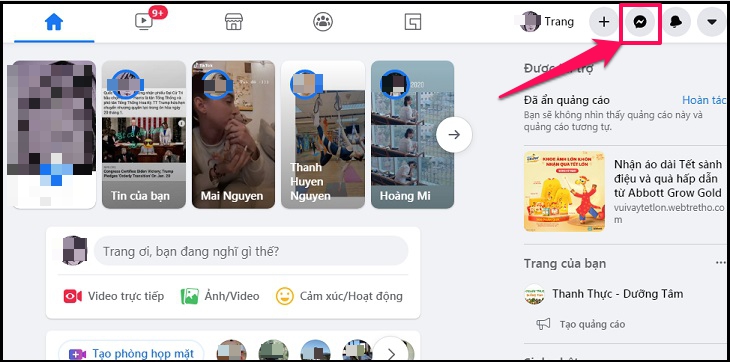
Step 2 : Select the conversation you want to delete, click on the 3-dot icon, and select the Open with Messenger button .
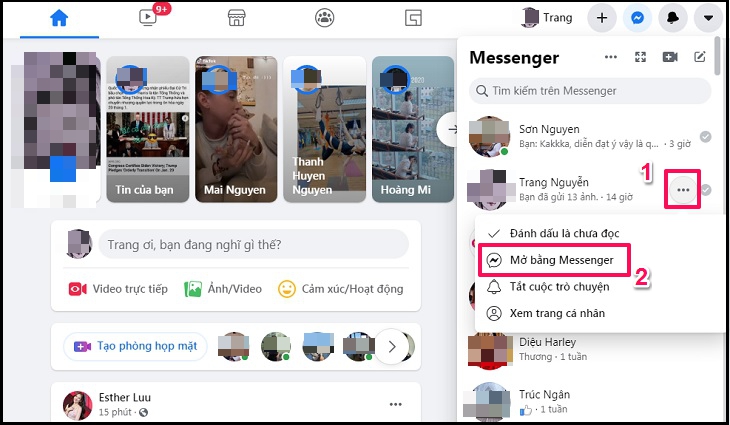
Step 3 : A new interface will appear, click on the 3-dot symbol in the conversation you want to delete, and select the Delete conversation button .
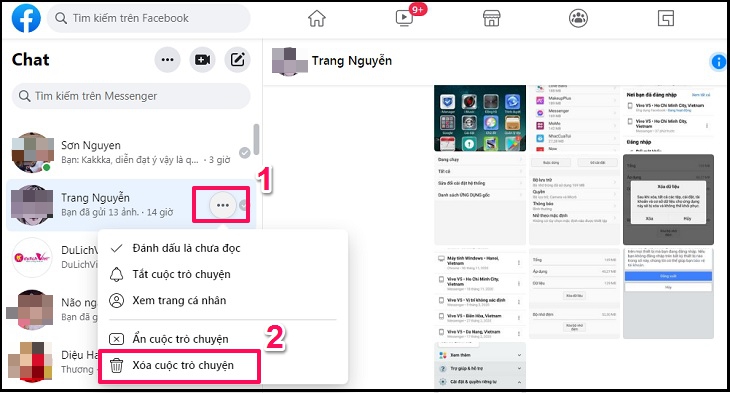
Step 4 : Finally, click on the Delete conversation button to complete the deletion process on Messenger.
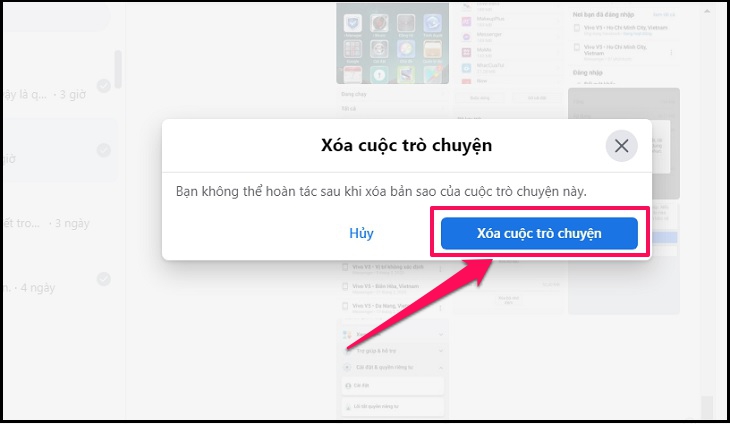
2 How to Delete Messenger Messages on a Computer
Instead of deleting entire conversations, you can also delete specific messages within a conversation. Here’s how:
Step 1 : Open Messenger and go to the conversation containing the message you want to delete.
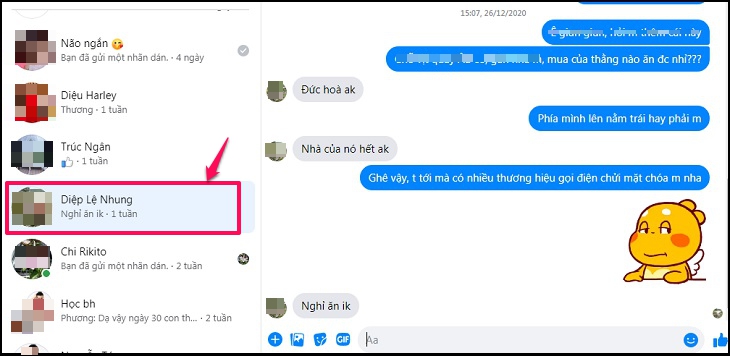
Step 2 : Place your mouse cursor on the message line you want to delete, and a 3-dot icon will appear.

Step 3 : Select the Delete, remove button to delete the message line within the conversation.
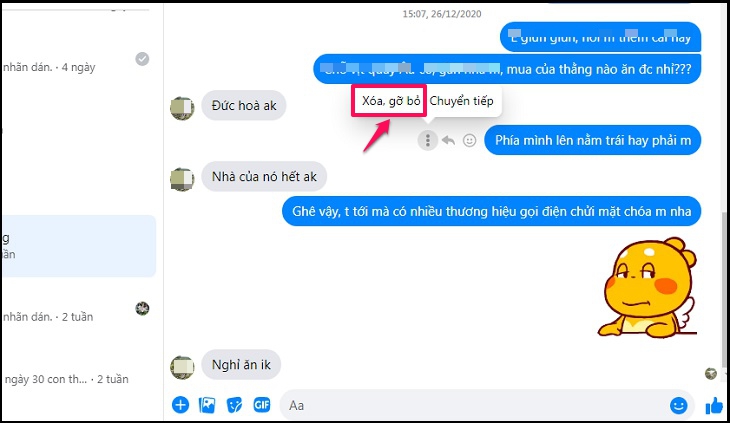
Step 4 : Facebook will ask for confirmation on how you want to delete the message line. You can choose to delete it only on your side or delete it for both you and the recipient. Then, press the Delete button to complete the process.
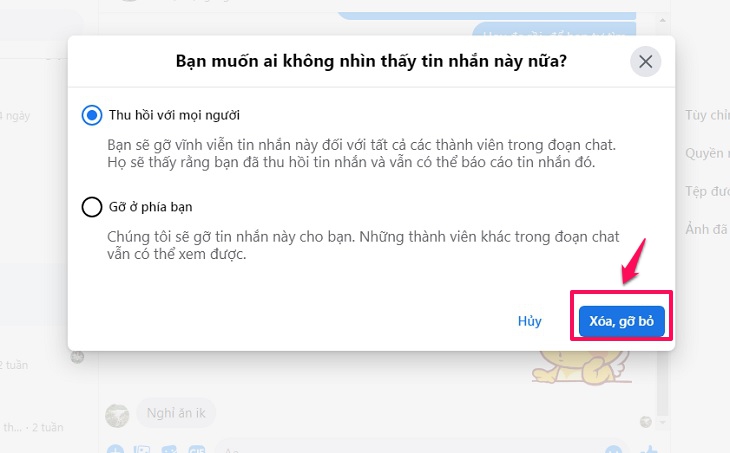
3 How to Delete Messenger Chats on a Phone
To delete a Messenger conversation on your phone, follow these steps:
Step 1 : Open the Messenger app on your device and select the conversation you want to delete.
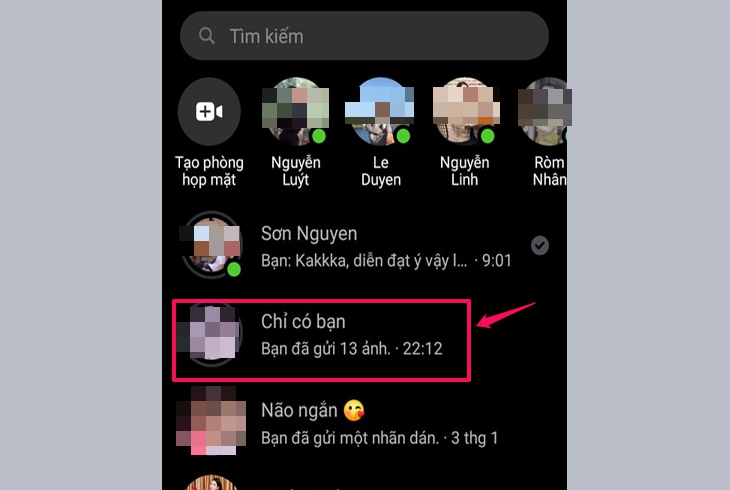
Step 2 : Press and hold the conversation you want to delete to open the notification panel.
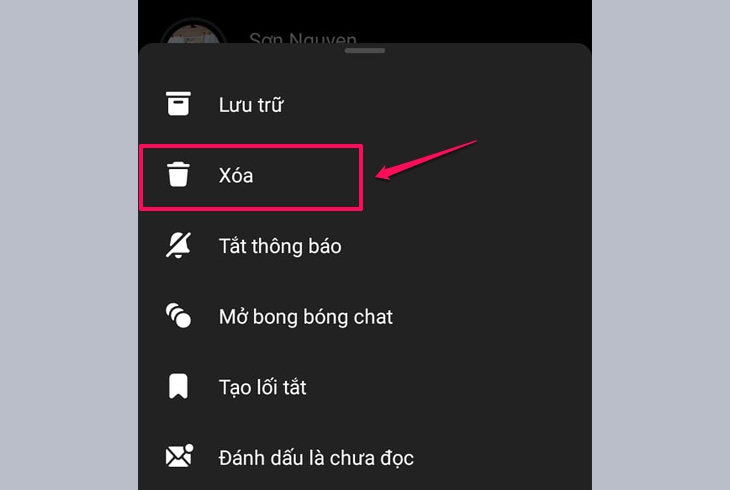
Step 3 : Click on the Delete button to delete the conversation. Then, press the Delete button again to confirm the deletion.
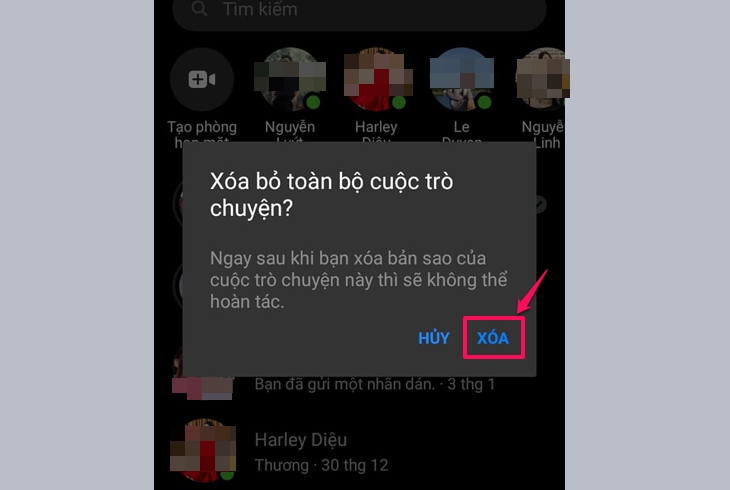
4 How to Delete Messenger Message Lines on a Phone
Deleting specific message lines in Messenger on your phone is also simple. Just follow these steps:
Step 1 : Open Messenger on your device and select the conversation containing the message line you want to delete.
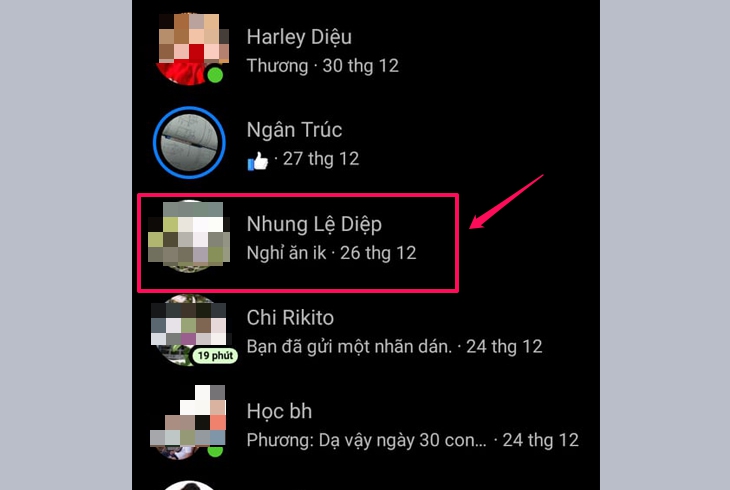
Step 2 : Press and hold the message line you want to delete to display the new interface.
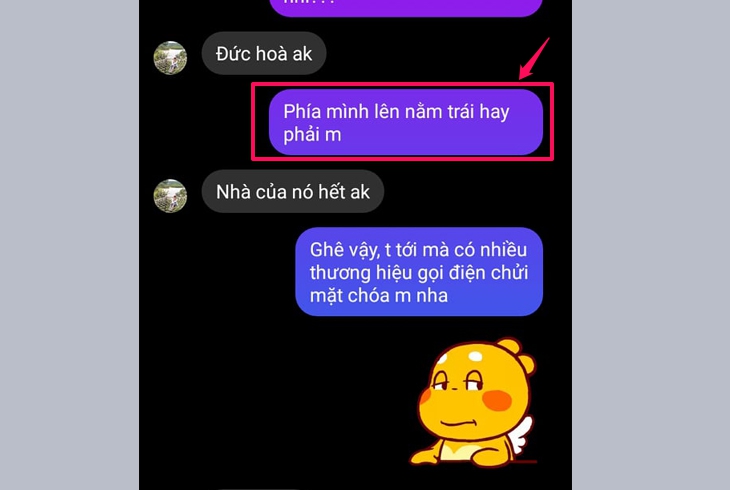
Step 3 : Click on the Remove button at the bottom right of the interface.
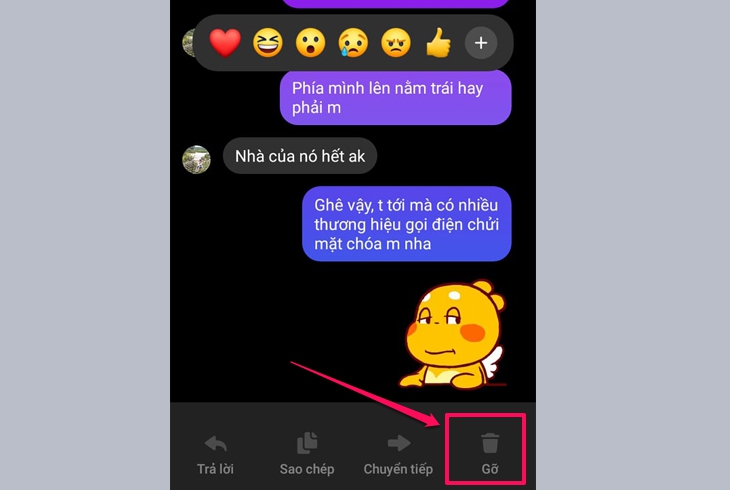
Step 4 : Select the Undo button to delete the message line for both you and the recipient. That’s it!
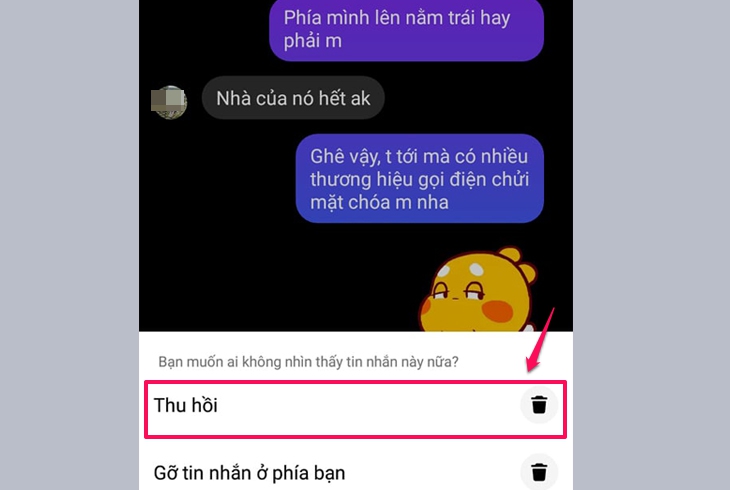
These are the steps to delete messages in Facebook’s Messenger application. We hope this guide has been helpful to you.






























