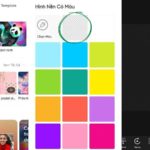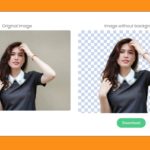How to Automatically Remove Background for Photos Taken on a Computer
Step 1: Access the online background removal tool by following this link.
Step 2: Select “Select a photo” and add the background image saved on your computer.
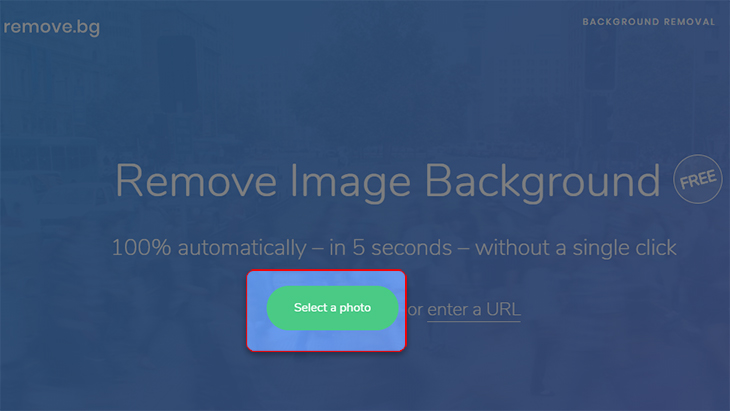
Step 3: After a few seconds, when the upload is complete, your photo will be successfully backgrounded, and the results will be displayed in the right corner.

Step 4: To download the background image, simply click “Download” and choose the location to save it.
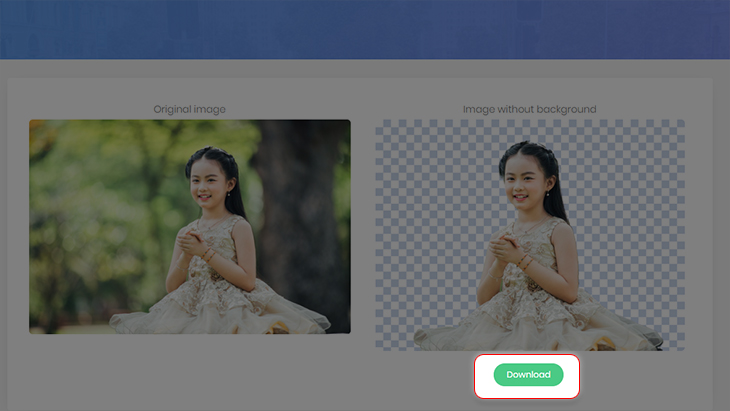
Note: The downloaded image file format after separating the background will be .PNG, and you can use this image to combine with other backgrounds according to your preferences.

2. How to Automatically Separate the Background for Photos Taken on Phones and Tablets
Step 1: Access the online background removal tool by following this link.
- Choose
Step 3: To download the background image, simply click “Download” and choose the location to save it.
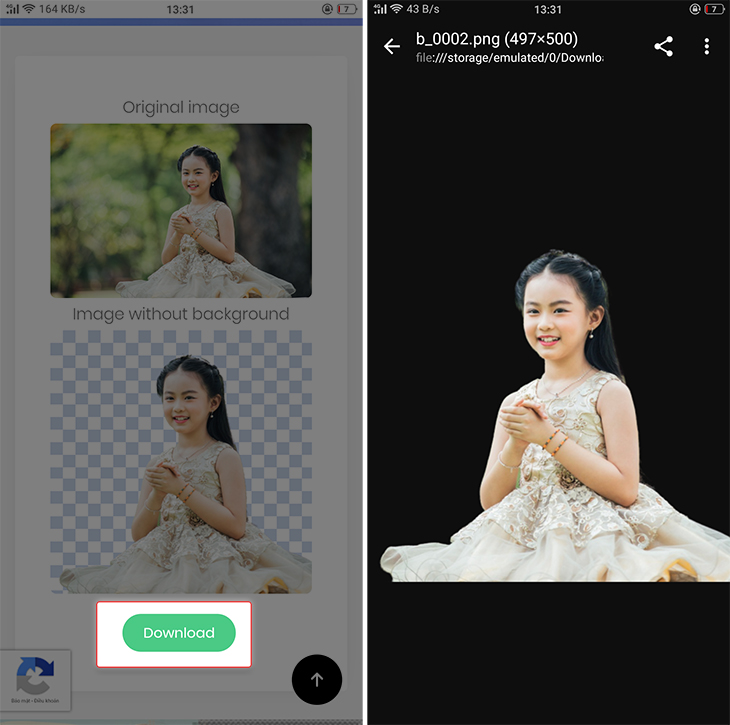
Very simple, right? Good luck with the operation, and don’t forget to share this useful information with your friends!
You may also likePhotoRoom App? The easiest guide to remove background from photos on your phone using PhotoRoom’>What is PhotoRoom App? The easiest guide to remove background from photos on your phone using PhotoRoom
6 Brilliant Ways to Create Transparent Avatars on TikTok to Captivate Viewers
The transparent avatar trend on TikTok has gained popularity among many users as it helps create a unique and eye-catching channel. If you want to apply this trend to your own TikTok account, then try these 6 super simple methods suggested by FPT in this article.