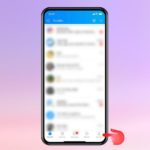In today’s digital landscape, an increasing number of individuals aspire to modify their names and establish a distinctive identity that truly embodies their personality. This serves several purposes, including facilitating recognition on social media platforms, establishing an exclusive persona, and safeguarding against impersonation or counterfeit accounts.
Steps to Easily Change Your Name and TikTok ID on Your Phone and Computer
Changing your name or TikTok ID is a straightforward process that can be done quickly and easily on both your phone and computer. Simply follow these steps to update your information:
1. Open the TikTok app on your phone or visit the TikTok website on your computer.
2. Log in to your TikTok account using your current username and password.
3. Once logged in, access your profile page. On the app, tap the “Me” icon at the bottom right corner of the screen. On the website, locate your profile picture or avatar in the top right corner and click on it.
4. On your profile page, you’ll find an “Edit Profile” button. Tap or click on this button to access the editing options.
5. To change your name, find the “Name” field and tap or click on it. Enter your desired new name and then save the changes.
6. To change your TikTok ID (username), locate the “Username” field and tap or click on it. Enter your desired new ID and save the changes.
7. Once the changes are made, your new name and TikTok ID will be updated throughout the platform. Other users will see your new information when they visit your profile or view your content.
Remember, your TikTok ID must be unique. If the username you want is already taken, you’ll need to choose a different one.
In conclusion, changing your name and TikTok ID on your phone and computer is a simple process. Follow these steps to update your information and make sure to select a unique TikTok ID.
How to Change Your Username or TikTok ID on Your Mobile Phone
Note: According to regulations, you can only change your nickname once every 7 days and change your TikTok ID once every 30 days from the last change.
- Step 1: To begin, launch the TikTok app and navigate to the “Profile” option in the bottom bar.
Step 2
– To enhance your profile, kindly click on the “Edit profile” button.
Step 3:
Here, depending on your needs, there are two cases:
-
Update Username:
To update your username, please follow these steps:
- Click on the “Name” field.
- Type in your desired username.
- Click on the “Save” button to save the changes.
-
Change TikTok ID: To update your TikTok ID, simply click the “TikTok ID” button and enter your preferred TikTok ID. After entering your new ID, click the “Save” button to save the changes.
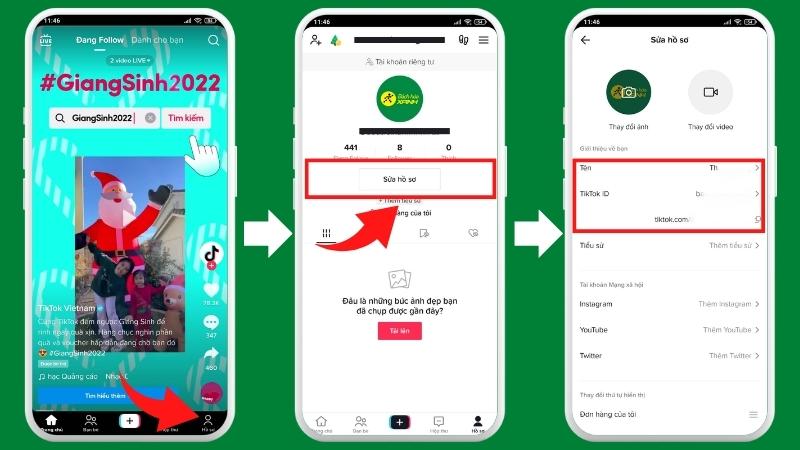
Note:
– The username must not exceed 30 characters.
– TikTok ID only includes letters, numbers, underscores, and dots. When changing TikTok ID, your profile link will also change.
– When entering a new TikTok ID, if you receive the message “This username is not available”, it means that your ID is already taken, you must change to a different ID until a green checkmark appears.
Changing Your Computer Username and TikTok ID
If you want to change your username and TikTok ID, simply follow these steps on your computer:
1. Log in to your TikTok account using your computer.
2. Once logged in, click on your profile picture located at the top right corner of the screen.
3. A drop-down menu will appear, select “Settings and Privacy.”
4. Within the settings menu, navigate to the “Account” section.
5. In this section, you’ll find options to modify your username and TikTok ID.
6. To alter your username, click on the “Edit” button next to your current username and input your desired new username.
7. To modify your TikTok ID, click on the “Edit” button next to your current TikTok ID and enter your desired new TikTok ID.
8. After making the desired changes, simply click on “Save” to update both your username and TikTok ID.
Congratulations! Your TikTok account will now reflect the updated username and TikTok ID.
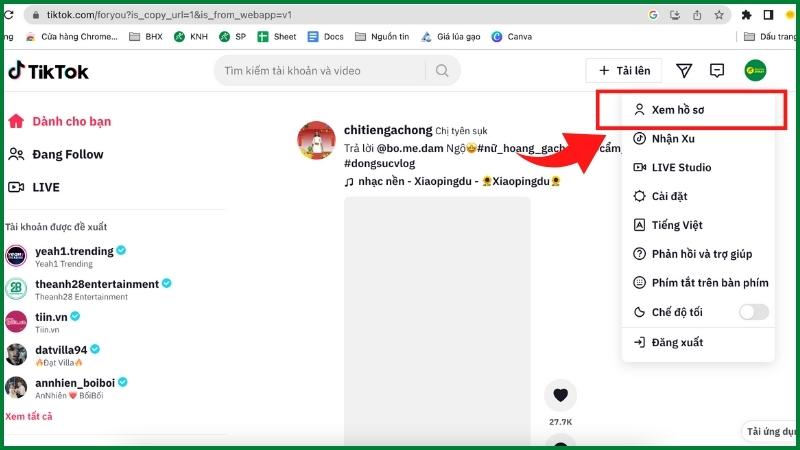

Improve Your Username and TikTok ID
Changing Your Username on TikTok with Special Characters: 3 Quick Steps
To change your username on TikTok using special characters, please follow these steps:
For more information: 101+ nickname suggestions nice, cute, cool TikTok IDs for males, females
Our comprehensive guide offers step-by-step instructions on changing your username and TikTok ID effortlessly using both your phone and computer. Moreover, we provide insightful guidance on how to modify your username with special characters on TikTok. Rest assured, these invaluable tips will empower you to seamlessly make the necessary changes.