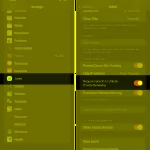If you want to download iPhone applications without using an Apple ID or if you simply find it inconvenient and time-consuming to authenticate every time you download an app, then downloading apps on your iPhone without an Apple ID is the most useful solution. However, not everyone knows how to do this trick.
This article will guide you through 3 simple ways to download apps and games on your iPhone without an Apple ID.
Benefits of downloading apps on iPhone without using an Apple ID
Every time you download any app or game on the App Store, users are required to authenticate in two different ways: using Touch ID/Face ID or entering their Apple ID password.
This is a feature to ensure the security of iOS users; however, it can be annoying and time-consuming for many iPhone users. At this point, downloading apps on the iPhone without an Apple ID is quite necessary and brings benefits such as:
– Allows you to install apps and games quickly without having to enter your account and complicated passwords.
– Suitable for those who do not have an Apple ID, saving time creating a new account.
– Useful for users who want to experience a paid app or game on their iPhone before deciding to purchase it.
How to download apps on iPhone without an Apple ID
Method 1: Turn off Apple ID requirement
The simplest way to download apps on the iPhone without an Apple ID that any user can perform is to turn off the Apple ID requirement.
Step 1: Go to the Settings on your iPhone and tap on your Apple ID account.
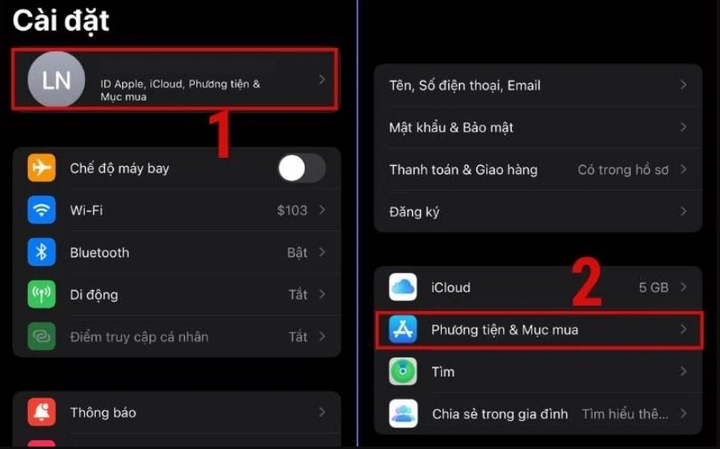
Step 2: Tap on “Media & Purchases,” and a notification will appear. Continue to select “Password Settings.”
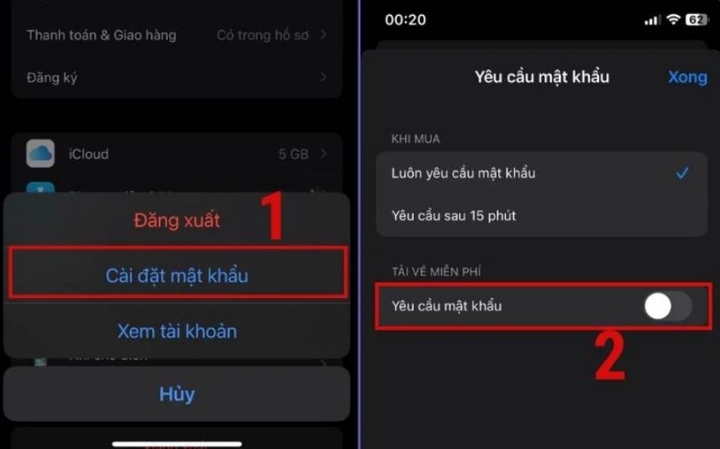
Here, you swipe the button to turn off the “Require Password” feature and press “Done.” You have successfully turned off the feature that asks for the Apple ID password every time you download an app on the App Store.
Method 2: Disable Touch ID or Face ID requirement
If you use Touch ID or Face ID to confirm when downloading apps on the App Store, you can simply disable this feature on your iPhone.
Step 1: Go to “Settings” on your iPhone. Scroll down and select “Touch ID & Passcode” or “Face ID & Passcode.”
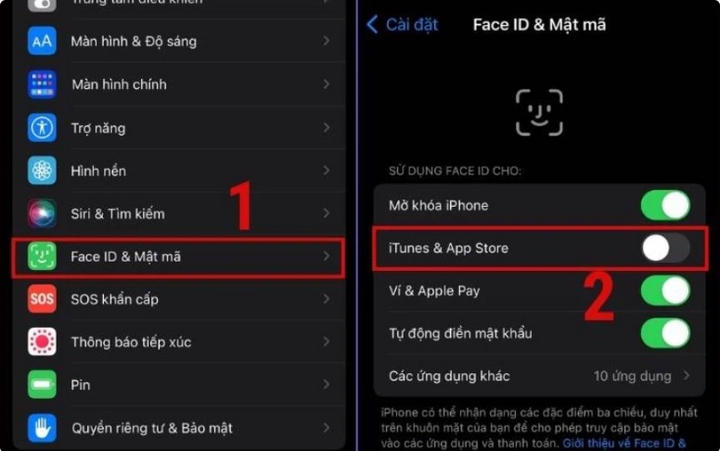
Step 2: Here, you press the toggle switch to turn off the “Touch ID/Face ID” confirmation in the “iTunes & App Store” section. That’s it.
According to VTC news
- Turn off the Apple ID requirement in your iPhone’s settings. This is the simplest method and only requires a few steps.
- Disable Touch ID or Face ID confirmation for app downloads. This can be done by accessing the “Touch ID & Passcode” or “Face ID & Passcode” settings and toggling off the confirmation in the “iTunes & App Store” section.
iPhone Face ID Compatible Face Mask Now on Sale for 930,000 VND
Are you an iPhone user who is having trouble using Face ID while wearing a face mask in order to protect yourself from Covid-19? Worry no more! Introducing a specially designed mask that is compatible with iPhone’s Face ID, now available for just 930000 Vietnamese dong. Read on to learn more about this amazing product!