Lazada is a large e-commerce shopping platform, not only in Vietnam but also in many other Southeast Asian countries, offering a diverse range of products across various categories.
In addition to placing orders, many people are also interested in learning about the different ways to cancel an order on Lazada. Don’t worry; in this article, we will guide you through four simple methods to cancel your order, which have been applied by many people. Let’s explore them together!
1 4 Ways to Cancel an Order on Lazada Before Packaging
Note: You can only cancel your Lazada order when your order status is “Unprocessed” or “Awaiting Shipment.” If it has been handed over to the delivery company, Lazada does not support cancellation.
Cancel an Order on the Lazada Website
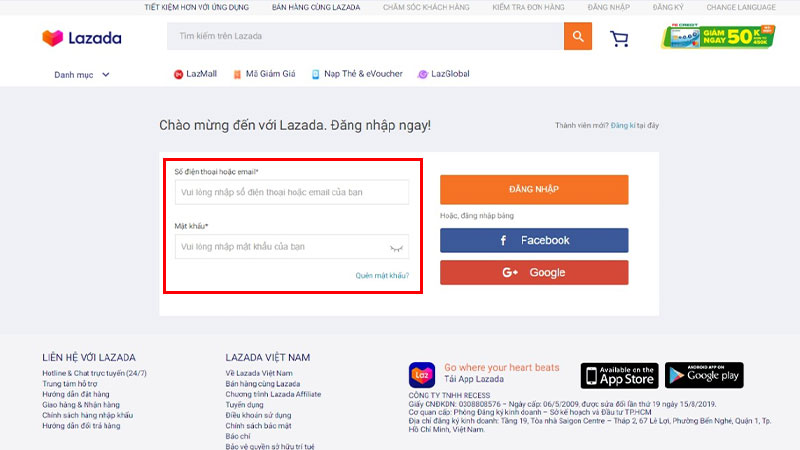 Log in to your Lazada account
Log in to your Lazada account
 Click on “Account” and then “My Orders”
Click on “Account” and then “My Orders”
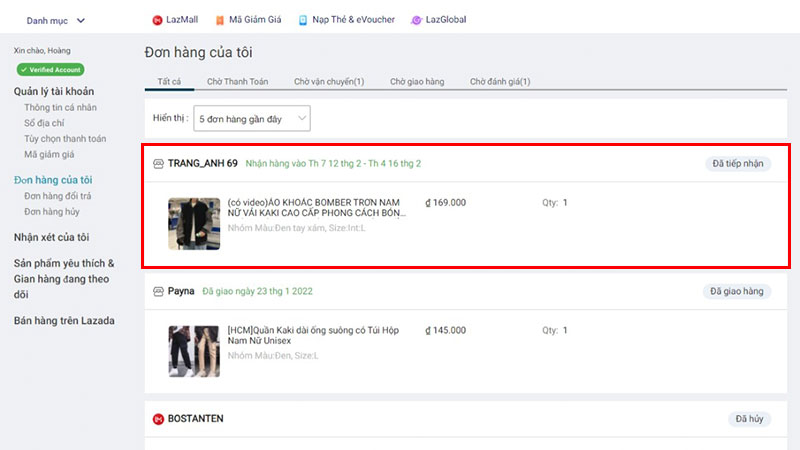 Click on the order you wish to cancel
Click on the order you wish to cancel
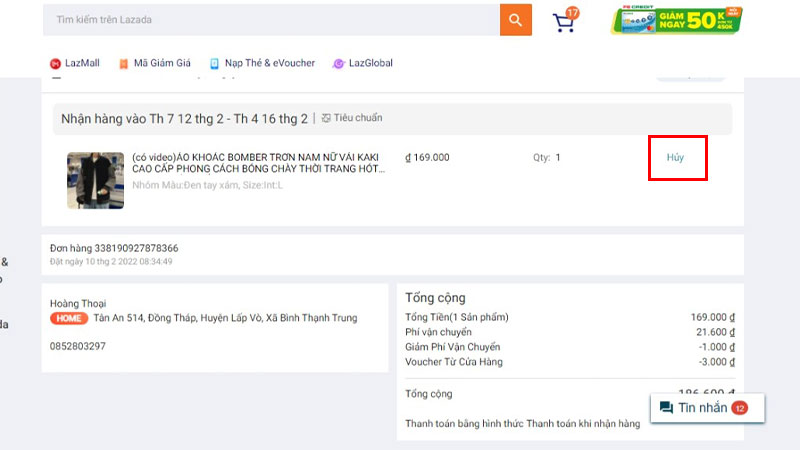 Click on “Cancel”
Click on “Cancel”
- Select the reason for canceling the order.
- Tick the box next to “I have read and agree to Lazada’s Order Cancellation Policy.”
- Finally, click on “Confirm” to cancel your order.
 Provide the necessary information to cancel the order
Provide the necessary information to cancel the order
Cancel an Order on the Lazada Mobile App
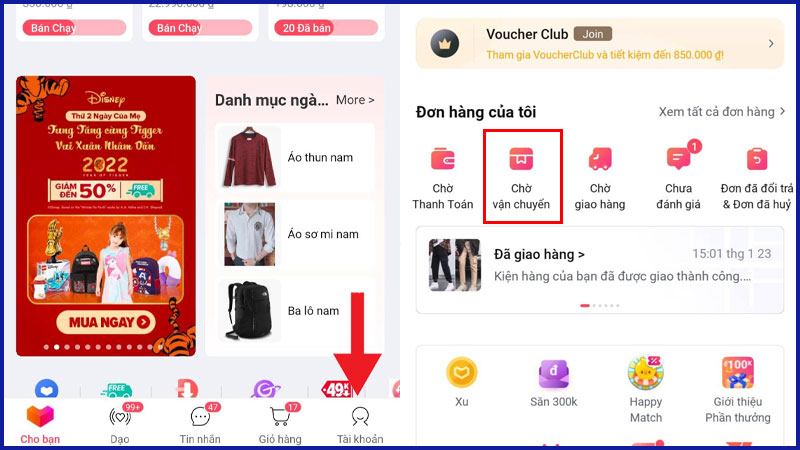 Select “Awaiting Shipment”
Select “Awaiting Shipment”
 Click on the “Cancel” button
Click on the “Cancel” button
- Tick the box next to the product you want to cancel.
- Select the reason for canceling the order.
- Enter any additional information you want to send to Lazada (optional).
- Click “Send” to cancel your order.
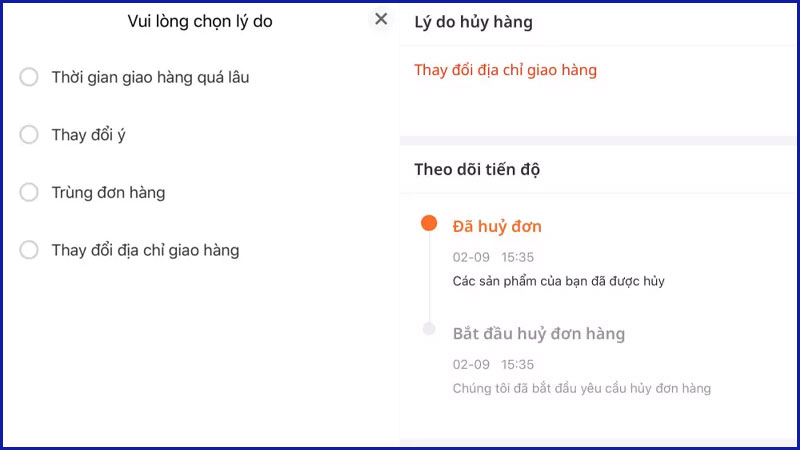 Follow the steps to cancel your order
Follow the steps to cancel your order
Cancel an Order via CLEO Chatbot
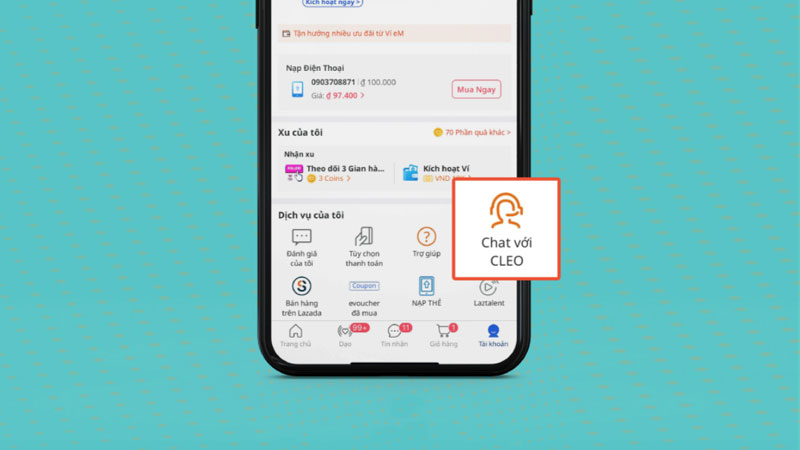 Click on “Chat with CLEO”
Click on “Chat with CLEO”
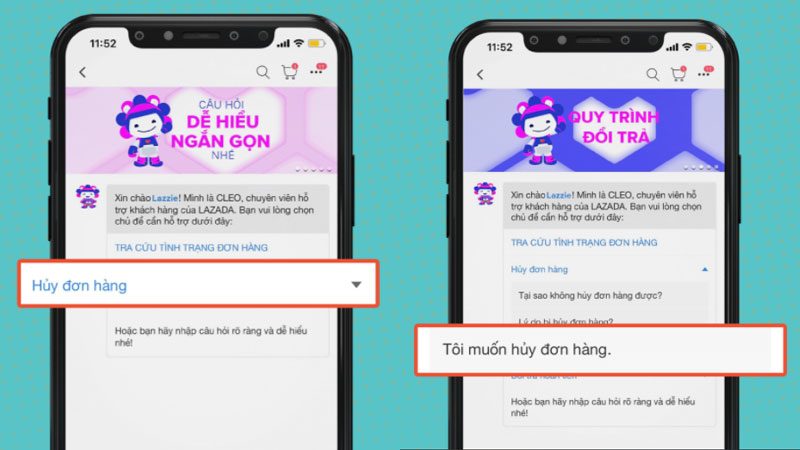 Click on “Cancel Order” and then “I want to cancel my order”
Click on “Cancel Order” and then “I want to cancel my order”
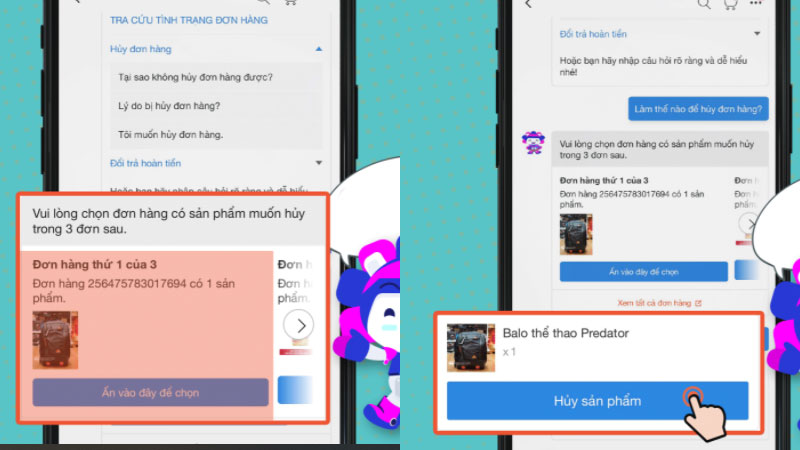 Choose the product to cancel and click “Cancel Product”
Choose the product to cancel and click “Cancel Product”
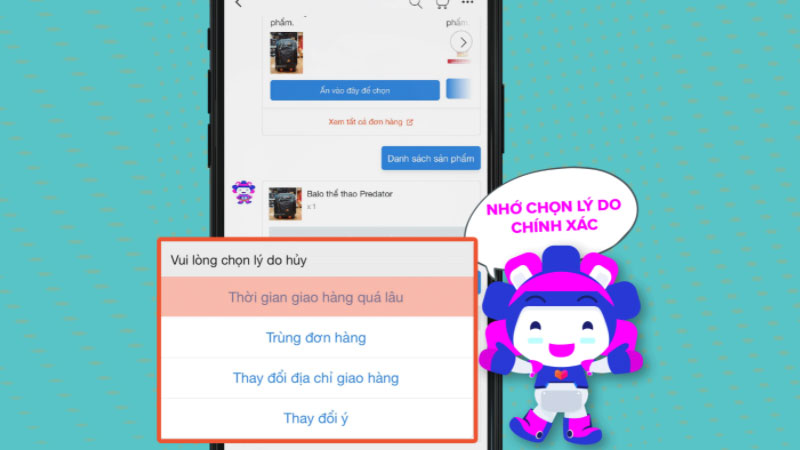 Choose a reason for cancellation and click “Agree”
Choose a reason for cancellation and click “Agree”
Cancel an Order via the Automated Hotline
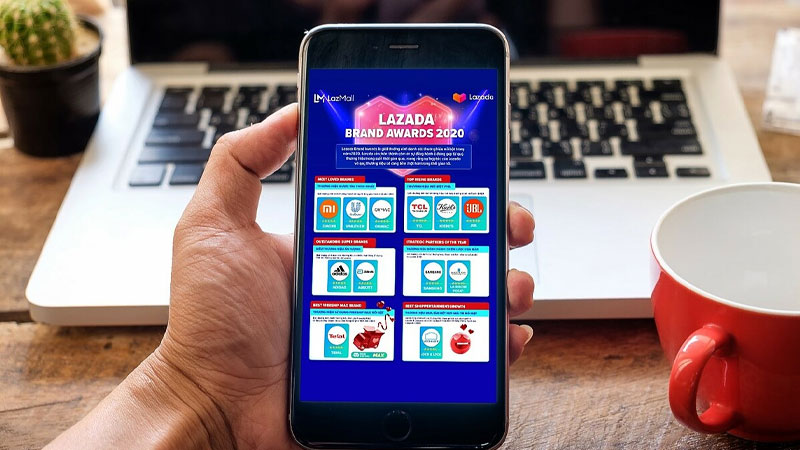 Cancel an order via the automated hotline
Cancel an order via the automated hotline
Note:
– The phone number you use to call the hotline must match the number used for placing the order.
– The method of canceling an order via the automated hotline only applies to orders with a single product.
– Lazada will process the order cancellation within 2 hours. After completion, Lazada will send a confirmation email to you.
2 How to Cancel an Order on Lazada After Packaging
You cannot cancel an order on Lazada if your order has already been packaged. If you want to cancel an order that has not been handed over to the delivery company, you must contact the shop directly to cancel.
The shop will handle the order cancellation, depending on their policy.
 You cannot cancel an order on Lazada if it has been packaged
You cannot cancel an order on Lazada if it has been packaged
3 How to Cancel an Order on Lazada During Delivery
Once your Lazada order has been handed over to the delivery company, you may refuse to accept the delivery when it arrives. However, please be polite and kind to the delivery person and provide a valid reason, such as “I placed the wrong order” or “I couldn’t cancel it in time.”
 How to cancel an order on Lazada during delivery
How to cancel an order on Lazada during delivery
4 Will I Get a Refund if I Cancel an Order on Lazada After Payment?
According to Lazada’s policy, when canceling an order after payment, please note the following:
- If you successfully cancel a prepaid order before packaging: The refund will be processed automatically once the cancellation process is completed.
- For prepaid orders that could not be delivered (either due to your refusal or other reasons): The refund will be processed once the order has been returned to the seller successfully.
- For orders with a deposit: The refund will be processed automatically if the order is canceled by Lazada.
- Depending on the payment method you used and the procedures of your bank, the refund time may vary. Please refer to the table below for detailed refund times:
Refund Time
| Payment Method | Refund Method | Lazada’s Processing Time | Refund Time |
| Orders paid with e-money codes | E-money codes | 1 working day | 2 hours |
| Orders paid with domestic ATM cards | Domestic ATM cards | 1 working day | 1 – 2 working days |
| Orders paid with credit/debit cards | Credit/debit cards | 1 working day | 5 – 15 working days |
| Orders paid with eM wallet | eM wallet | 1 working day | 1 working day |
| Orders paid with MoMo wallet | MoMo wallet | 1 working day | 1 working day |
| Orders paid with Zalopay wallet | Zalopay wallet | 1 working day | 1 working day |
 Will I get a refund if I cancel an order on Lazada after payment?
Will I get a refund if I cancel an order on Lazada after payment?

































