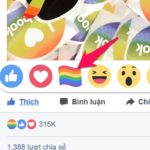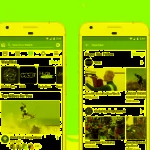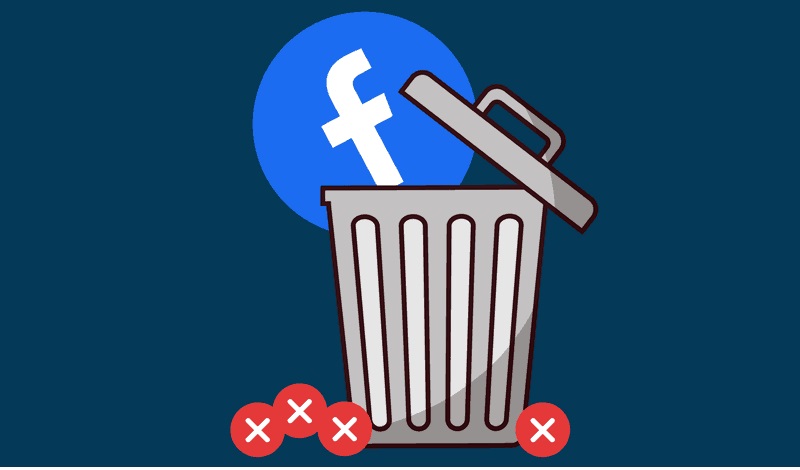
1Detailed instructions on how to delete posts on Facebook
Using filters on Facebook
Step 1: On Facebook, click on Settings, then click on Activity Log. The filter interface will display as shown below:
On the vertical bar on the left side are options for you to easily adjust your posts, activities, tags,… The search section above helps you search by content of posts and the post time section is on the right side of the filter interface.
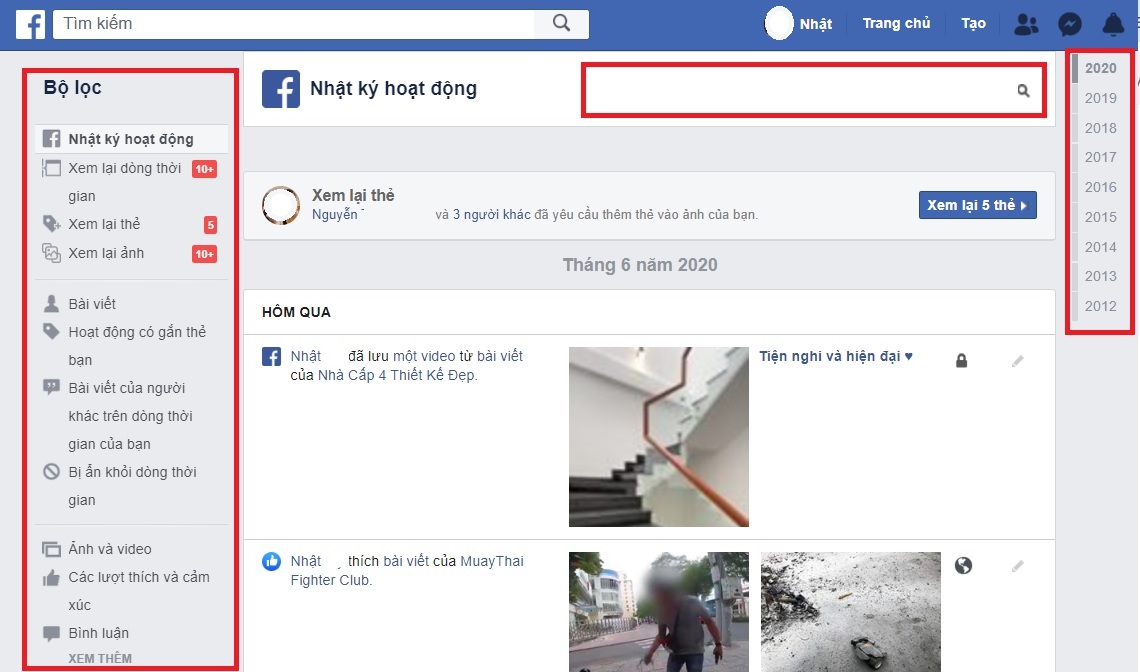
Step 2: After the Facebook post is displayed according to the filter. Click on the icon above the top right corner of the post and choose Delete. After the operation, the post will no longer appear on the Facebook interface.
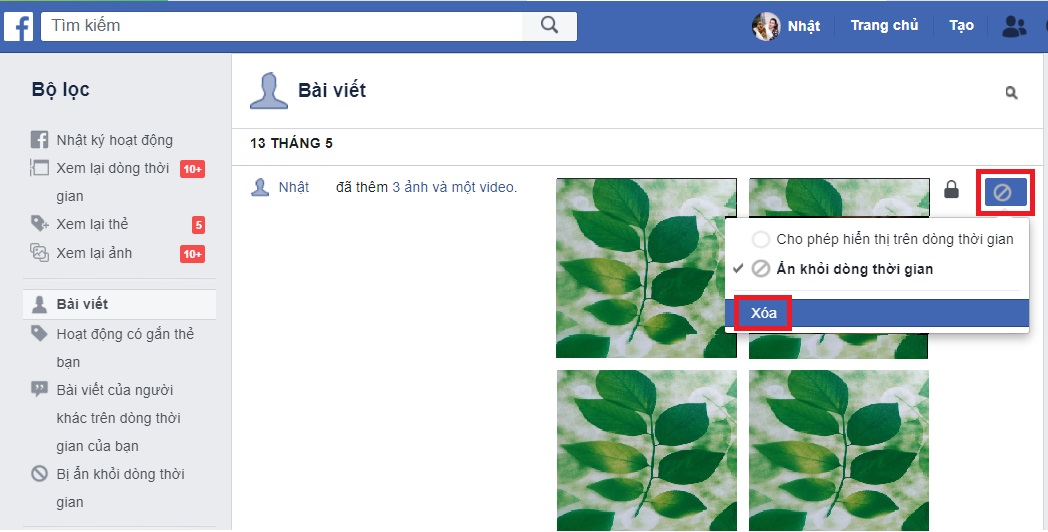
Using the Social Book Post Manager extension
Step 1: Install the Social Book Post Manager extension Here.
After installation is complete, restart your browser for the extension to work most effectively.
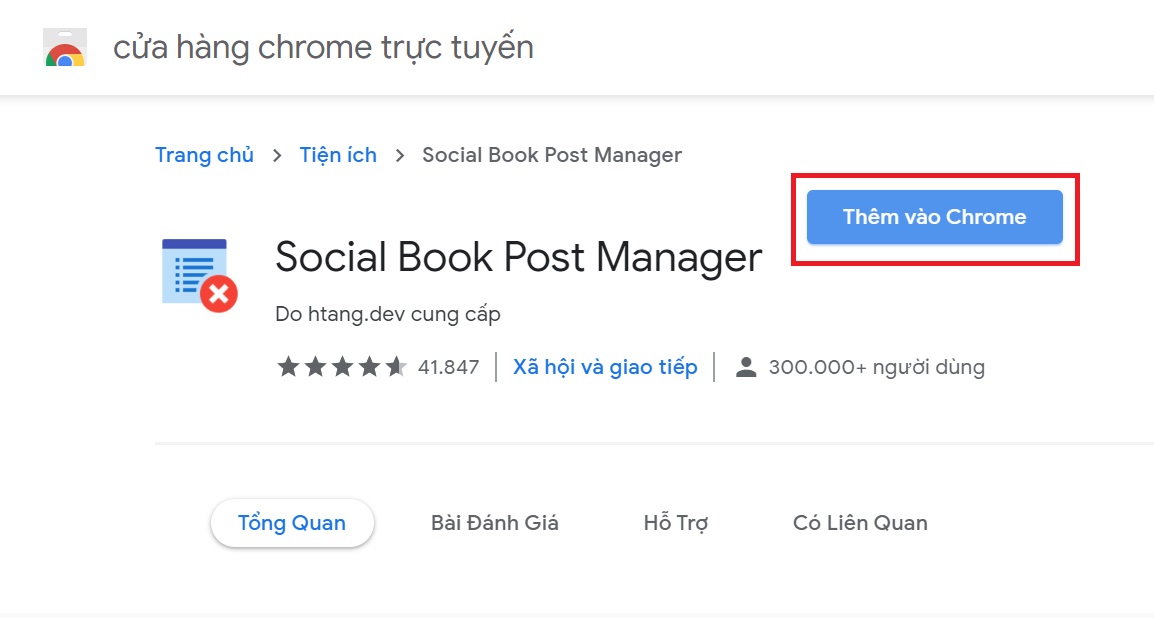
Step 2: Access Facebook and log in to your account. Then go to your profile and select Activity Log.
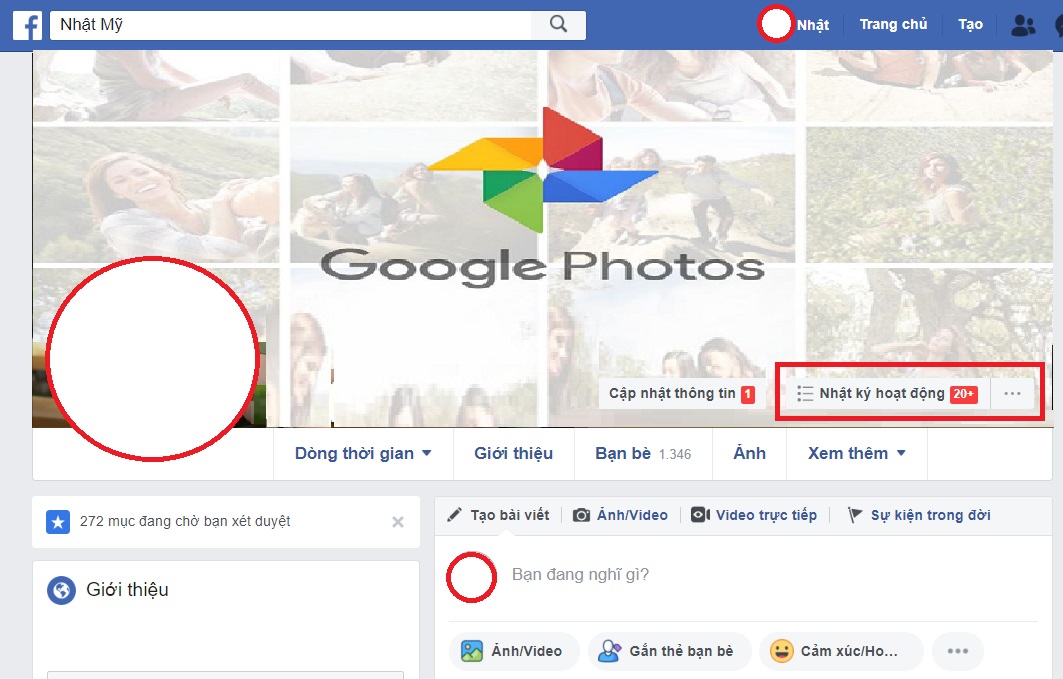
Step 3: Click on the Social Book Post Manager extension icon and enter the posting time information that you want to delete.
Step 4: Then click Delete to delete the posts.
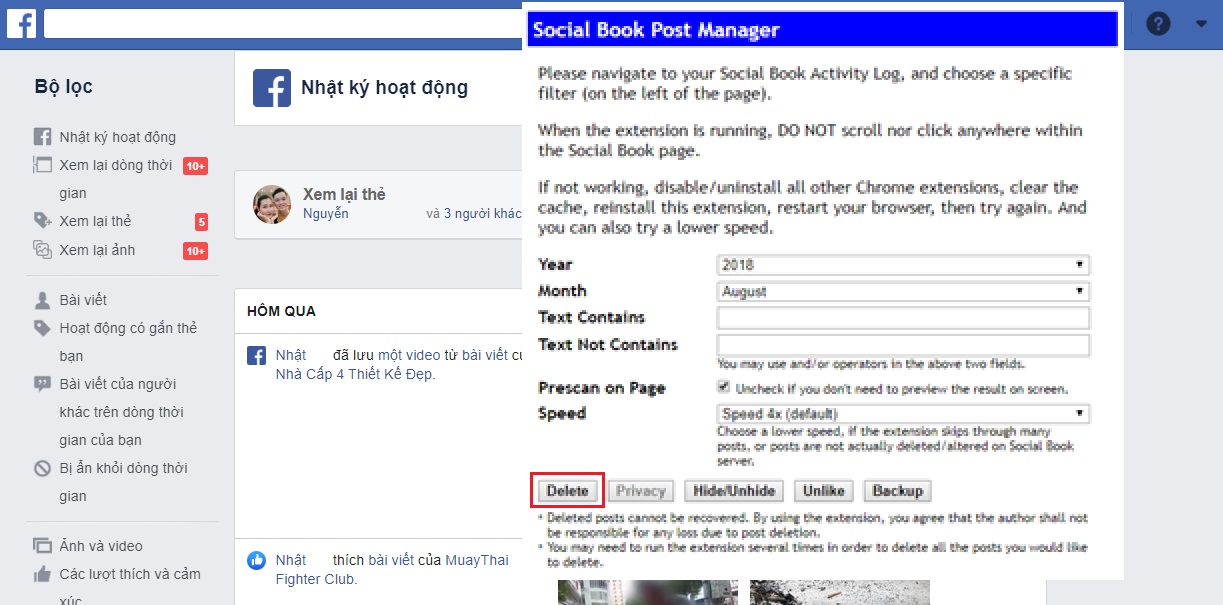
2Detailed instructions on how to delete multiple statuses, remove Facebook tags
- Step 1: On Facebook, click on Settings, then click on Activity Log.
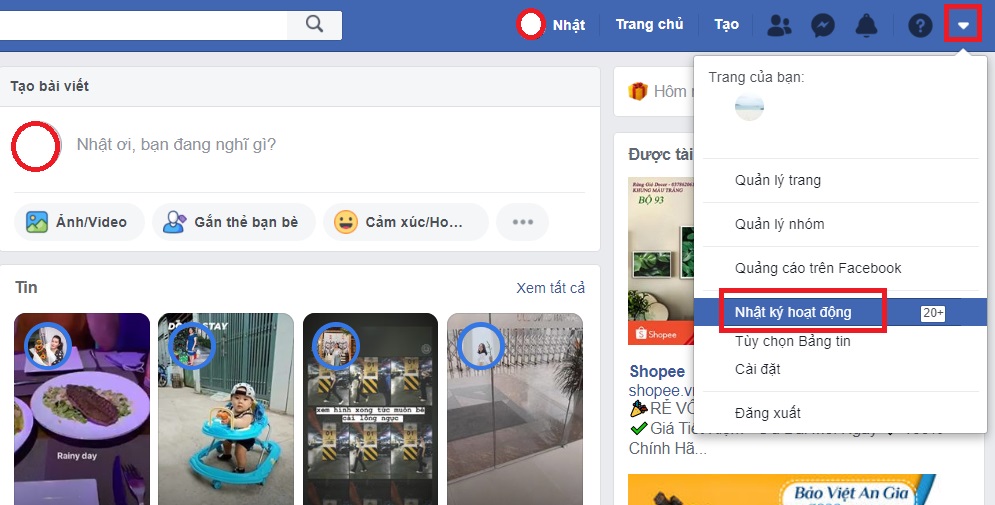
- Step 2: Next, select Activity tagged with you, at this time all activities tagged with you on Facebook will appear here. Click on the pencil icon in the top right corner of the activity. Select Report/ Remove tag to complete the process.
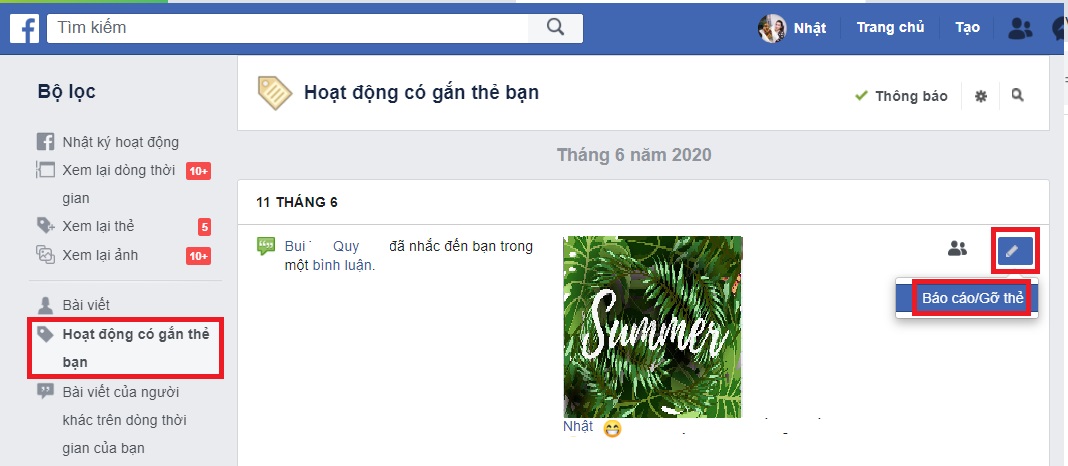
Wish you success!
This article has detailed instructions on how to delete all posts, tags on Facebook in one click. Try this feature and share with everyone other interesting features of Facebook!