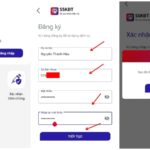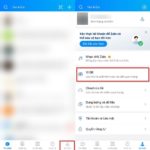What is QR code?
QR code stands for “Quick Response”. It is a matrix barcode consisting of black and white square patterns that can be scanned by smartphones or specialized scanning devices to quickly input data or access information about products, discounts, contacts, websites, login confirmation, messages, payment fees, or money transfers without wasting much time.
QR codes usually look like this:
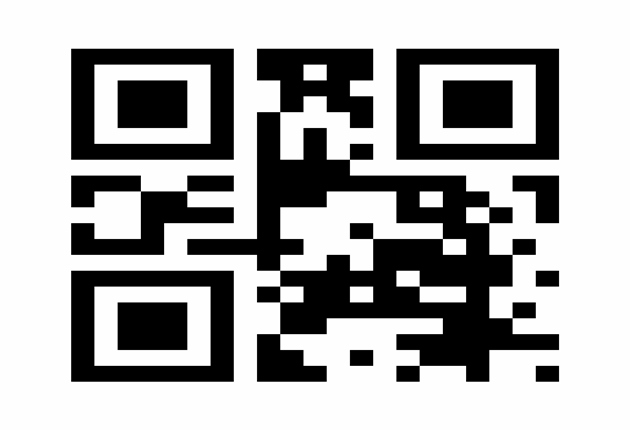
How does QR code work?
Initially, QR codes were designed in Japan for the automotive industry to track parts in car manufacturing. Nowadays, QR code creation is very simple, so it is widely used in many different industries.
Users just need to install a QR code reader software on their smartphones and open the application, then point the camera to scan the QR code to get the information.
How to create a QR code
Step 1: Choose a QR code generator.
There are many different QR code generators to choose from, so choose the one that provides many options for using QR codes and is compatible with most QR code reading applications on mobile devices.
Popular QR code generator suggestions:
– Kaywa
– GOQR.me
– Free QR Code Generator by Shopify
– Visualead
– The-qrcode-generator.com
– QRStuff
– qr-code-generator.com
– QR Code Monkey
– Create QR Code by Google App Engine
In this article, we will guide you on how to use the qr-code-generator.com website, which offers various QR code formats for you to choose from, with an intuitive and user-friendly interface, and it’s free!
Step 2: Choose the information to encode as a QR code.
Choose the type of content you want your QR code to display to people after they scan it. You can choose from the following information types: website address, Vcard, text, email, sms, Wifi, Bitcoin, Twitter, Facebook, PDF file, MP3 music, Appstore app, image.
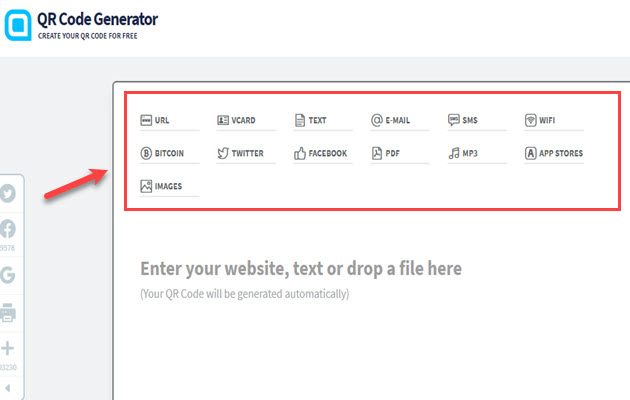
Step 3: Enter the data.
After choosing the type of data to encode as a QR code, you need to enter the complete content into the form below.
For example, if you choose Vcard data, below are the attribute fields such as Name, phone number, Email, company, address, etc.
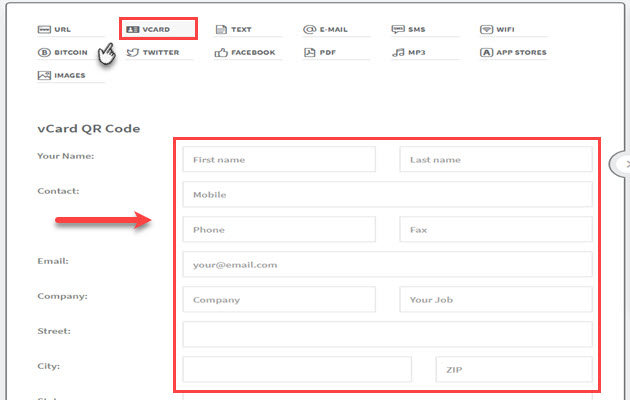
After filling in all the information in the form, click “Generate QR Code” to generate the QR code.
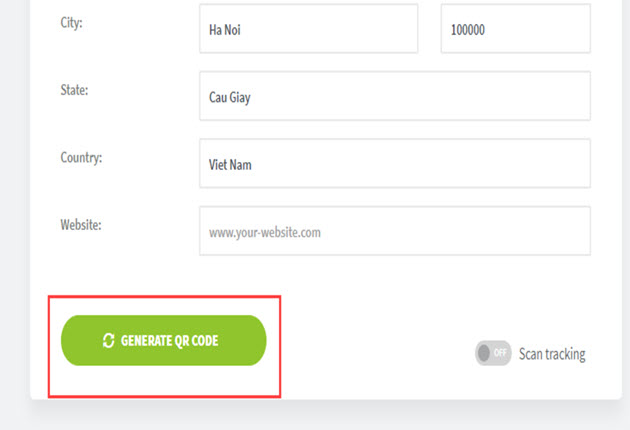
Step 4: Customize the QR code.
After generating the QR code, your QR code will appear on the right side of the page. You can customize the design to make the QR code more attractive by:
– Choosing a frame for a more professional QR code.
– Adding shadow and choosing color for the QR code by selecting Shape & Color.
– Especially, you can add a logo to assert exclusivity and a unique personality compared to other QR codes.
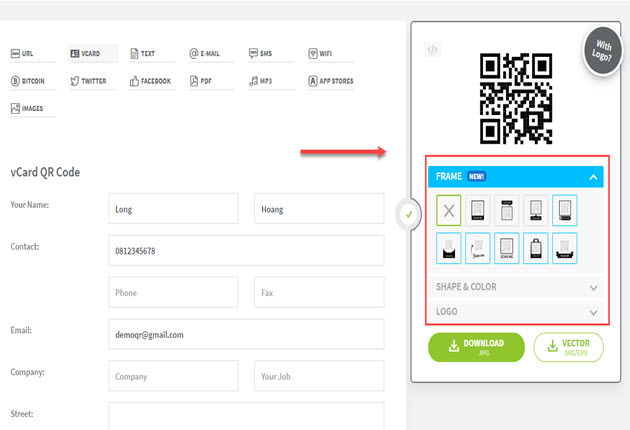
Note: Some customizations may make it difficult for QR code scanning applications to read the code accurately. You should create two versions of your QR code – one pure version and another version with your preferred design.
Step 5: Download the QR code.
– After customizing, click “Download” to download your QR code. You can choose the QR code storage format as JPG or Vector (JPG, PNG, SVG, EPS) with high-quality images suitable for printing and sticking on your products.
– Wait for about 3 to 5 seconds, then save the QR code file.
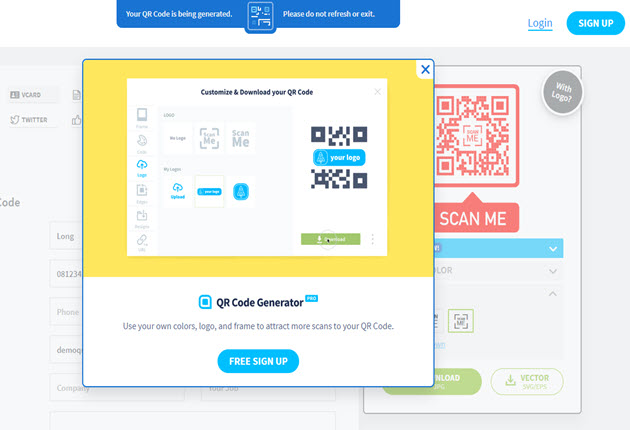
Step 6: Check the QR code.
– You should use QR code scanning programs to test whether it can scan and display the correct information.
– Some good free tools like QR Code Reader, Apple’s Passbook can scan and read QR codes.
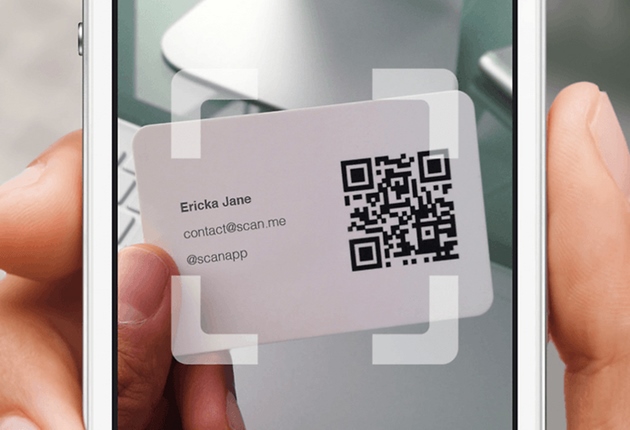
Step 7: Share the QR code.
After creating your own QR code, you can share it with others via email or social media.
Step-by-Step Guide for Setting Up and Utilizing the Benefits of the HCM Health App
If you need an effortless way to find out your COVID-19 test results, the HCM Health app might be just what you’re looking for. Not only does it provide you with results, but it has some added benefits that can make life easier. This article will guide you through the registration process and give you all the details of how to utilize the HCM Health app. Keep reading to get the full scoop!